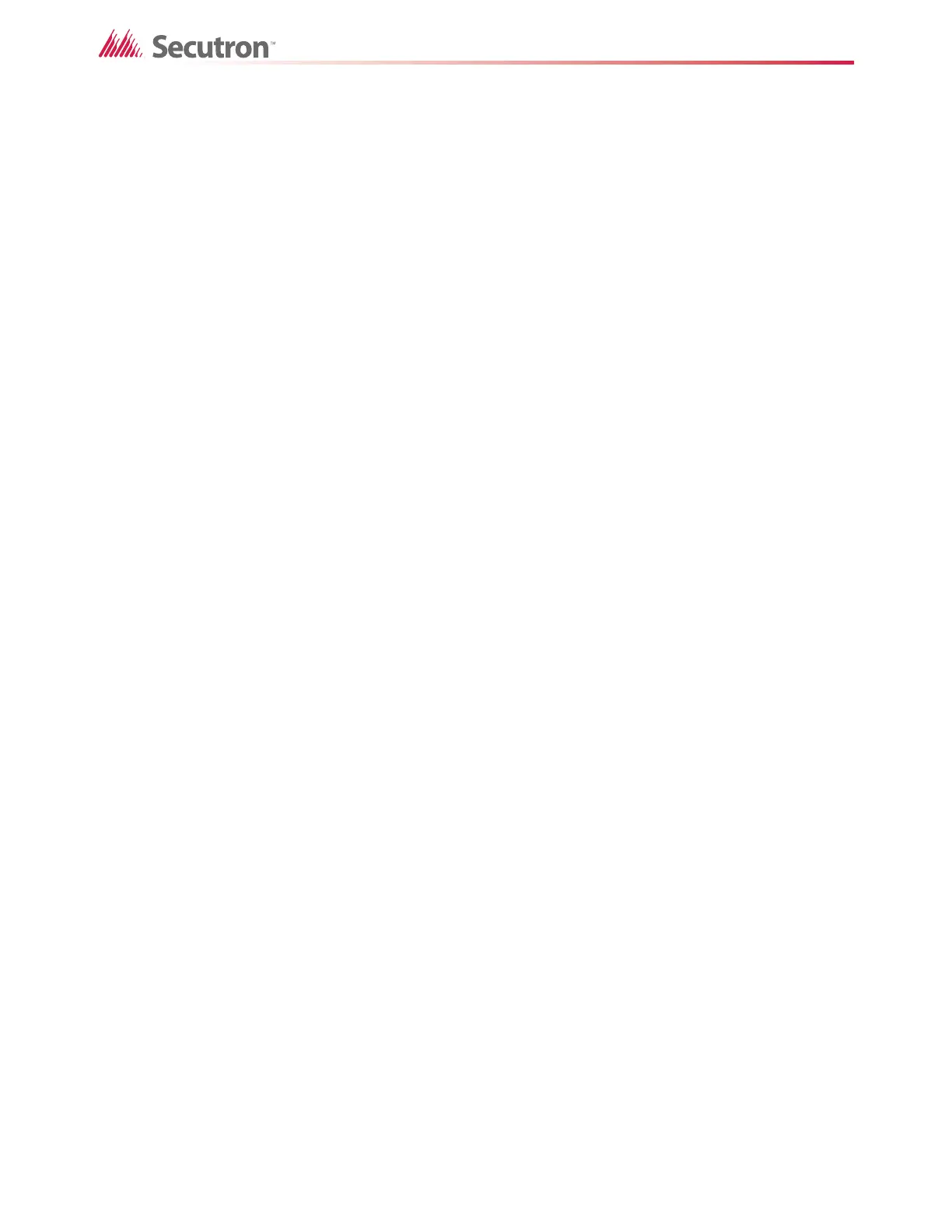64
Custom Timers and Intervals
8.1.4 Correlating the zone with an output
To correlate the zone with an output
1. Right-click the zone, then click Add Correlations.
2. Add an output, and then click Close.
You have successfully created a timer. The input you specified in section 8.1.2 starts the timer.
The zone you created in section 8.1.3 becomes active when the equation becomes true (when
the timer expires). The output you specified in section 8.1.4 activates when the zone becomes
active.
8.2 Custom Intervals
An interval is a period of time during the day. Intervals have a start time, an end time, and an
optional day of the week. If the day of the week is not specified, then the interval applies every
day.
Follow the instructions below to make an equation that tells a zone to become active when the
current time is not within a certain interval.
To create a custom interval
1. Create a trouble zone, and then tag this zone Trouble Zone 1.
2. Select Custom Intervals in the job tree.
3. Click the Insert menu, and then click Add Interval.
The interval appears in the right pane. Intervals are numbered starting from 10.
4. Double-click in each column and select a value in the pulldown menus. You must give
the interval the following values. Define the end time first, then the start time.
5. Select Trouble Zone 1.
6. Click the Advanced Logic tab at the bottom, and then click Edit.
The Advanced Logic Editor appears.
7. Click the NOT button.
8. Select the interval you created, and then click the > button to move the interval to the
Equation box.
The equation should look like this:
NOT **-**-**-IT-010
Start Hour The hour that the interval starts, on the 24 hour clock.
Start Minutes The minute that the interval starts.
End Hour The hour that the interval ends, on the 24 hour clock.
End Minutes The minute that the interval ends.
DoW Day of the week. This is optional. If you leave it blank, then the
interval applies every day.
Tag A descriptive name for the interval.