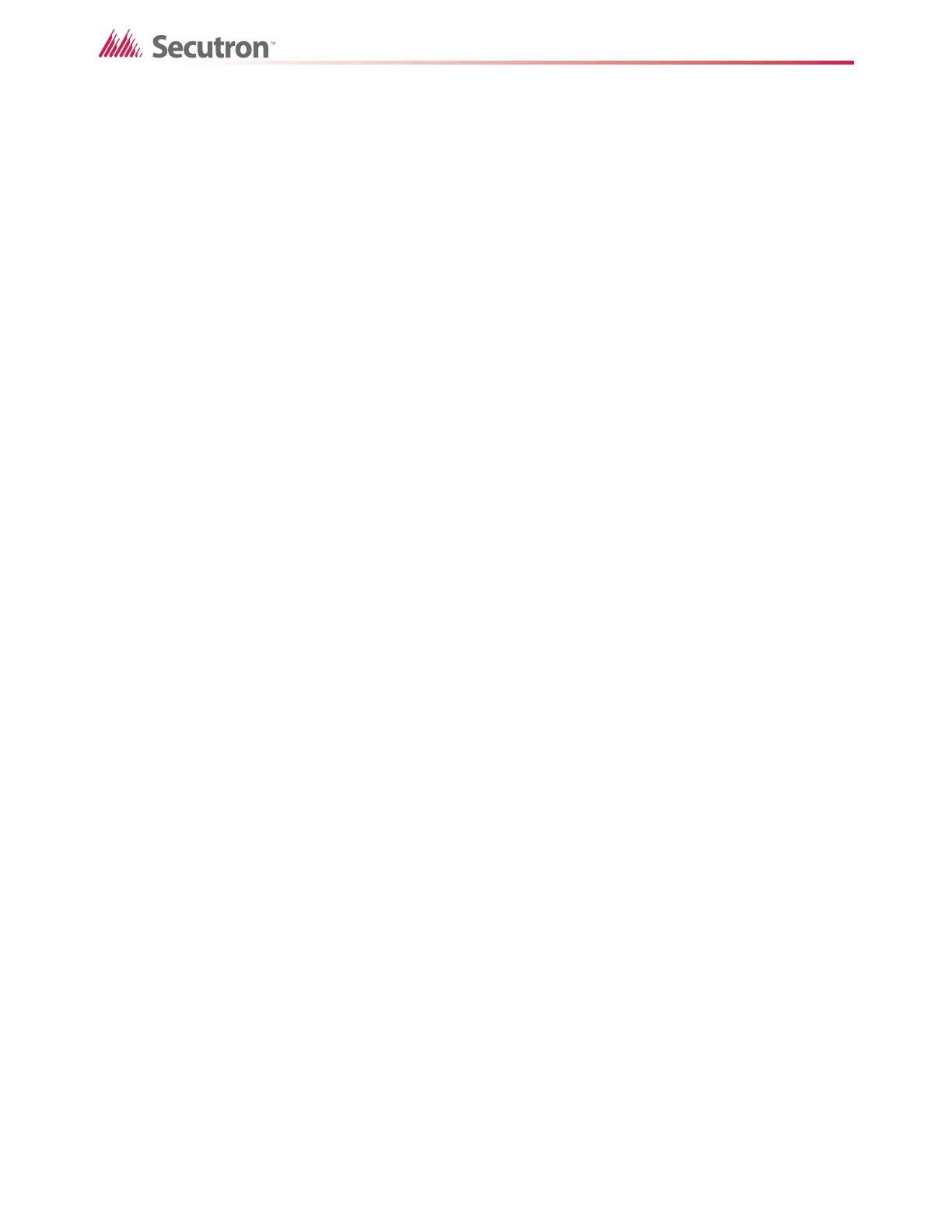43
Advanced Logic
8. Click the NOT button.
9. Click :A (alarm) in the Device Status menu.
10. Select Input 2, and then click the > button to move the device to the Equation box.
The equation should look like this:
06-03-11-IN-101:A AND NOT 06-03-11-IN-102:A
11. Type a description in the Description box, and then type a comment in the Comments
box.
12. Click OK to close the Advanced Logic Editor.
13. Right-click the zone, then click Add Correlations.
14. Add an output, and then click Close.
Monitor Zone 3 will become active when Input 1 is in alarm and Input 2 is not in alarm.
5.5 Example of Advanced Logic with ANY
This example shows how to create an advanced logic equation with the ANY operator. The
equation will be true when any 2 of the 3 devices go into alarm.
To create an equation with ANY
1. Create three input devices, and then tag the devices appropriately. The tags help identify
the devices when you create the equation.
2. Create a monitor zone, and then tag this zone Monitor Zone 4.
3. Click Monitor Zone 4.
4. Click the Advanced Logic tab at the bottom, and then click Edit.
The Advanced Logic Editor appears.
5. Click the ANY button.
6. Change the 1 in the equation to 2, so that it is ANY 2 OF.
7. Type ( (an open bracket) in the Equation box.
8. Click :A (alarm) in the Device Status menu.
9. Select the first input device, and then click the > button to move the device to the
Equation box.
10. Type , (a comma).
11. Select the second input device, and then click the > button to move the device to the
Equation box. Then type , (a comma).
12. Select the third input device, and then click the > button to move the device to the
Equation box.
13. Type ) (a close bracket).
The equation should look like this:
ANY 2 OF ( 01-00-02-IN-001:A, 01-00-02-IN-002:A, 01-00-02-IN-003:A )