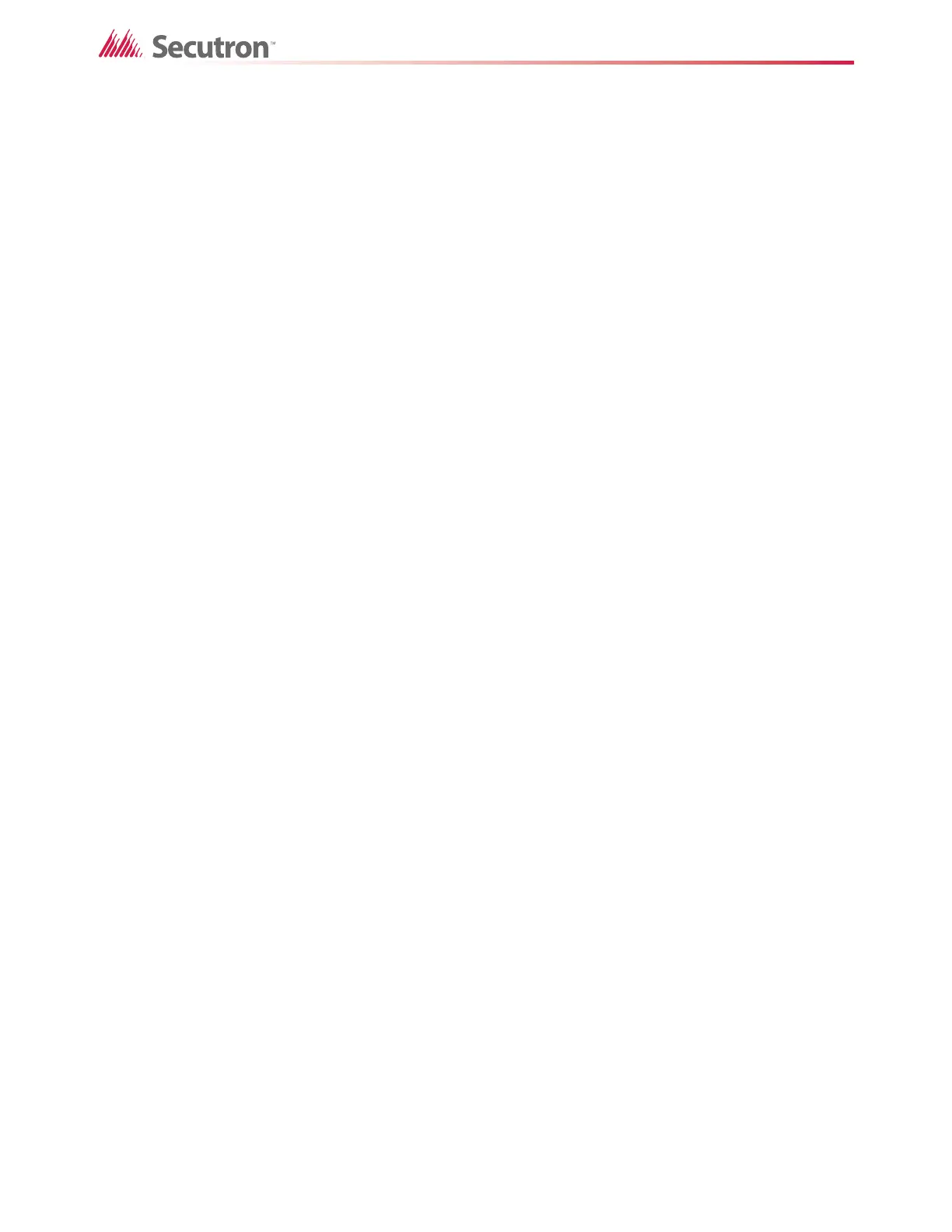47
Advanced Logic
To assign zones to the nodes
1. Select Input Zones under the Fire Panel node.
2. Create a zone, and then tag it Fire Input Zone.
3. Correlate this zone to the fire input devices and the fire output signals.
4. Select Input Zones under the MNS Panel node.
5. Create a zone, and then tag it MNS Input Zone.
6. Correlate this zone to the MNS input devices and the MNS output signals.
5.8.5 Using advanced logic to communicate between groups
You use advanced logic to tell the fire inputs to activate the output signals or play digitized
messages in the MNS group.
To use advanced logic to communicate between groups
1. Select Input Zones under the MNS Panel node.
2. Create a monitor zone, and then tag it Virtual Zone.
3. Click the Advanced Logic tab at the bottom, and then click Edit.
The Advanced Logic Editor appears.
4. Click :A (alarm) in the Device Status menu.
5. Select the Fire Input Zone, and then click the > button to move the zone to the Equation
box.
The equation should look like this:
01-00-**-IZ-001:A
6. Type a description in the Description box, and then type a comment in the Comments
box.
7. Click OK to close the Advanced Logic Editor.
8. Correlate the Virtual Zone with output signals and digitized messages that are in the
MNS group.
You have successfully created a virtual zone that communicates across groups.
The virtual zone is local to the MNS Panel, but you have correlated it with the Fire Input Zone
using advanced logic. The Fire Input Zone can now activate outputs on the MNS Panel.
5.9 Complex Advanced Logic Example
5.9.1 Objective
This example shows how to create an advanced logic equation using a combination of
operators. The advanced logic equation is part of a virtual input zone. It references inputs that
are in a different group from the equation's virtual zone. This virtual zone is correlated with an
output in its group that becomes active when the equation becomes true.
The complete equation will look like this: