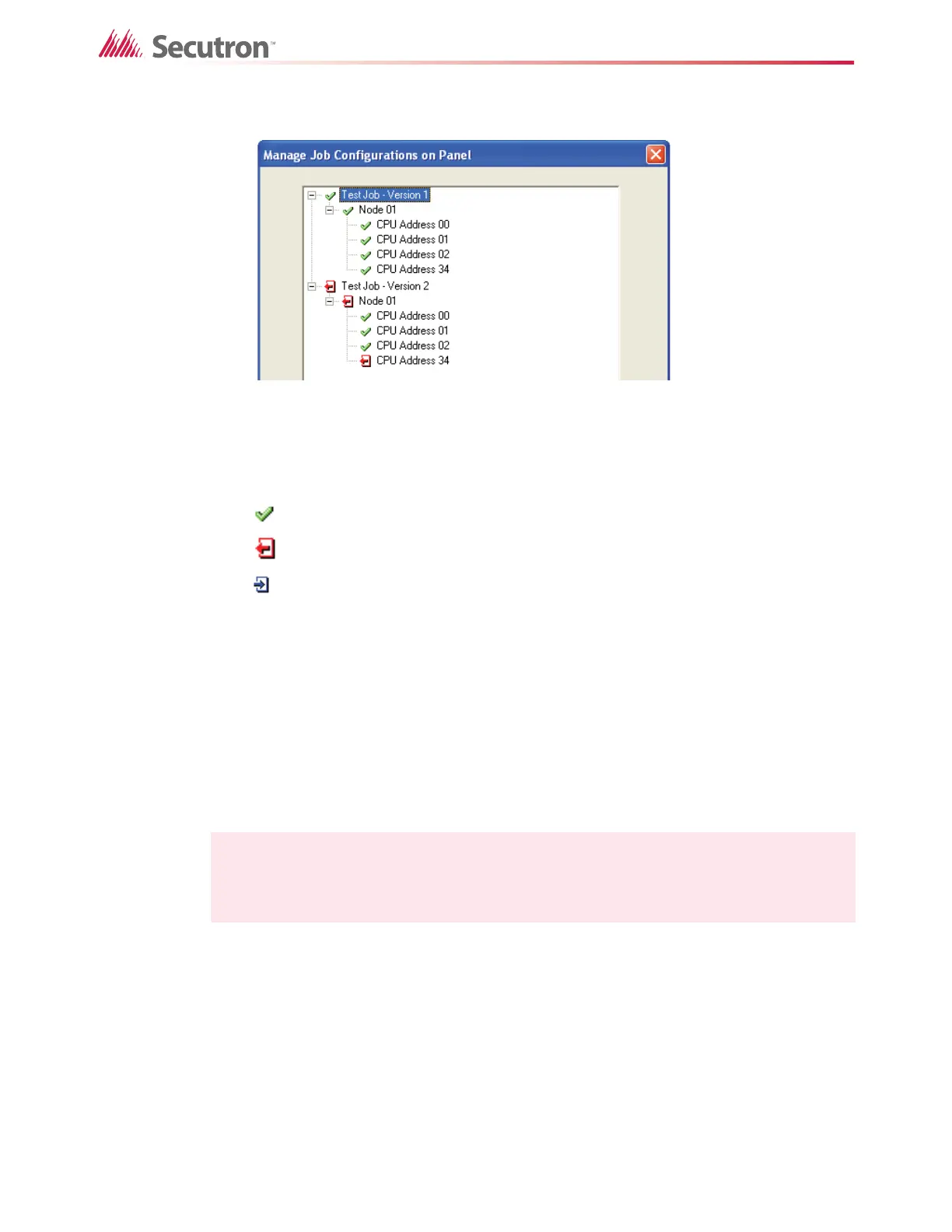21
Working with the Fire Alarm Control Panel and the Configurator
The Manage Jobs Configuration on Panel window appears.
Figure 11 Manage Jobs
The FACP can hold three jobs in its memory. This window shows the jobs that are currently on
the panel, and it shows the active job in orange. This window also shows any changes that
have been made.
• A green check mark indicates items that are the same.
• A red arrow indicates items that were removed.
• A blue arrow indicates items that were added.
In Figure 11, Version 1 had an annunciator at address 34. This annunciator was removed in
version 2.
2.6 Changing the Active Job
The FACP can hold three jobs in its memory. One of these jobs is the active job. The FACP
can have only one active job at a time. You can make one of the other jobs the active job using
the Configurator or using the switches on the FACP.
2.6.1 Changing the Active Job using the Fire Alarm Control Panel
To change the active job using the Fire Alarm Control Panel
On the main display of any node (transponder unit) or on an annunciator for any node in the
system:
1. Press the MENU button, and then press the arrow buttons to scroll down to Choose
Config.
2. Press ENTER.
3. If the system asks for your passcode, enter it, and then press ENTER.
4. Press the arrow buttons to scroll through the available configurations, and then press the
ENTER button to choose the configuration you want.
Note: This procedure changes the configuration for all the nodes that are currently
connected to the system.