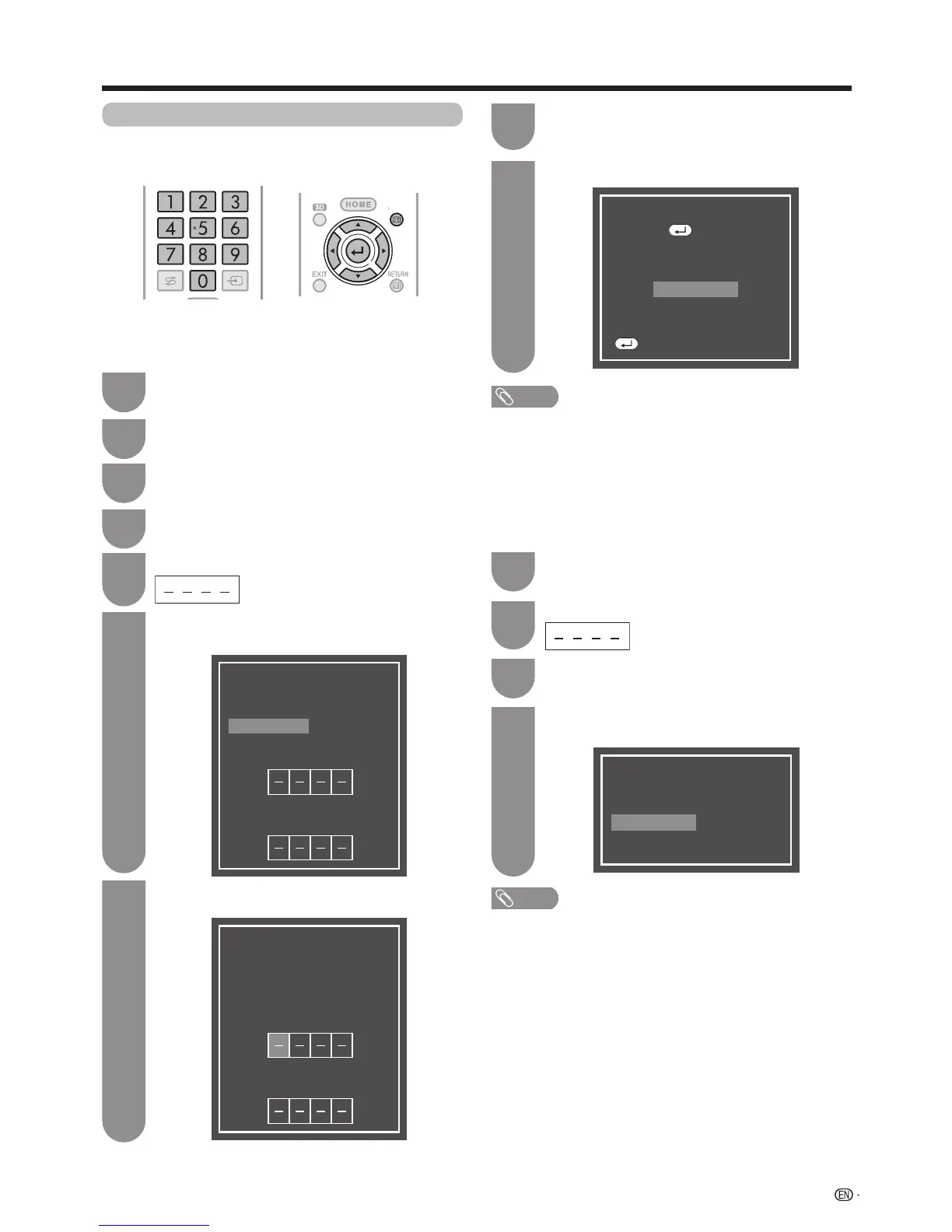33
Password setting for the child lock
Allows you to use a password to protect certain
settings from being accidentally changed.
Setting a password
Registera4-digitpasswordnumbertousetheChild
Lockfunction.
Press
MENU
andtheMENUscreendisplays.
1
Press
a
/
b
toselect“Password”,andthen
press
?
.
4
Ifyoualreadysetthepassword,enterithere.
5
Watching TV
Password
Yes No
Setting Password. You can change or
clear Password
Enter your new password.
Use 4 digits
Enter the password again to confirm
NOTE
• Toviewalockedchannel(LocksettinginProgrammesetup
“Manual adjust” is set to “On”), you must enter a password.
(Seethispage.)Whenyouselectalockedchannel,a
passwordpromptmessagepopsup.Press
RETURN
to
display the password input window.
Enterthe4-digitnumberasinstep7to
conrm.
8
Press
c
/
d
toselect“Yes”,andthenpress
?
.
6
Password
Yes No
Setting Password. You can change or
clear Password
Enter your new password.
Use 4 digits
Enter the password again to confirm
Enterthe4-digitnumberasapasswordusing
0 - 9.
7
NOTE
• As a precautionary measure, make a note of your
password on page 100, cut it out and keep it in a safe
place that children cannot reach.
• ThisfunctionisonlyavailableforTVinputmode.
• Torelockachannelwhichhasbeentemporarilyunlocked
by inputting the correct password, turn power off and then
on again.
Deleting the password
Allows you to clear your password.
Yes No
Delete password?
Password
Repeatsteps1to4inSetting a password.
1
Press
c
/
d
toselect“Yes”,andthenpress
?
to delete the password.
4
Enterthepassword.
2
Press
b
/
c
/
d
toselect“Viewsetting”.
2
Press
a
/
b
toselect“Individualsetting”and
then press
?
.
3
Press
c
/
d
to select “No”, and then press
?
.
3
Press
?
to complete.
9
Password
OK
Press to complete
:Enter
