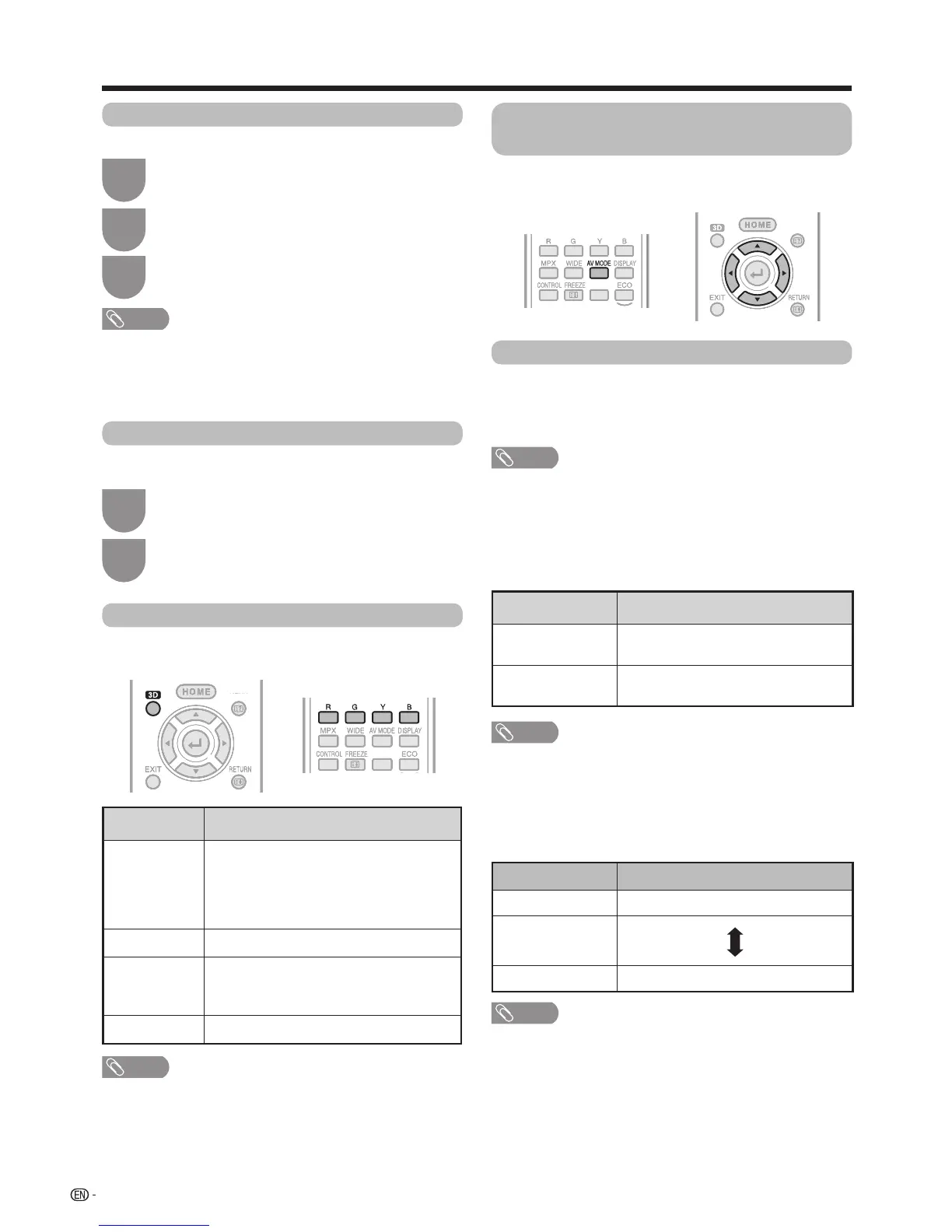58
Enjoying 3D image
Watching 2D images in 3D
Youcanconvertnormal2Dimagesinto3Dimages.
Press3D.
1
Press
c
/
d
to select “2D
s
3D”, and then
press
?
.
2
Turn on the power of the 3D glasses, and then
wear the 3D glasses.
3
NOTE
• Theconrmationmessagetoselecteither3Dor2Dmode
is displayed on the screen once per hour.
• WhentheTVconvertsnormal2Dimagesinto3Dimages,
you can display the “2D
s
3Dconverteffect”menuto
adjusttheconverteffectbypressing
R
.
Switching to the previous mode
Youcanswitchbacktothepreviousmodebypressing
3D.
Press3D.
• Aconrmationmessageisdisplayed.
1
Select“Yes”,andthenpress
?
.
• TheTVreturnstothepreviousmode.
2
3D menu
Pressing
3D
in3Dmodedisplaysthe3Dmenu.Press
the coloured buttons to make the necessary settings.
Buttons Description
R
button
2D
s
3Dconverteffect.(Seepage59.)
•“2D
s
3Dconverteffect”isavailable
only when selecting “2D
s
3D”. (refer
to Watching 2D images in 3D shown
above.)
G
button 3Dbrightnessboost.(Seethispage.)
Y
button
3Dsurround.(Seepage47.)
•Thesurroundmodechangeseachtime
you press
Y
.
B button
3Dsetup.(Seepage59.)
NOTE
• Thekeysareavailableonlybeforethe3Dmenudisappears.
Configuring the TV settings to
enhance 3D image viewing
Youcanmakevarioussettingstoenhance3Dimage
viewing.
3D picture adjustments
E
Basic operation
Goto“Menu”
s
“Setup”
s
“Picture”
s
select/
adjust the item you want to set.
NOTE
• Whichitemscanbeselected/adjusteddiffersdependingon
whethertheTVisin2Dmodeorin3Dmode.
w AV mode
Theaudioandvideosettingscanbechangedtosuit
the programme or input content being watched.
Selected item Description
STANDARD (3D)
For a highly defined image in a
normally bright room.
GAME (3D)
Lowers image brightness for easier
viewing.
NOTE
•
Youcanselect“AVmode”bypressing
AV mode
on the
remote control unit.
w 3D brightness boost
YoucanadjustthebacklightoftheTVfor3Dimage
viewing.
Selected item
Description
High The screen brightens
Middle
Low
The screen dims
NOTE
• When“High”or“Low”isselected,“OPC”,“Backlight”and
“RangeofOPC”arenotavailable.
• The“3Dbrightnessboost”isnotavailablefor2Dmode.
• The“3Dbrightnessboost”itemscanbesavedforevery3D
“AVmode”item(“STANDARD(3D)”and“GAME(3D)”.)
