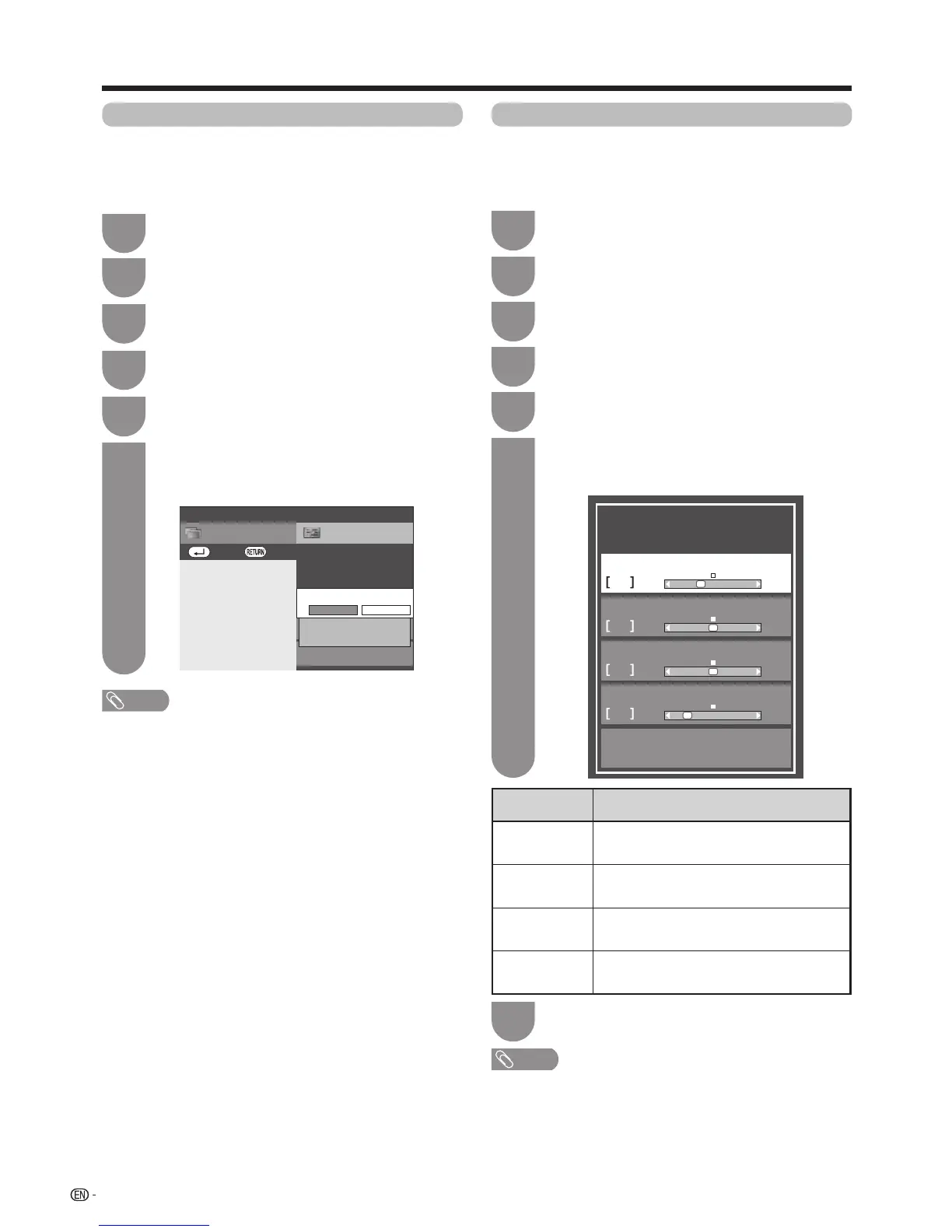72
Press
MENU
andtheMENUscreendisplays.
1
Press
b
/
c
/
d
to select “Option”.
2
Ordinarily you can easily adjust the picture as
necessarytochangeimagepositionusingAutoSync.
Insomecases,however,manualadjustmentisneeded
to optimise the image.
Press
a
/
b
toselectaspecicadjustment
itemamong“H-Pos.”,“V-Pos.”,“Clock”and
“Phase”.
6
Press
c
/
d
to adjust the item to your desired
position.
7
NOTE
• Forresettingalladjustmentitemstothefactorypresetvalues,press
a
/
b
toselect“Reset”,andthenpress
?
.
• Imagesmaynotbedisplayedproperlydependingonthesettings
and/orinputsignals.
• Thisfunctionisavailablefor3Dimagesconvertedfrom2Dimages
or normal 2D images.
Press
MENU
andtheMENUscreendisplays.
1
Press
b
/
c
/
d
to select “Option”.
2
This function enables the screen to be automatically
adjusted to its best possible condition when the
analogueterminalsoftheTVandPCareconnected
withacommerciallyavailableRGBcable,etc.
Selected item Description
H-Pos. Centrestheimagebymovingittotheleft
or right.
V-Pos. Centrestheimagebymovingitupor
down.
Clock Adjusts when the image flickers with
verticalstripes.
Phase Adjustswhencharactershavelow
contrast or when the image flickers.
Adjusting the PC image automatically Adjusting the PC image manually
Connecting a PC
Press
c
/
d
toselect“Yes”,andthenpress
?
.
• AutoSync.starts.
6
NOTE
• AutoSync.islikelytosucceedwhenaninputPCimage
haswideverticalstripes(e.g.patternwithhighcontrast
stripes,orcross-hatched).
ItmayfailwhenaninputPCimageissolid(lowcontrast).
• BesuretoconnectthePCtotheTVandswitchiton
beforestartingAutoSync.
• Thisfunctionisavailablefor3Dimagesconvertedfrom2D
images or normal 2D images.
Press
a
/
b
to select “Auto sync.”.
5
Press
a
/
b
toselect“Finesync.”,andthen
press
?
.
5
SetupCH list
Menu
:Back:Enter
PC signal setting
Τerminal setting
Auto sync.
Auto adjustment of image display
paramefers
Yes No
Fine sync.
Image position adjustment, etc.
-1
H-Pos.
0
-89 +90
V-Pos.
-37 +6
0
Clock
-90 +90
-12
Phase
Reset
-20 +20
Press
a
/
b
to select “Terminal setting”, and
then press
?
.
3
Press
a
/
b
toselect“PCsignalsetting”and
then press
?
.
4
Press
a
/
b
to select “Terminal setting”, and
then press
?
.
3
Press
a
/
b
toselect“PCsignalsetting”and
then press
?
.
4
