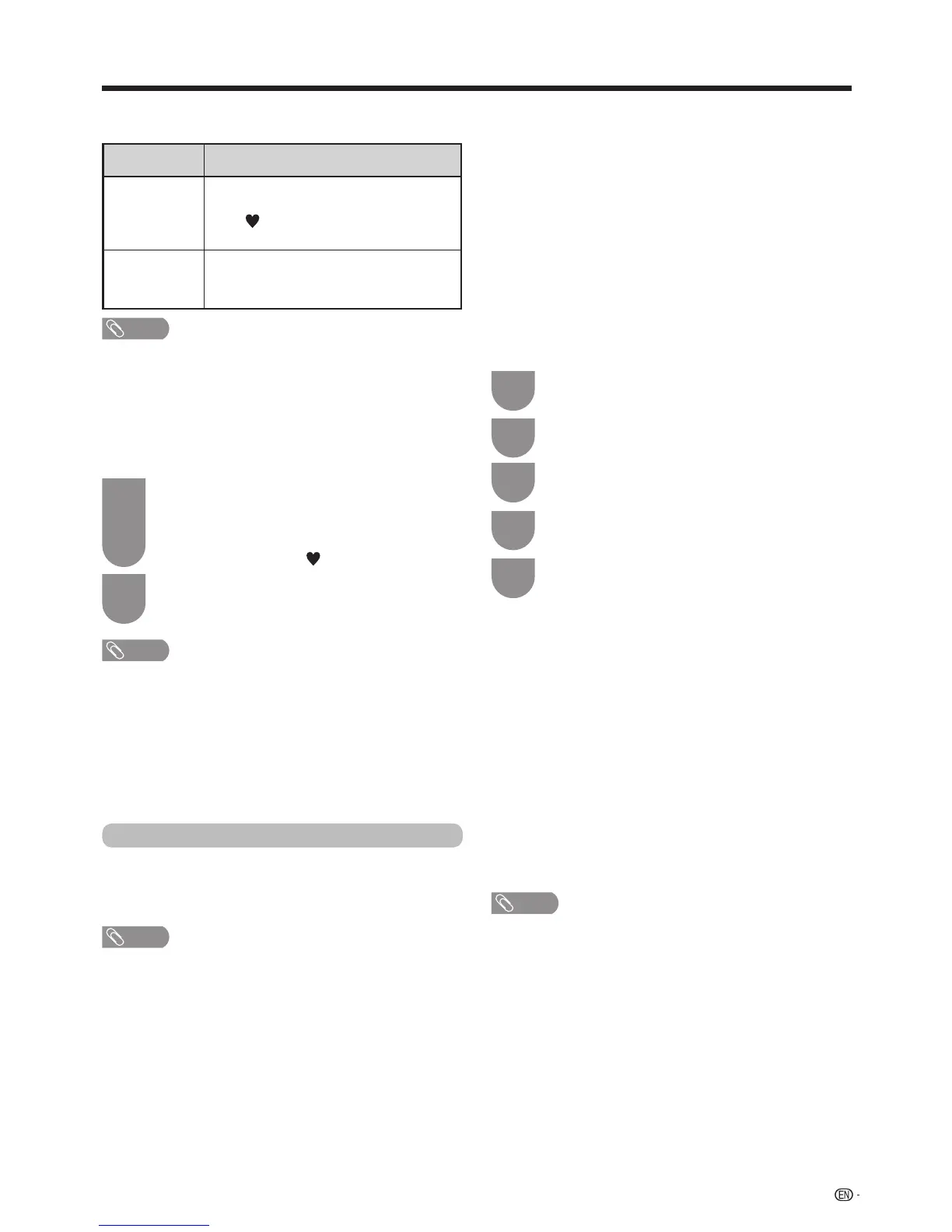35
Bluetooth
TM
SetthisfunctionwhenusingtheBluetoothdeviceswith
yourTV.Itispossibletoconnect,akeyboard,mouse,
tablet and smartphone.
NOTE
• WhenyouusetheBluetoothdevicewithyourTVforthe
rsttime,youmustmakepairingbetweenthedevice
andtheTV.Oncethepairingiscorrectlycarriedout,the
BluetoothdevicewillberegisteredontheTV.
w Function buttons used to edit “My
favourite”
Watching TV
Buttons Description
R button Addto“Myfavourite”listorremovefrom
“Myfavourite”list.
The “ ” mark will be added to or
removedfromtheselectedchannel.
B button Movechannelpositionin“Myfavourite”
list.(“Myfavourite”channelnumberswill
be sequentially allocated.)
NOTE
w Selecting channels from “My favourite”
list
Howtomovebetween“Myfavourite”listand
“CHlist”.
Press
?
whenyouwatchingDTVtobring
up the“CHlist”.
Pressandselect“Myfavourite”list.
Moveupanddownthedisplayedchannel
list using
a
/
b
then press
?
to select the
desired channel.
1
2
d
• Whenwatchingyourfavouritechannelsvia“Myfavourite”
list,youcandirectlyselectotherfavouritechannelby
enteringthefavouritechannelnumberontheremote
control.
• SelectingtheEPGfunctionwhileusing“Myfavourite”
channellist,willonlyshowdetailsforthefavouritechannels
youhaveadded.Toviewdetailsofallavailablechannels
viatheEPG,pleaseswitchbackto“CHlist”modefrom“My
favourite”bypressingandreselect“CHlist”
.
NOTE
• Ifyoudeleteachannelviathe“Manualadjust”option
(“HOME”>“TVMenu”>“Setup”>“Viewsetting”>“Channel
settings”>“Programmesetup”>“Digitalsetting”>“Manual
adjust”),thiswillbedeletedfromboththe“CHlist”and“My
favourite”list.
2
1
d
w Bluetooth devices
Youcanadd,deleteorselectBluetoothdevices.Ifyou
connectatabletorsmartphonetotheTVbyBluetooth,
youcanlistenitssoundthroughtheTV.
Addition of a Bluetooth Device
Go to “TV Menu” > “Setup” > “View Setting” >
“Bluetooth setup” > “Pairing new device".
You can connect 3 kinds of Bluetooth devices listed
below:
−Keyboard device
−Mouse device
−Audio input device
w Connection / Selection Procedure
Press
a
/
b
toselectthedeviceyouwantto
connect.
Press
c
/
d
toselect“Search”,andthen
press“OK”.
Modelnamesofthedetecteddeviceswillbe
displayed.
Selectthedevicewiththemessage“NEW”,
andthenpress“OK”.
Wait the message indicating “The pairing is
completed”,andthenpress“OK”.
Beforeconnectingthedevices,presstheconnect
buttonontheBluetoothdeviceyouwanttoconnect.
−Keyboarddevice:Whenpairingoperationbetween
keyboardandTViscompleted,enterthePINcode
byusingthekeyboarddevice.
−Mousedevice:Whenpairingoperationbetween
mouseandTViscompleted,thenamewillbe
displayed,thenpress“OK”.
−Audioinputdevice:
1ChangeinputsourcetoBluetoothbypressing
b
onR/C.
2InBluetoothdevice(smartphone/tablet)enable
Bluetoothfunction.Thedevicestartstosearch
BluetoothstandbyTV.
3TVnamewillbeshowninBluetoothdevice,
then select it.
NOTE
•SeealsotheinstructionmanualsuppliedwiththeBluetooth
device.
•Youcanregisterupto6devicestotheTV,butonlyone
keyboard,mouseandaudioinputdevicecanbeusedata
time.
•Ifadeviceforwhich"Selected"isdisplayeddoesnot
operateproperly,trysearchingandselectingthedevice
again.
•Thekeyboardormousemaynotoperateproperly
depending on the application being used.
•TheBluetoothdevicemaynotoperateproperlydepending
onthedevicebeingused.
1
2
3
4
5
