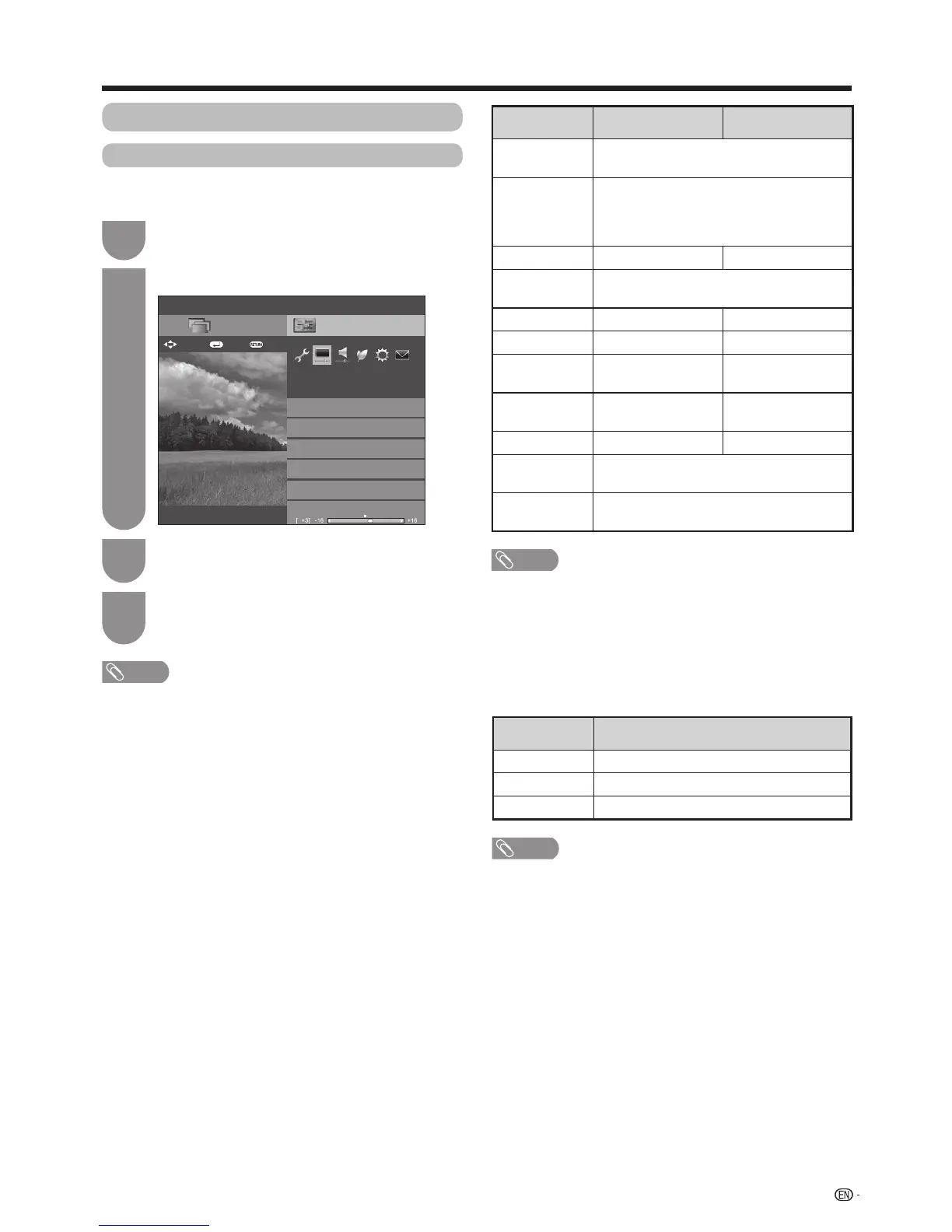Press
MENU
andtheMENUscreendisplays.
1
Press
b
/
c
/
d
toselect“Picture”.
2
Press
a
/
b
to select the desired menu item.
Press
?
to proceed if necessary.
3
Press
a
/
b
or
c
/
d
to select the desired item
oradjusttheitemtothedesiredlevel.Press
?
if necessary.
4
NOTE
• Forresettingalladjustmentitemstofactorypresetvalues,
press
a
/
b
toselect“Reset”,press
?
, press
a
/
b
to
select“Yes”,andthenpress
?
.
• When“Backlight”isadjusted,“OPC”issetto“Off”.
NOTE
• When“High”or“Low”in“3Dbrightnessboost”isselected,
“OPC”,“Backlight”and“RangeofOPC”arenotavailable.
• The“3Dbrightnessboost”isnotavailablefor2Dmode.
• The“3Dbrightnessboost”itemscanbesavedforevery3D
“AVmode”item(“STANDARD(3D)”and“GAME(3D)”.)
Setup
AV mode
Picture
[Bright room]
OPC
[Off]
THX room mode setting
[Off]
Clear Picture Processing
[Middle]
[STANDARD]
[STANDARD]
CH list
:Back:Enter
Menu
Backlight
Quattron Pro drive
: Select
NOTE
• WhenQuattronProDriveModeissetto"Mode1"or
"Mode2",thefollowingmodesdonotwork:
− Enhanced(High)andEnhancedofFinemotion.
Ifyouwanttousethismode,setQuattronProDriveto
"Off".
• QuattronProDriveisnotavailablewhen:
− Finemotionissetto"Enhanced(High)"or"Enhanced".
− 3DmodeisOn.
ConfiguresQuattronProDriveModesettings:
Selected item Description
Mode 1
Enhancethepicturebrightness.
Mode 2
Enhancethesenseofdenition.
Off
Expandtheviewangle.
w
Quattron Pro Drive
41
Picture adjustment
Youcanadjustthepicturetoyourpreference.
Followthestepstoadjustthepicture.
Watching TV
Manual picture settings
Selected item
c
button
d
button
Clear Picture
Processing
Reducesignalnoisetoimprovepicture
quality
.
OPC Setswhetherornotthescreenbrightness
is automatically adjusted according to
thelightingconditionintheroom.(OPC
setting:Seepage42.)
Backlight The screen dims
The screen brightens
3D brightness
boost
Refertopage58fordetails.
Contrast Forlesscontrast Formorecontrast
Brightness Forlessbrightness
Formorebrightness
Colour Forlesscolour
intensity
Formorecolour
intensity
Tint Skintonesbecome
purplish
Skintonesbecome
greenish
Sharpness Forlesssharpness
Formoresharpness
Advanced
Fornerpictureadjustments.(Seepages42
to43.)
Reset Resetsallpictureadjustmentitemstothe
factorypresetvalues.
