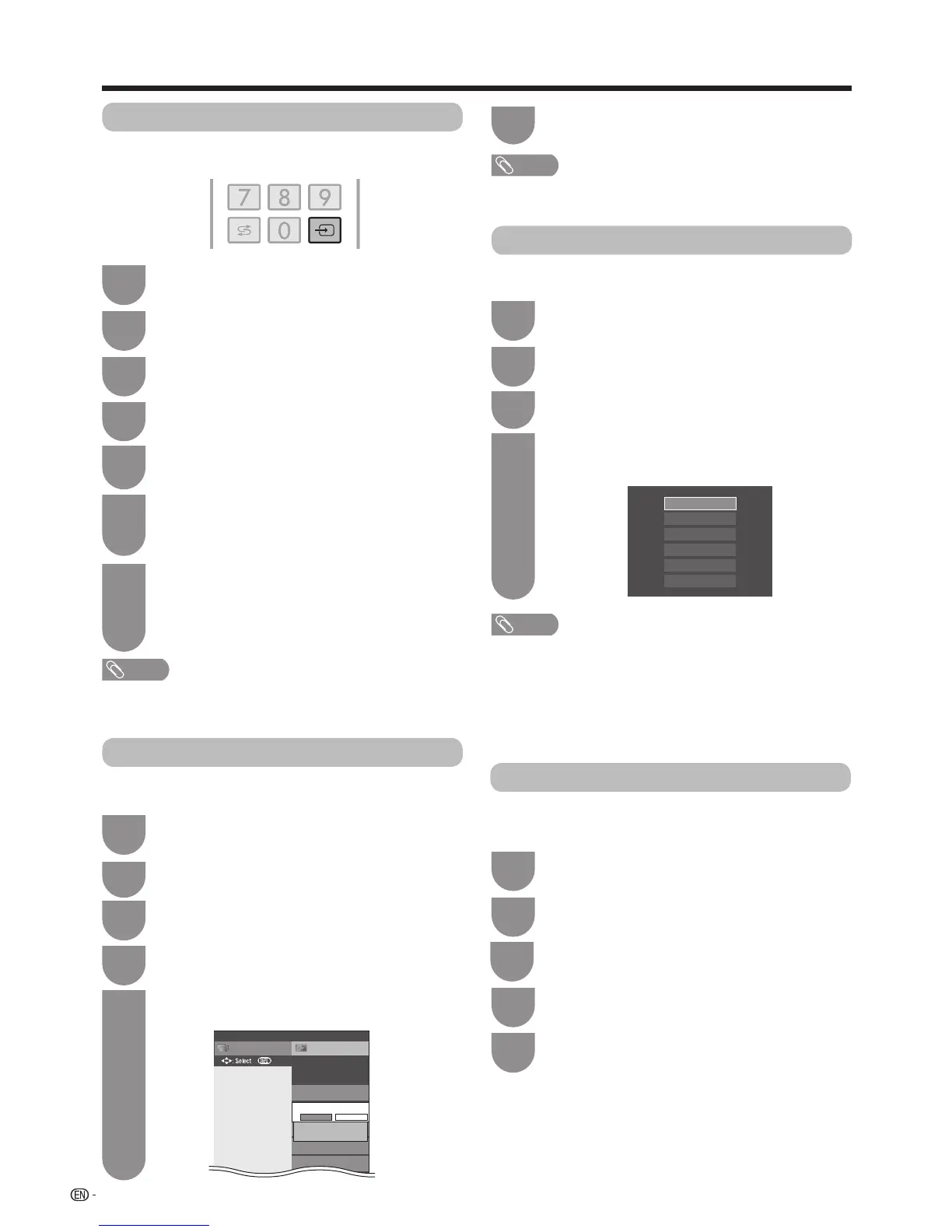62
Youcanassigneachinputsourcealabelasyou
prefer.
NOTE
• Youcannotchangelabelsiftheinputsourceis“ATV”,
“DTV”,“Multimedia”,“Bluetooth”,“Miracast”or“Home
network”.
NOTE
• Whenyouselect“ATV”,“DTV”,theskipfunctionworksonly
when using the
INPUT
buttonontheTV.
Press
b
(INPUT SOURCE) to select the
desired input source.
1
Press
MENU
andtheMENUscreendisplays.
2
Press
a
/
b
toselect“Inputlabel”,andthen
press
?
.
5
Labelling input sources
Repeattheaboveuntilthenameisfullyspelt
out, and then press
MENU
.
• Thenamecanbe6charactersorless.
• Whenyouwanttosetaninputsourcenameof
less than 6 characters, select “Done”.
7
Selecteachcharacterofthenewnameforthe
input source with using the software keyboard.
(Seepage28.)
6
Press
b
/
c
/
d
to select “Option”.
3
Press
a
/
b
to select “Terminal setting”, and
then press
?
.
4
Settings when using external devices
Press
MENU
andtheMENUscreendisplays.
1
Press
b
/
c
/
d
to select “Option”.
2
Press
a
/
b
toselect“Coloursystem”,and
then press
?
.
3
Press
a
/
b
toselectacompatiblevideosignal
system of your equipment, and then press
?
.
4
Auto
PAL
SECAM
NTSC3.58
NTSC4.43
PAL-60
Youcanchangethecoloursystemtoonethatis
compatible with the image on the screen.
NOTE
• Factorypresetvalueis“Auto”.
• If“Auto”isselected,coloursystemforinputsignalisautomatically
set.Ifanimagedoesnotdisplayclearly,selectanothercolour
system(e.g.PAL,NTSC4.43).
• Youcanchoosefrom“Auto”,“PAL”,“SECAM”and“NTSC3.58”in
the“ATV”mode.
• “Coloursystem”isselectableonlywheninputtingancomposite
signal.
Colour system settings
SetupCH list
Menu
:Back
INPUT5
HDMI4
Input skip
Τerminal setting
[No]
HDMI1
[No]
[No]
HDMI2
Skip input selection
Yes No
Thissettingallowsyoutoskipaninputonthe“Input
skip” menu.
PressMENUandtheMENUscreendisplays.
1
Press
a
/
b
toselect“Inputskip”,andthen
press ENTER.
4
Press
a
/
b
toselecttheInputyouwishto
skip.
5
Press
c
/
d
toselect“Yes”.
6
Skipping an input
Press
b
/
c
/
d
to select “Option”.
2
Press
a
/
b
to select “Terminal setting”, and
then press ENTER.
3
Channel selecting effect
This function sets a screen effect when choosing or
changing channels.
Press
b
/
c
/
d
to select “Option”.
Press
MENU
andtheMENUscreendisplays.
1
2
Press
c
/
d
toselect“Yes”.
Press
a
/
b
toselect“Channelselecting
effect”.
4
5
3
Press
a
/
b
toselect“Screeneffect”andthen
press
?
.
