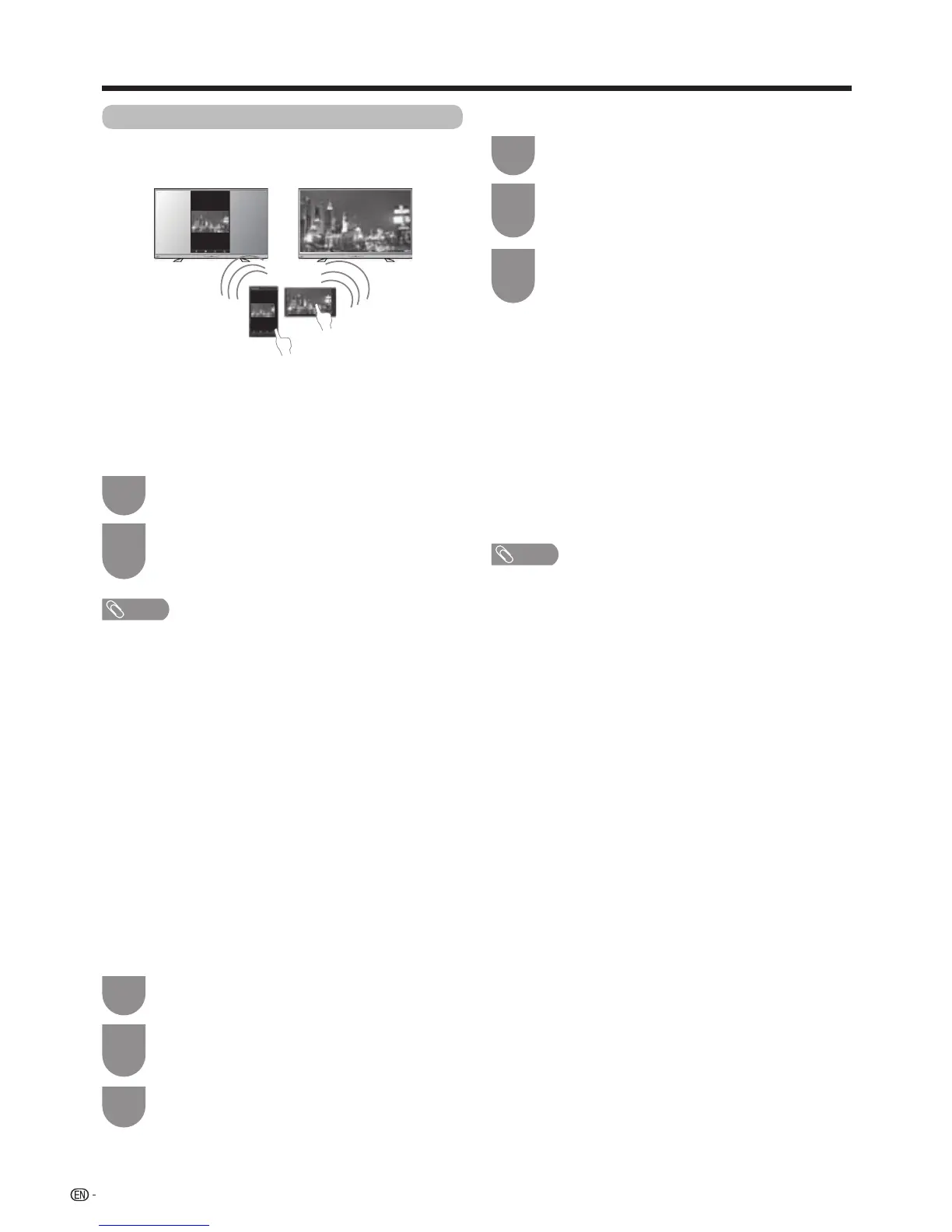36
Watching TV
Miracast
ByMiracasttechnologyyoucanenjoythecontentsof
MiracastcompatiblesmartphoneortablettothisTV.
w Using the Miracast device
WhenyouconnectadevicesuchasaMiracast
compatiblesmartphoneortablettothisTV,youcan
enjoyvideoandaudiofromthedeviceontheTV's
large screen and speakers.
NOTE
•WhentheTVisturnedoffortheconnectionisendedonthe
device,youmustconnectthedeviceagain.
•WhenconnectingusingaPINcode,rstselectthe
correspondingmenuonthe"Miracast"menu,andthen
perform the operations from step 1.
•Ifyouwanttospecifythepreferredbandtousewiththis
function,selectthecorrespondingmenuonthe"Miracast"
menu.
•FordetailsabouttheoperationoftheMiracastcompatible
device,checkthemanualforthatdevice.
•WhenusingMiracast,widemodemaynotworkdepending
onthedenitionofmobiledevice.
w Connection Mode Setting
Miracast function has two connection modes:
"PUSHButton"and"PINcode".Usercanselect
connectionmethodby“Menu”>“Setup”>“ViewSetting"
>"Miracast">"Connectionmodesetting".
Whentheconnectionismade,devicescreenwillbe
displayedintheTV.
PUSH Button
Whentheconnectionismade,devicescreenwillbe
displayedintheTV.
PIN Code
Whentheconnectionismade,devicescreenwillbe
displayedintheTV.
w Failed connection
Ifconnectionisnotestablished,thenextmessagewill
appear:
"Connection failed"
Please,repeatprocedure"ConnectionModeSetting".
w Wireless Channel Setting
ConguresWirelessChannelsettings.
NOTE
•Dependingontheconnecteddevice,differentchannelsmay
be assigned.
ChangeinputsourcetoMiracastbypressing
b
onR/C.
1
EnabletheMiracastfunctionontheMiracast
deviceandconnecttotheTV.(TheTVchanges
accordingtothebehaviorofthedevice).
2
ChangeinputsourcetoMiracastbypressing
b
onR/C.
1
InMiracastdevice(smartphone/tablet)enable
Miracastfunction.Thedevicestartstosearch
fortheTVwithMiracastinstandbymode.
2
TVnamewillbeshown,thenselectit.
3
ChangeinputsourcetoMiracastbypressing
b
onR/C.
1
InMiracastdevice(smartphone/tablet)enable
Miracastfunction.Thedevicestartstosearch
fortheTVwithMiracastinstandbymode.
2
TVnameandPINcodewillbeshown(PIN
code is created randomly.)
EnterthePINcodedisplayedontheTV.
3
