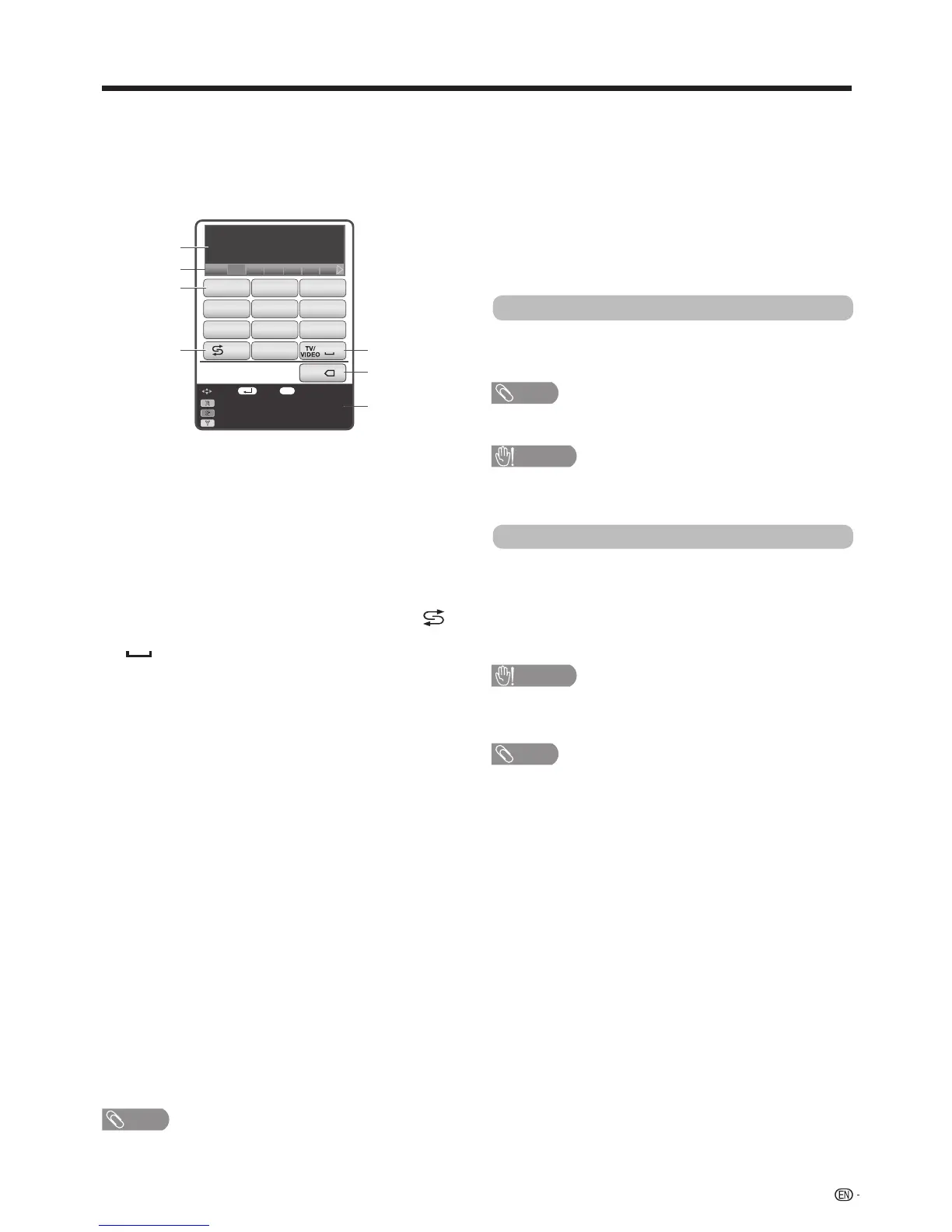79
3 Multimedia
(Seepages84to90.)
4 Home network
(Seepages90to92.)
5 Record list
(Seepage82.)
6 CH List
YoucanchecktheCHlistandviewdetailedinformation.
7 Input change
(Seepage61.)
8 TV menu
(Seepages64.)
Network function
Press
a
/
b
/
c
/
d
to select the “address bar”, and then
press ENTER.
The software keyboard will pop up when you press
ENTER again.
Usethesoftwarekeyboardtoinputthe“URL”,andthen
press ENTER.
NOTE
Youcancallup“TVMenu”screenbypressMENU.
Hello
43556 Hello Aiello Helen
Language : English
: EXIT: Enter: Select
Input Method : XT9
Move keyboard display
Cello Gallo Gekk
EXIT
1
.,?!
2
abc
3
def
4
ghi
5
jkl
6
mno
7
pqrs
[ Shift ]
8
0
tuv
9
wxyz
RETURN
x
1
Input field
The text you enter is displayed as you type it in.
2
Input candidate
Whileyouareenteringtext,likelyinputconversioncandidates
are displayed based on what you typed in.
•Youcanalsoentertextbypressing
a
/
b
/
c
/
d
on the
remote control unit.
3
0 – 9 keys
Inputcharactersbyusingthesebuttons.
4
Shift key
Changescharacterstocapital/lowercasebypressing on
the remote control unit.
5
(space)
Youcaninputaspacebypressing
b
on the remote control
unit.
6
Back space key
ErasesthecharacterstringbypressingRETURN on the
remote control unit.
Clear browser setting
Youcanclearbrowsersetting,whichincludescookies,
bookmarksandcaches.Goto“Menu”
s
“Setup”
s
“View
setting”
s
“Clearbrowsersetting”.
NOTE
• Passwordinputisrequiredwhenexecuting“Clearbrowser
setting”ifPasswordisset.
CAUTION
• Ifyouexercisethisoperation,browsersettingwillbe
completelyinitialized.Ifthereisimportantinformationtake
notes before executing.
About links
• WebpagesontheInternetofteninclude“links”thatallow
you to jump to other web pages (or sites).
• “Links”cantakevariousforms,includingwordsorimages,
but they always work in the same way letting you jump to
the link destination when you select them.
• Youcanjumpfroma“link”tothecorrespondinglink
destination.
CAUTION
• IfthepoweriscutduetoapowerfailureortheTVbeing
unpluggedwhileyouareusingtheInternet,information
suchasbookmarksorcookiesmaynotbesavedcorrectly.
NOTE
TouserswhoaccesstheInternetfromaPC
•
WhenyouaccesstheInternetfromthisTV,theproceduresmay
notbethesameasregularbrowser-basedaccessonaPC.
• Youcannotdownloadlesnorinstallprograms.
• Videoandaudio*maynotbeplayed,andtextorimages
may not be displayed correctly.
• Dependingonthedataformat,someformatsmaynotbe
supported.
• Astherearelotofformatsintheinternet,someformats
maynotbesupportedbythisTVunit.
CalluptheOSD(On-screenDisplay)toperformsettings
fortheTV.TheOSD(On-screenDisplay)forthesettings
iscalled“TVMenu”.The“TVMenu”enablesvarious
settingsandadjustments.(Seepage23.)
7
Key guidance
•Selectthecoloureditemonthescreen.
R:Languageselection
G:Changescharactersetintothealphabet,numbers,
symbol, etc.
Y:Changesthedisplaypositionofthesoftwarekeyboard.
9 IP Control
(Seepage73.)
10 Network setup
(Seepages75to76.)
11 Status guide
Current"LAN/Staragestatus"or"Menustatus"canbe
shown.Switchingthedisplaycanbedonebyusingthe
colour buttons.
