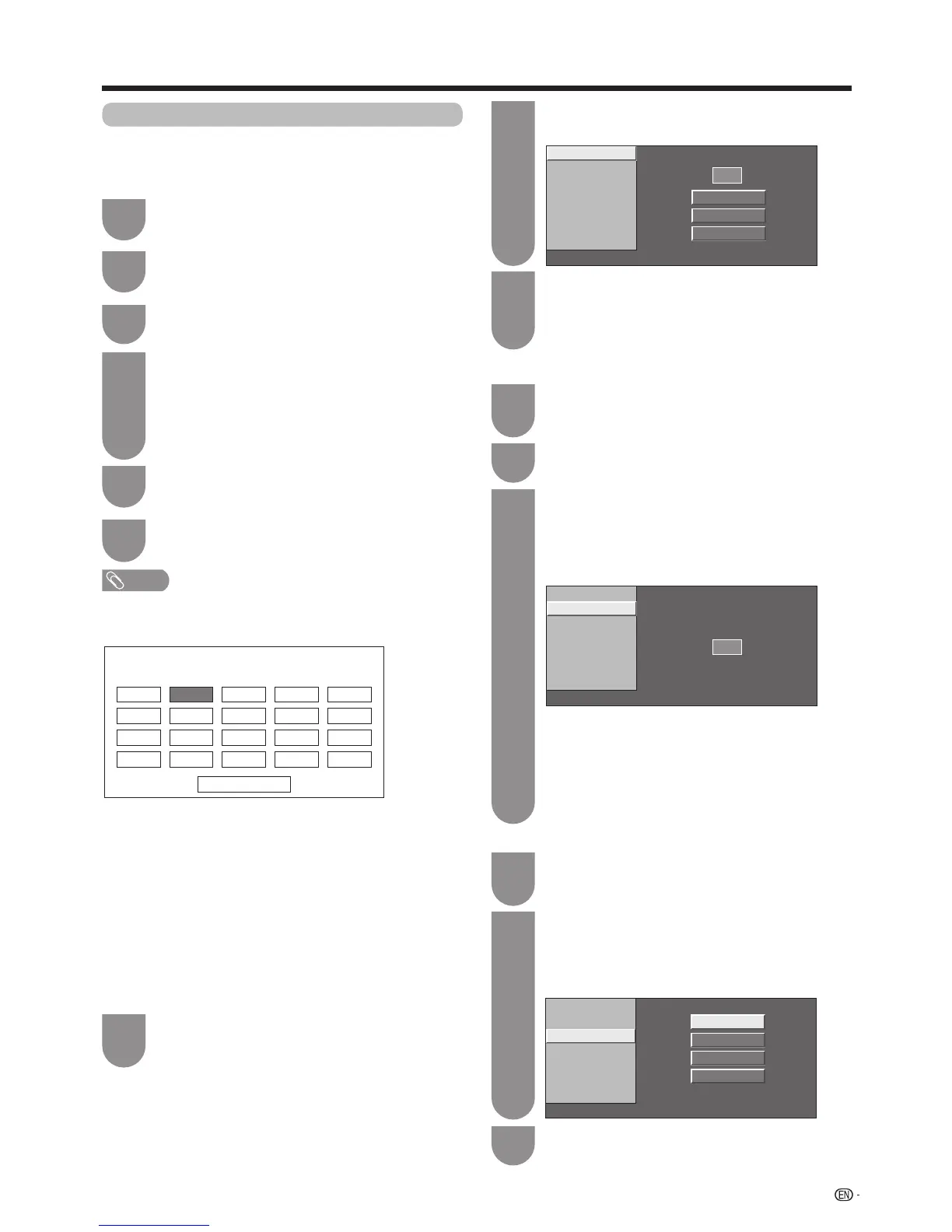27
Watching TV
Youcanselectoneofthefollowingsettings.
Search(Seethispage.)
Fine(Seethispage.)
Colour sys.(Seethispage.)
Sound sys.(Seepage28.)
Label(Seepage28.)
Skip(Seepage28.)
Lock(Seepage28.)
Manual setting for each channel (Analogue)
Youcansetsomechannelitemsmanually.Theyare
Search,Fine(TVfrequency),Coloursys.,Soundsys.,
Label,SkipandLock(ChildLock).
Press
MENU
andtheMENUscreendisplays.
The“Programmesetup”screendisplays,and
then press
?
.Ifyouhavealreadysetthe
password, enter it here.
• Seepage33forsettingapassword.
The “Analogue setting” screen displays, and
then press
?
.
Press
c
/
d
toselect“Yes”,andthenpress
?
.
Press
a
/
b
to select “Manual Adjust”, and
then press
?
.
Programme Setup “Manual Adjust” menu
Next
01
06
11
16
07
12
17
08
13
18
02 03
09
14
19
04
10
15
20
05
1
4
5
6
Press
b
/
c
/
d
toselect“Viewsetting”
.
Press
a
/
b
toselect“Channelsettings”and
then press
?
.
2
3
Search tuning
Press
a
/
b
/
c
/
d
to select the channel you
want to edit, and then press
?
.
• Theselectedchannelinformationdisplays.
Press
a
/
b
toselect“Search”,andthenpress
?
.
1
2
Fine
Colour sys.
Next
48.25 MHz
Store
Cancel
Sound sys.
Label
Skip
Lock
Search
[48.25]
[PAL]
[ I ]
[Off]
[ ]
[Off]
Press
a
/
b
to select item and press
?
.
•
Next
:Searchthenextchannel.
•
Store
: Memorise the current display channel.
•
Cancel
:Returntothepreviousscreen.(Thesearchresult
will not be stored.)
3
Fine tuning
Press
a
/
b
/
c
/
d
to select the channel you
want to edit, and then press
?
.
• Theselectedchannelinformationdisplays.
1
Press
a
/
b
toselect“Fine”,andthenpress
?
.
2
Use 0
-
9 to directly enter the frequency
number of the channel, and then press
RETURN
or
MENU
.
• Adjustwhilecheckingthebackgroundpictureasa
reference.
3
Fine
Colour sys.
48.25 MHz
Sound sys.
Label
Skip
Lock
Search
[48.25]
[PAL]
[ I ]
[Off]
[ ]
[Off]
• Whensettingafrequencyonthe“Fine”screen,thelast
gureofthefrequencyneedstobe“0”or“5”.
a
• 179.25MHz:Press1
s
7
s
9
s
2
s
5
s
?
.
• 49.25MHz:Press4
s
9
s
2
s
5
s?
.
Press
a
/
b
to select the optimum colour
system, and then press
?
.
3
Fine
Colour sys.
SECAM
PAL
Auto
NTSC3.58
Sound sys.
Label
Skip
Lock
Search
[48.25]
[Auto]
[ I ]
[Off]
[ ]
[Off]
Colour system
Press
a
/
b
/
c
/
d
to select the channel you
want to edit, and then press
?
.
• Theselectedchannelinformationdisplays.
1
Press
a
/
b
toselect“Coloursys.”andthen
press
?
.
• Receivablecoloursystemsarelisted.
2
Colour system menu
NOTE
• “Analoguesetting”isavailableonlyintheATVmode.
