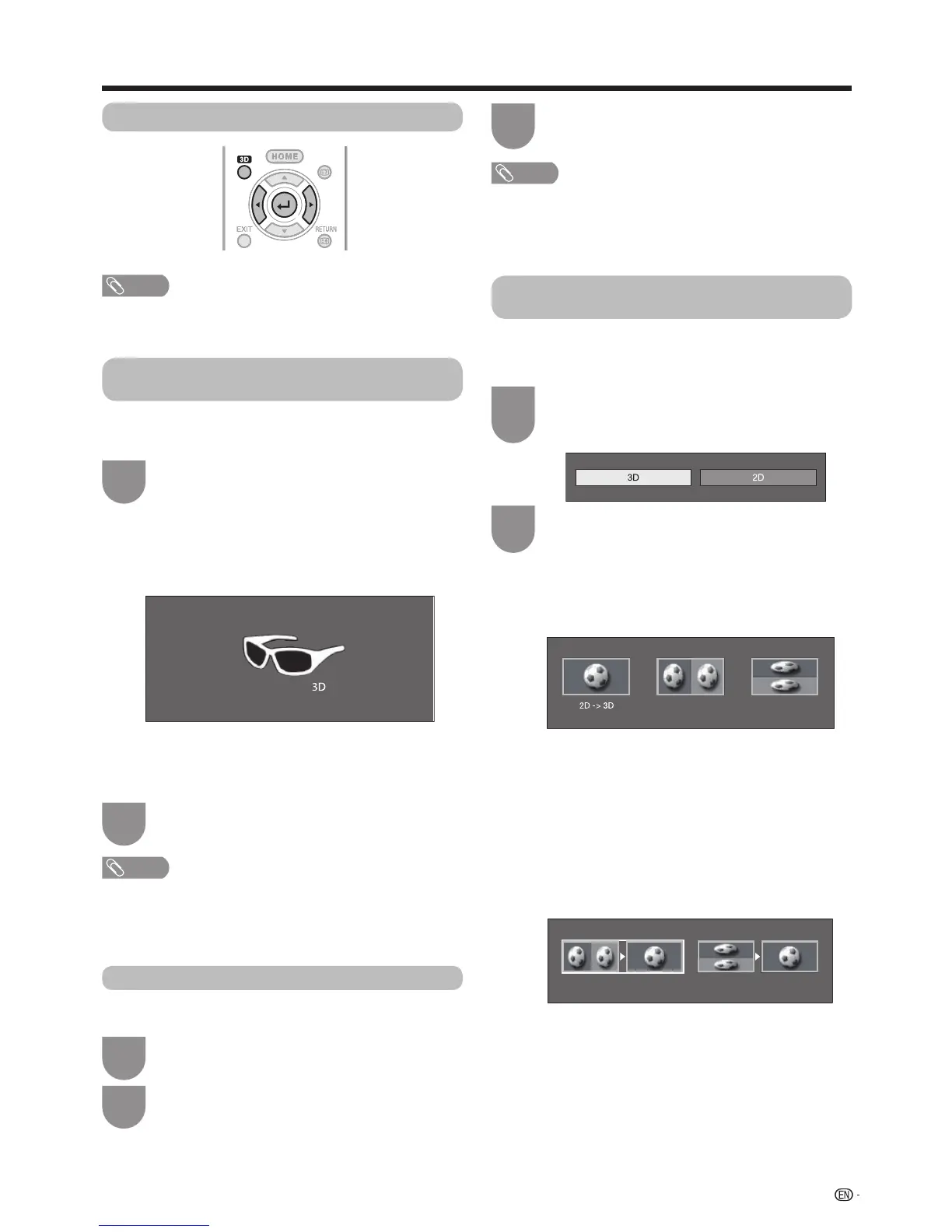57
Enjoying 3D image
Viewing 3D images
NOTE
• TheTVscreenmaytemporarilybecomeblackwhentheTV
is trying to detect a 3D image signal and when switching
from 3D to 2D mode.
Receiving a 3D image signal that can be
detected automatically
Theimagesignalmaycontaina3Didenticationsignal.You
canenabletheTVtoautomaticallydetectthe3Dimagetype
(Seepage56).
Goto“Menu”
s
“Setup”
s
“Option”
s
“3D
setup”
s
“3D auto change”.
1
E
When “3D auto change” is set to
“Mode1”or “Mode2”
• The3Ddisplayformatisdetectedautomaticallyand
the appropriate 3D image is displayed.
E
When “3D auto change” is set to “Off”
1
Theconrmationmessageisdisplayed.Press
3D
.
2
Press
c
/
d
toselect“Yes”,andthenpress
?
.
Turn on the power of the 3D glasses, and then
wear the 3D glasses.
2
NOTE
• Ifyoudonotwanttoswitchto3Dmodeautomatically,set
“3D auto change” to “Off”.
• WhentheTVisreceivinga3Dimagesignalthatcanbe
detected automatically, the 3D mode icon is displayed in
the channel display.
Switching 3D to 2D mode
When you press
3D
whileyouarewatchingtheTVin
3Dmode,theTVswitchesto2Dmode.
Press
3D
during the 3D mode.
1
Select“Yes”,andthenpress
?
to switch to
2D mode.
2
Take off the 3D glasses and turn off the power
of the 3D glasses.
3
NOTE
• Iftheinputsignalswitchesto2D,2Dimagesaredisplayed
automatically.
• 3Dmodeiscanceledautomaticallywhenthesetting
is changed, input source is changed, the input signal
resolution is changed or the power is turned off.
Receiving a 3D image signal that cannot
be detected automatically
WhentheTVreceivesa3Dimagesignalthatcannot
be detected automatically, you can select between 3D
and2Dimageviewing.
Press3D.
• Ascreenappearspromptingyoutoselect
between3Dand2Dimageviewing.
1
Press
c
/
d
to select “3D” or “2D”, and then
press
?
.
2
E
To view in 3D mode
1 Press c/d to select the 3D signal type (“2D s
3D”,“SidebySide”or“TopandBottom”),andthen
press ?.
• Youcanselectonly“2D
s
3D”inATVmode.
• Ifyouselectthesamesystemasthatoftheinput
signal, 3D images are displayed.
2 Turn on the power of the 3D glasses, and then wear
the 3D glasses.
E
To view in 2D mode
• Switchingfrom3Dto2Dmode.
Press
c
/
d
toselectthe2Dsignaltype(“Sideby
Side”or“TopandBottom”),andthenpress
?
.
• Ifyouselectthesamesystemasthatoftheinput
signal, 2D images are displayed.
Side by Side
Top and Bottom
Side by Side
Top and Bottom
