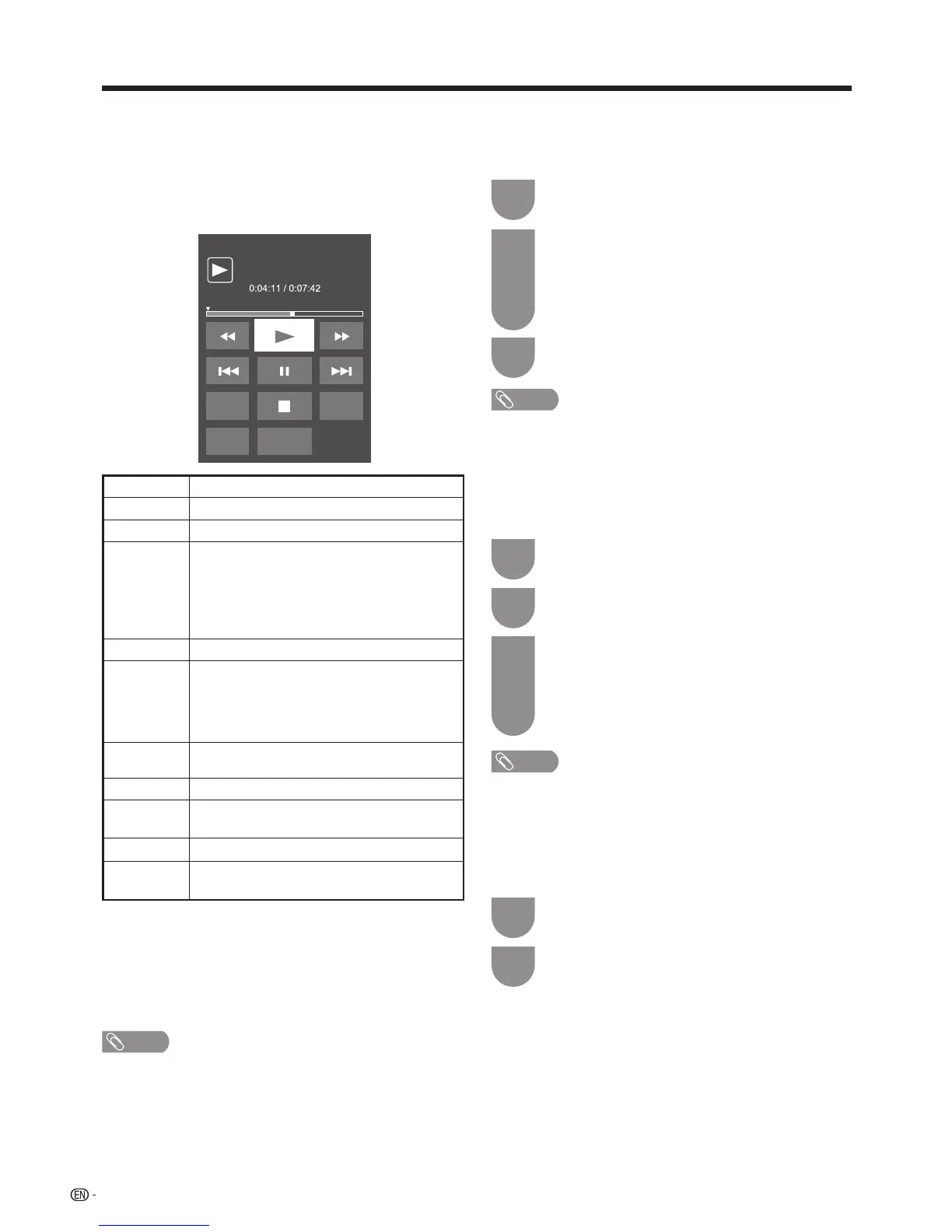88
Other useful features
w Using the operation panel
Youcanusetheoperationpanelforvideoplayback
operations.
Youcancallupthisoperationpanelbypressing
CONTROL
on the remote control unit or selecting
“Control(Multimedia)”from“Menu”
s
“Setup”
s
“Optioin”
s
“Optionforview”.
Option
Audio
Title
Resume
jump
[
PLAY
G
Holddowntogoinreverse.
d
Startsplayback.
J
Holddowntofastforward.
K
Videowithoutchapters:Pressonceto
returntothepreviousplaybackpoint.*Press
twicetoreturntothepreviousfile.Video
withchapters:Pressoncetoreturntothe
previouschapter.Presstwicetoreturntothe
previousfile.
F
Setspausesandstillpictures.
L
Videowithoutchapters:Pressonceto
advancetothenextplaybackpoint.*Press
twicetodisplaythenextfile.Videowith
chapters:Pressoncetoadvancetonext
chapter.Presstwicetoadvancetonextfile.
Audio Changetheaudiowhenmultipleaudiois
availableforthevideoyouarewatching.
H
Playbackstops.
[
(Subtitle)
Eachtimeyoupress [(Subtitle)onthe
remote control, the subtitle switches.
Title Displays the title list.
Resume
jump
Jump to the scene where playback was last
stopped.
* Duringplaybackofalewithoutchapters,playbackpoints
aresetautomatically.Playbackpointsaresetatintervalsof
aone-tenthofplaybacktime.
Exampleforalewithaplaybacktimeof100minutes:
Playbackpointsaresetevery10minutes.Pressing
L
onceafterviewingthelefor15minutesjumpstothe
20-minuteplaybackpoint.
NOTE
• Thekeyguideisshownwhenplaybackisresumed.
• Reverse/fastforwardcontinuesfromoneletoanother
during continuous playback in the Multimedia mode. (Jump
forward/backmaynotbeavailabledependingontheles
in the home network mode.)
w Multimedia menu
E Set/Reset all auto play
Setorresetthevideotobeplayedback.
Press
B
to display the “Multimedia menu”
screen.
1
Press
a
/
b
toselect“Setallautoplay”or
“
Reset
all auto play”, and then press
?
.
• Whenyouselect“Setallautoplay”,checkmarks
areaddedtoallthevideoles.
• Whenyouselect“Resetallautoplay”,removeall
thecheckmarksfromallthevideoles.
2
Press
?
toplaybackthevideo.
3
E Title/Chapter
Thisfunctioncanbeusedforleswithoutatitlelistor
chapters.Selectthetitleorchapteryouwanttoplay
back.
Press
B
to display the “Multimedia menu”
screen.
1
Press
a
/
b
toselect“Title”or“Chapter”,and
then press
?
.
Press
a
/
b
to select the desired title or
chapter, and then press
?
.
• Theselectedtitleorchapterisplayedback.
• “0-9”isdisplayedforleswithoutchapters.
Playbackjumpstotheplaybackpointofthe
selected number.
3
2
NOTE
• Ifthereiseditioninformation,thisscreenisdisplayedwhen
the title is selected.
• Seepage86fordetailsonthe“Mediadeviceremoval”
function.
E Show video information
Theinformationofthecurrentleisdisplayed.
Press
B
to display the “Multimedia menu”
screen.
1
Press
a
/
b
toselect“Showvideoinformation”,
and then press
?
.
2
NOTE
• Seepage86fordetailsonthe“Mediadeviceremoval”
function.
