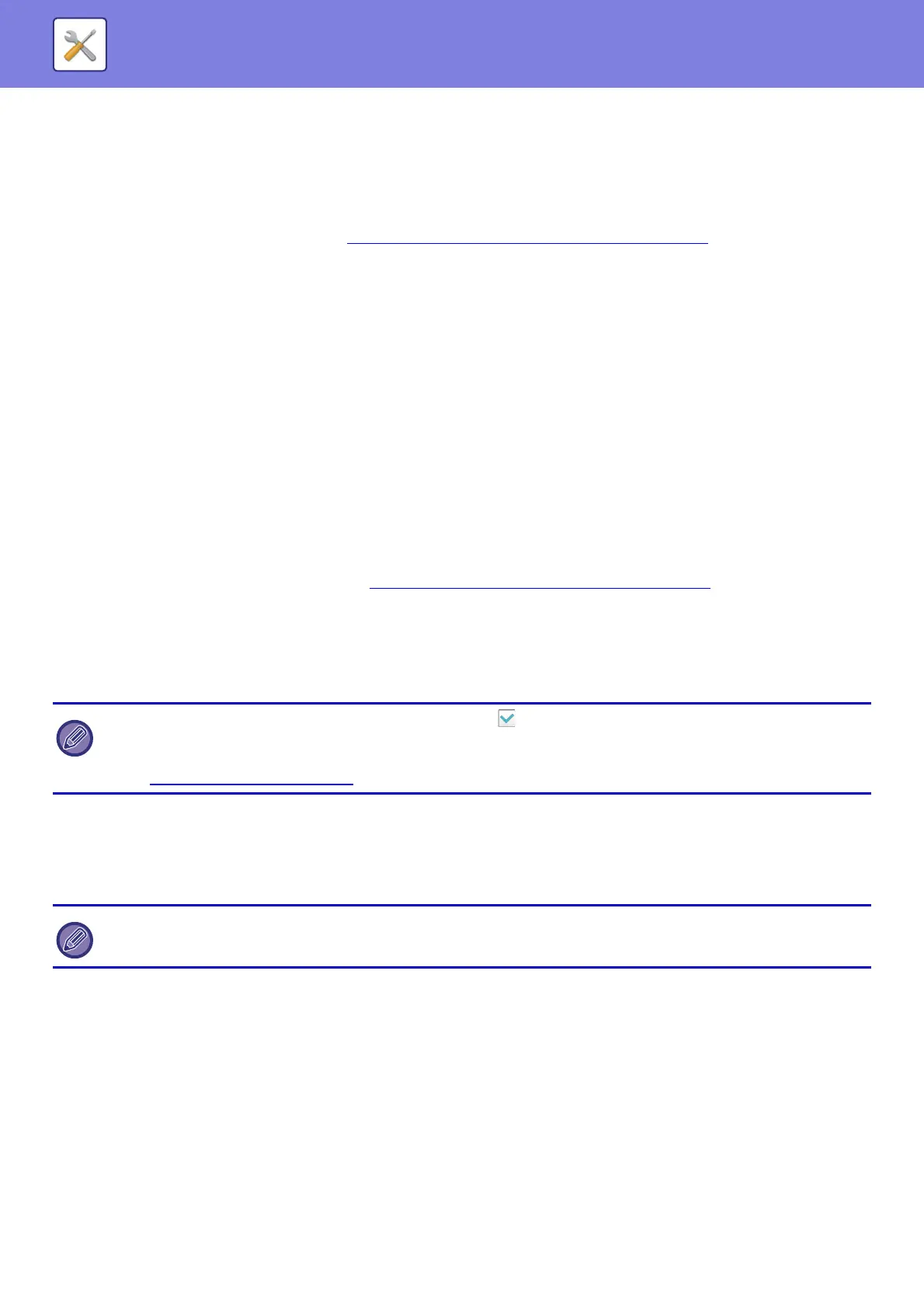7-103
SYSTEM SETTINGS►SYSTEM SETTINGS
Original Print on Transaction Report
When a transaction report is printed, this is used to print part of the first page of the transmitted original on the
transaction report. Select one of the settings below.
• Always Print
•Print at Error
• Do not Print
This setting will not be effective if the next "Transaction Report Print Select Setting (page 7-103)
" is set to "Do not Print".
Transaction Report Print Select Setting
Selects whether or not a transaction report will be printed, and if printed, the condition for being printed. Select a setting
for each of the following operations:
Single Sending
• Always Print
• Print Out Error Report Only
• Do not Print
Broadcasting
• Always Print
• Print Out Error Report Only
• Do not Print
Receiving
• Always Print
•Print at Error
• Do not Print
When a transaction report is printed, this is used to print part of the first page of the transmitted original on the
transaction report. For more information, see "Original Print on Transaction Report (page 7-103)
".
Activity Report Print Select Setting
Prints the Image Sending Activity Report stored in the machine memory periodically.
The Image Sending Activity Report can be set to print each time the number of transactions reaches 200, or at a
specified time (once a day only). (The settings can be simultaneously enabled.)
Body Text Print Select Setting
Image files attached to Internet faxes are normally printed. This setting can be enabled to also have the e-mail body text
(subject and message) printed.
This setting also applies to printing of the body text of e-mail messages without file attachments.
• If you only select the "Print Daily at Designated Time" setting and the number of recorded transactions reaches 200
before the specified time, each new transaction will delete the oldest transaction (the oldest transaction will not be printed).
• The Transaction Report can be printed out manually as needed.
See "List for Administrator
(page 7-52)".
A maximum of 5 pages of body text can be printed.
