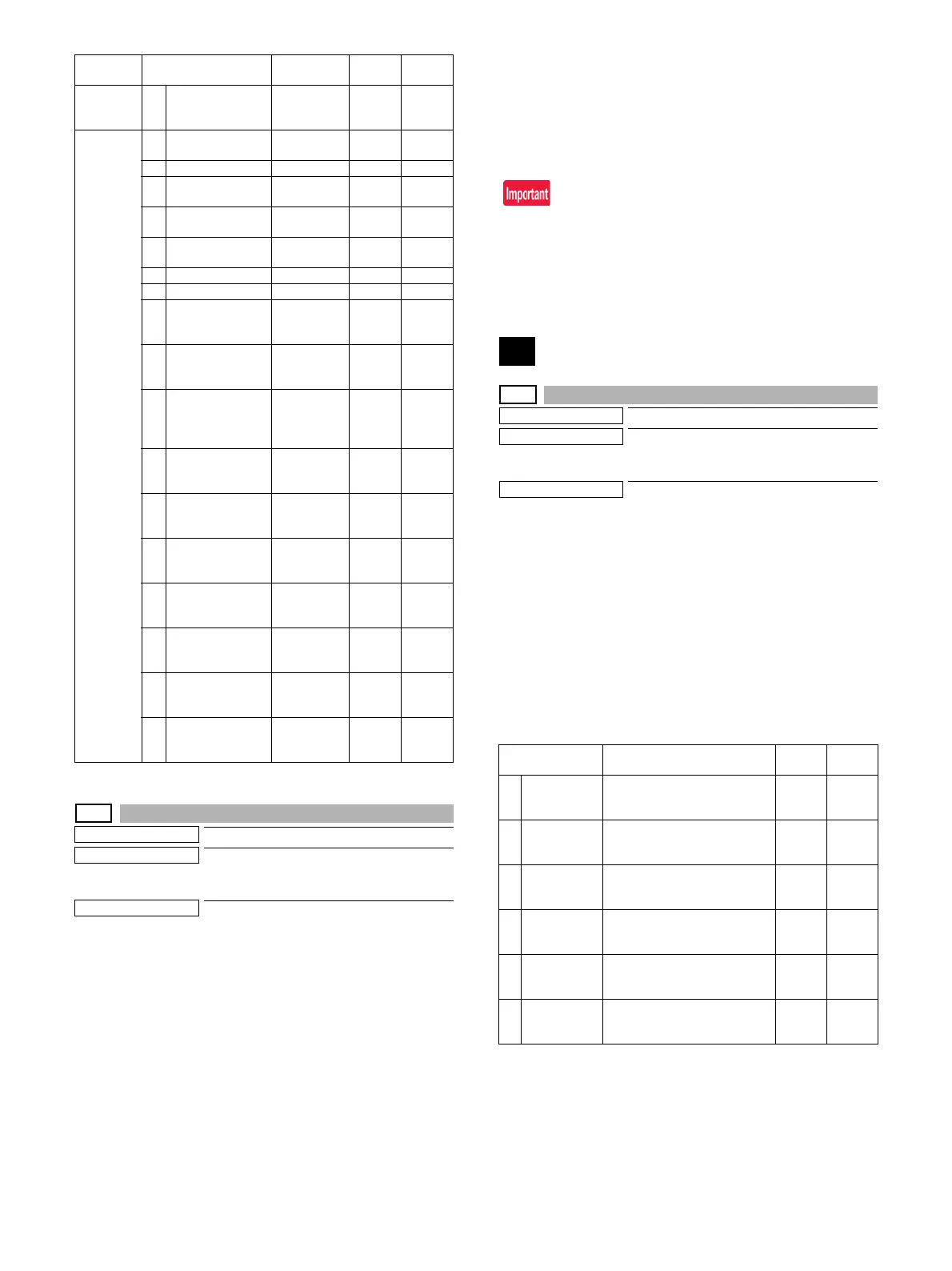MX-3114N SIMULATION 6 – 83
46-74
Purpose
Adjustment
Function (Purpose)
Copy color balance adjustment (Auto
adjustment)/Printer color balance adjust-
ment (Auto adjustment)
Section
Operation/Procedure
This simulation is used to perform SIM46-24 and SIM67-24 contin-
uously.
To perform both the copy color balance adjustment (Automatic
adjustment) and the printer color balance adjustment (Automatic
adjustment), use this simulation for efficient adjustment operations.
1) Press [EXECUTE] key, and the high density process control is
performed. Then, the copy color balance adjustment pattern is
printed.
2) Place the printed adjustment pattern on the document table,
select [FACTORY] or [SERVICE] mode.
3) Press [EXECUTE] key, and the copy color balance adjustment
is performed and the adjustment result pattern is printed.
4) Press [EXECUTE] key, and the printer color balance adjust-
ment pattern is printed.
5) Place the printed adjustment pattern on the document table,
select [FACTORY] or [SERVICE] mode.
6) Press [EXECUTE] key, and the printer color balance adjust-
ment (automatic adjustment) is performed and the adjustment
result pattern is printed.
7) Press [OK] key, and the halftone correction target is registered.
8) When [EXECUTE] key is displayed, press it.
When "COMPLETED THIS PROCEDURE" is displayed, the adjust-
ment is completed.
The adjustment result becomes effective only when the adjustment
procedure for both copy and print mode have completed success-
fully. For example, when the copy color balance adjustment (auto-
matic adjustment) is performed and the simulation is canceled, the
adjustment result is not effective.
48
48-1
Purpose
Adjustment
Function (Purpose)
Used to adjust the scan image magnifica-
tion ratio (in the main scanning direction
and the sub scanning direction).
Section
Operation/Procedure
1) Select a target adjustment item with scroll key on the touch
panel.
2) Enter the set value with 10-key.
3) Press [OK] key.
The set value is saved.
When the adjustment value is increased, the image magnification
ratio is increased.
A change of "1" in the adjustment value of item A, C, or E corre-
sponds to a change of about 0.02% in the copy magnification ratio.
A change of "1" in the adjustment value of item B, D, or F corre-
sponds to a change of about 0.1% in the copy magnification ratio.
[RSPF]
COPY Q AUTO6 Automatic
mode
judgment 6
0 - 8 2
PREVIEW
(Preview
screen)
A [MANUAL] TEXT
PRT
Text print 0 - 4 0
B [MANUAL] TEXT Text 0 - 4 0
C [MANUAL]
PRINTED PHOTO
Printed
Photo
0 - 4 0
D [MANUAL]
PHOTO
Photograph 0 - 4 1
E [MANUAL] TEXT
PHOTO
Text
photograph
0 - 4 1
F [MANUAL] MAP Map 0 - 4 0
G [MANUAL] LIGHT Pencil 0 - 4 0
H [MANUAL] CPT
TO CPT/TXT PRT
Copy
document/
Text print
0 - 4 0
I [MANUAL] CPT
TO CPT/TEXT
Copy
document/
Text
0 - 4 0
J [MANUAL] CPY
TO CPY/PHOTO
Copy
document/
Printed
Photo
0 - 4 0
K AUTO0 Automatic
mode
judgment 0
0 - 4 2
L AUTO1 Automatic
mode
judgment 1
0 - 4 2
M AUTO2 Automatic
mode
judgment 2
0 - 4 3
N AUTO3 Automatic
mode
judgment 3
0 - 4 3
O AUTO4 Automatic
mode
judgment 4
0 - 4 2
P AUTO5 Automatic
mode
judgment 5
0 - 4 2
Q AUTO6 Automatic
mode
judgment 6
0 - 4 2
Mode Item/Display Content
Setting
range
Default
value
Item/Display Content
Setting
range
Default
value
A CCD (MAIN) SCAN main scanning
magnification ratio adjustment
(CCD)
1 - 99 50
B CCD (SUB) SCAN sub scanning
magnification ratio adjustment
(CCD)
1 - 99 50
C SPF (MAIN) RSPF document front surface
magnification ratio adjustment
(Main scan)
1 - 99 50
D SPF (SUB) RSPF document front surface
magnification ratio adjustment
(Sub scan)
1 - 99 50
E SPFB (MAIN) RSPF document back surface
magnification ratio adjustment
(Main scan)
1 - 99 50
F SPFB (SUB) RSPF document back surface
magnification ratio adjustment
(Sub scan)
1 - 99 50