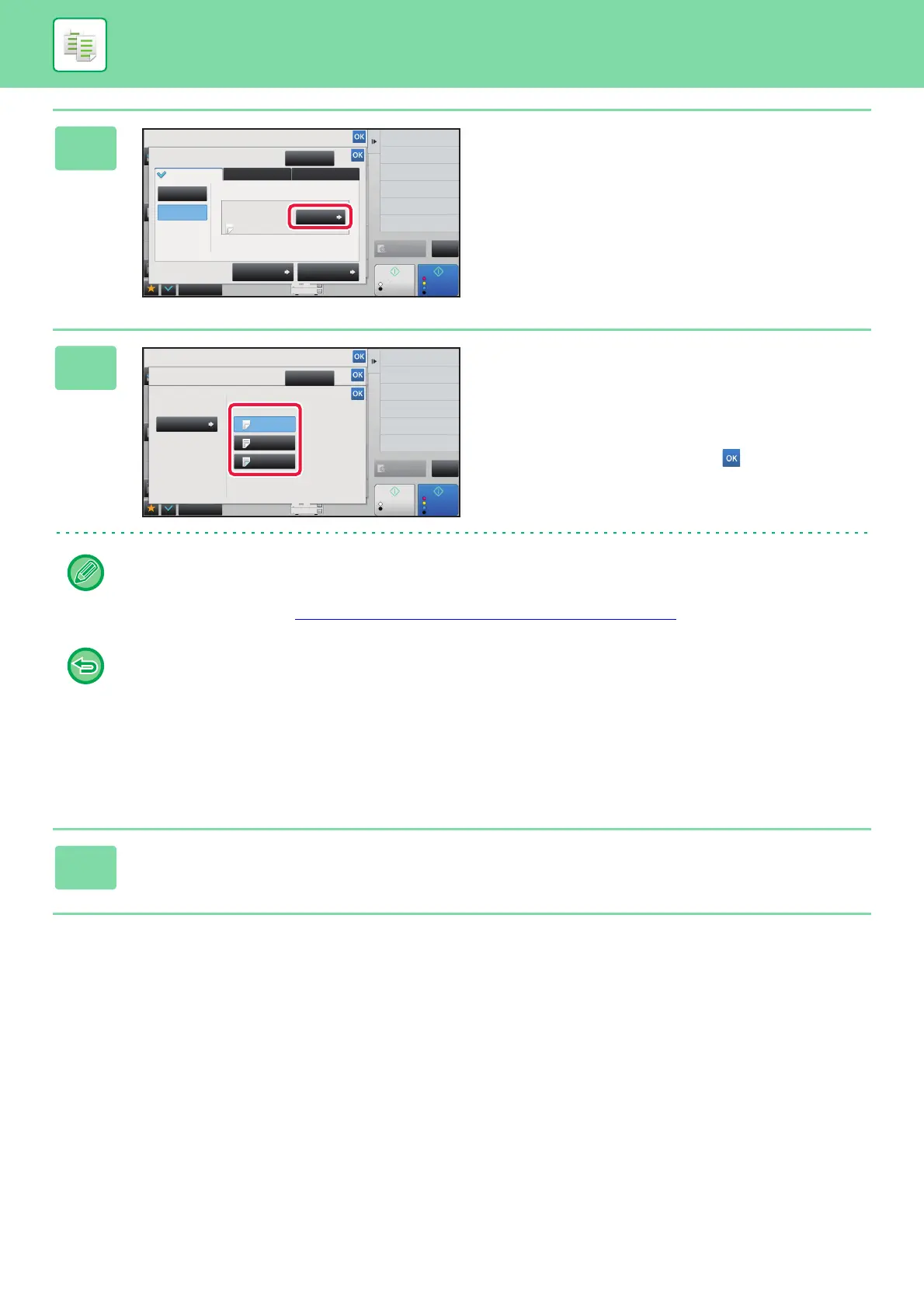2-110
COPIER►OTHER FUNCTIONS
4
Tap the [Change] key.
5
Configure copy setting of a front cover
sheet.
When only inserting a cover, tap the [Do not copy] key.
If you selected [2-Sided Copy], tap the [Book] or [Tablet] key
for the front cover binding.
After the settings are completed, tap and [Back] keys in
sequence.
To change the cover input tray:
Tap the [Paper Tray Settings] key to display the input tray setting screen. On the input tray setting screen, tap the [Paper
Tray] key of [Front Cover] or [Back Cover].
For more information, see "SELECTING THE PAPER TRAY FOR COPYING (page 2-13)
".
• If the cover will be copied on, label sheets, transparency film, and tab paper cannot be used. If not copied on, tab
paper can be inserted.
• To cancel cover sheet insertion:
Tap the [Off] key.
• To cancel the front cover, back cover, and insertion sheet settings at the same time
Tap the [Cancel All] key.
• To cancel all settings:
Tap the [CA] key.
6
Tap the [Color Start] or [B/W Start] key to start copying.
Others
Covers/Inserts
Preview
Start
Color
Start
Back
Change Size/Direction.
Original
Color Mode
Put Multiple Pages in A Page
Shift Position to Have Margin
Margin Shift
Insert SheetBack CoverFront Cover
Page Layout
Paper Tray
Settings
Cancel All
On
Off
Change
Bypass
Make No Copy
Plain
CA
B/W
4 11x17
N-Up
Others
Covers/Inserts
Front Cover Setting
Preview
Start
Color
Start
Back
Change Size/Direction.
Original
Color Mode
Put Multiple Pages in A Page
Shift Position to Have Margin
Margin Shift
Cancel All
Cancel All
Bypass
Simplex
Make No Copy
2-Sided
Copy
Print on Front Cover
Plain
CA
B/W
4 11x17
N-Up
