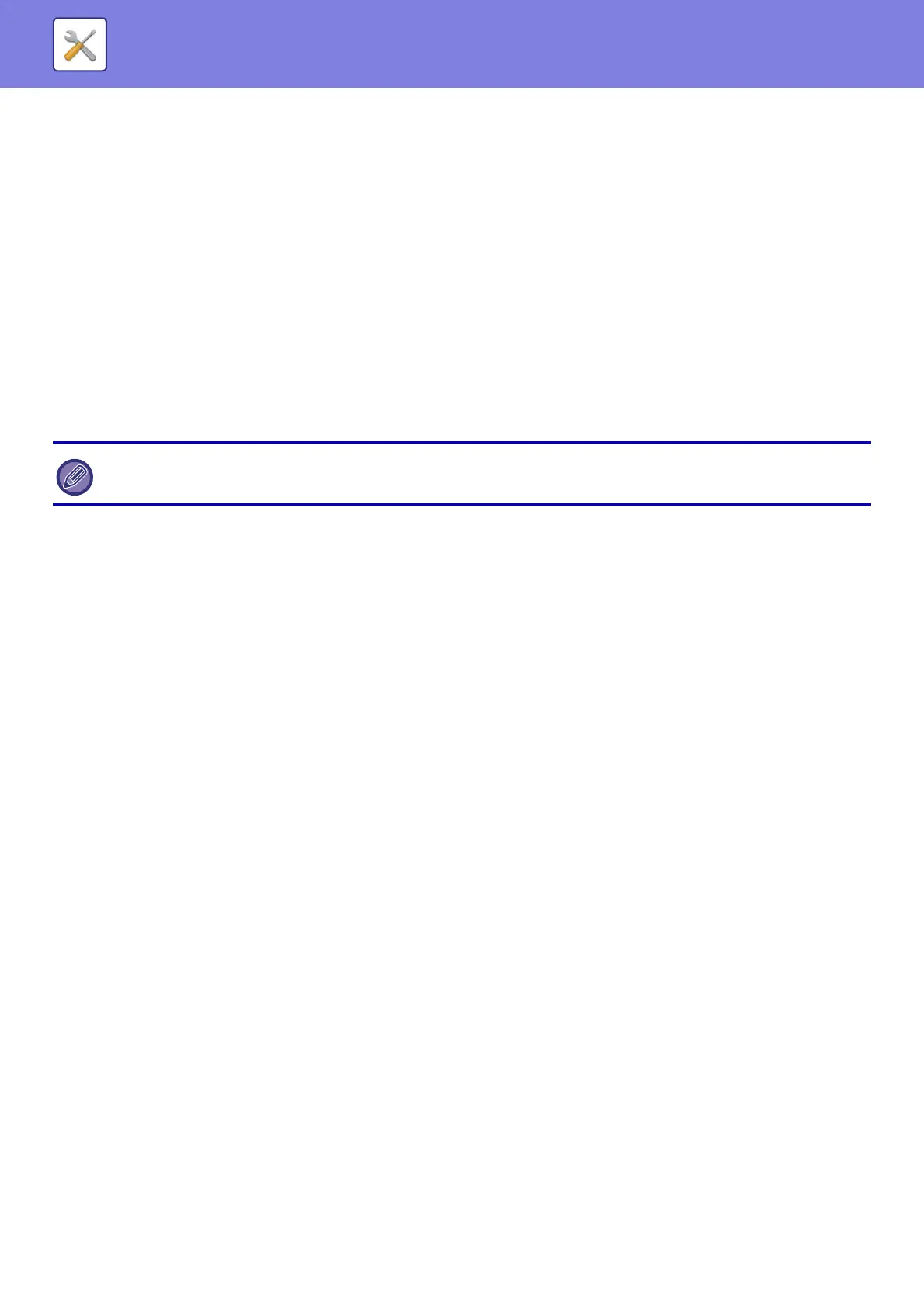7-160
SYSTEM SETTINGS►SYSTEM SETTINGS
IMAGE QUALITY ADJUSTMENT
Common Settings
Registration Adjustment
Various devices mounted on the machine can be set.
If the colors are out of place on the printed surface when color printing is performed, the print positions of the colors can
be adjusted.
Tap the [Auto Adjust] key to perform adjustment. A message appears when the key is tapped. Tap the [Execute] key.
Fusing Cleaning Mode
Use this function to clean the machine's fusing unit when dots or other dirt appear on the printed side of the paper. When
this function is executed, "V" printed paper is output and the fusing unit is cleaned.
Black Letter/Black Line Width Adjustment
You can adjust the width of black lines and black text. After performing this adjustment, execute auto color calibration.
Black Streak Reduction
Specify to use the black streak reduction or not.
The black streak reduction can be used for Scan Original, Copy, Image Send, and Scan to HDD functions.
If the black streak reduction is enabled, select any of the following options.
• Process Black Thin Streaks
•Midrange
• Process Black Thin and Thick Streaks
Display warning message for black streaks detection.
Set this option to display a warning message when black streaks are detected by the document feeder.
Copy Image Quality
Quick Image Quality Adjust
Use this to perform quick adjustment of copy image quality.
Color Balance (Color / B/W)
You can adjust the color of color copies and black & white copies, half-tones, and exposure.
Color Copy Black Component Amount Adjustment
Adjust the proportion of the black component in copy quality settings.
Set this for auto, text / printed photo, text, printed photo, photo-paper photo, text / photo-paper photo, map, and faint
original in the original type settings, and for text / printed photo, text, and printed photo when the original is a copy.
If improvement is not noticed after the first time you use the function, try executing the function again.
