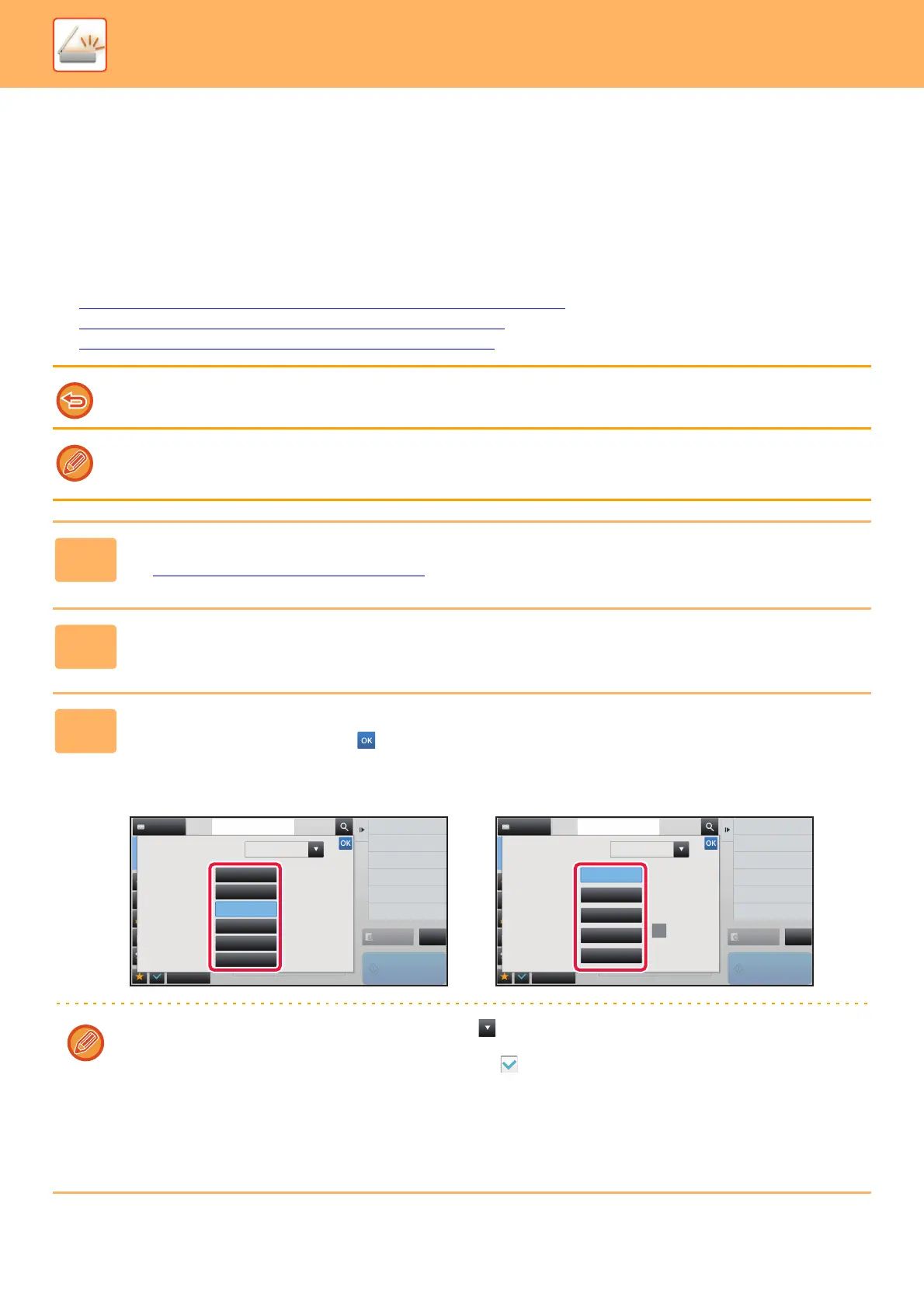5-50
SCANNER/INTERNET FAX►TRANSMITTING AN IMAGE
CHANGING THE RESOLUTION
Specify the resolution setting.
How to select the resolution
For normal text originals, 200 x 200 dpi (200 x 100 dpi in Internet fax mode) produces an image that is sufficiently legible.
For photos and illustrations, a high resolution setting (600 x 600 dpi, etc.) will produce a sharp image.
However, a high resolution setting will result in a large file, and if the file is too large, transmission may not be possible.
In this event, reduce the number of pages scanned or take other measures to decrease the file size.
► CHANGING FORMAT IN SCAN OR DATA ENTRY MODE (page 5-51)
► CHANGING FORMAT IN INTERNET FAX MODE (page 5-57)
► SPECIFYING THE SEND SIZE OF THE IMAGE (page 5-46)
When using the automatic document feeder, the resolution setting cannot be changed after scanning has begun. (However,
when "Job Build" is used in Others, change the resolution each time a new set of originals is inserted.)
• When using the document glass to scan multiple original pages, change the resolution setting each time you change
pages.
• When [TIFF-S] is selected for the format in Internet fax mode, only [200x100dpi] or [200x200dpi] can be selected.
1
Tap the [Detail] key to change to normal mode.
► Changing mode from each mode (page 5-9)
2
Tap the [Resolution] key.
3
Tap the key of the desired resolution.
After the settings are completed, tap .
When E-mail, FTP/Desktop, or Network Folder is
selected:
When Internet Fax is selected:
•
If there is a mix of destinations in different modes, tap to switch modes to set the resolution in each mode.
However, FTP/Desktop and Network Folder are set to the same mode.
•
In the Internet Fax mode, set the [Half Tone] checkbox to to specify half tone. (This option is unavailable if
[200x100dpi] is selected.)
This function sends an image with a higher quality than usual when scanning an original with many grayscale parts
such as photographs or colored illustrations.
• If you set the file format to [Compact PDF] in [Format], or the compression ratio to [Bk Letter Emphasis], the resolution
is set to [300X300dpi].
Preview
Others
Address
Address Book
Touch to input Address
Resolution
Start
100x100dpi
150x150dpi
200x200dpi
300x300dpi
400x400dpi
600x600dpi
E-mail
Color Mode
Background Adjustment
Skip Blank Page in Original
Specify density of image to send.
Exposure
Select File Format
File Format
CA
Blank Page Skip
Preview
Others
Address
Address Book
Touch to input Address
Resolution
Start
200x100dpi
200x200dpi
200x400dpi
400x400dpi
600x600dpi
Internet Fax
Color Mode
Skip Blank Page in Original
Blank Page Skip
Specify density of image to send.
Exposure
Select File Format
File Format
Half Tone
Background Adjustment
CA
