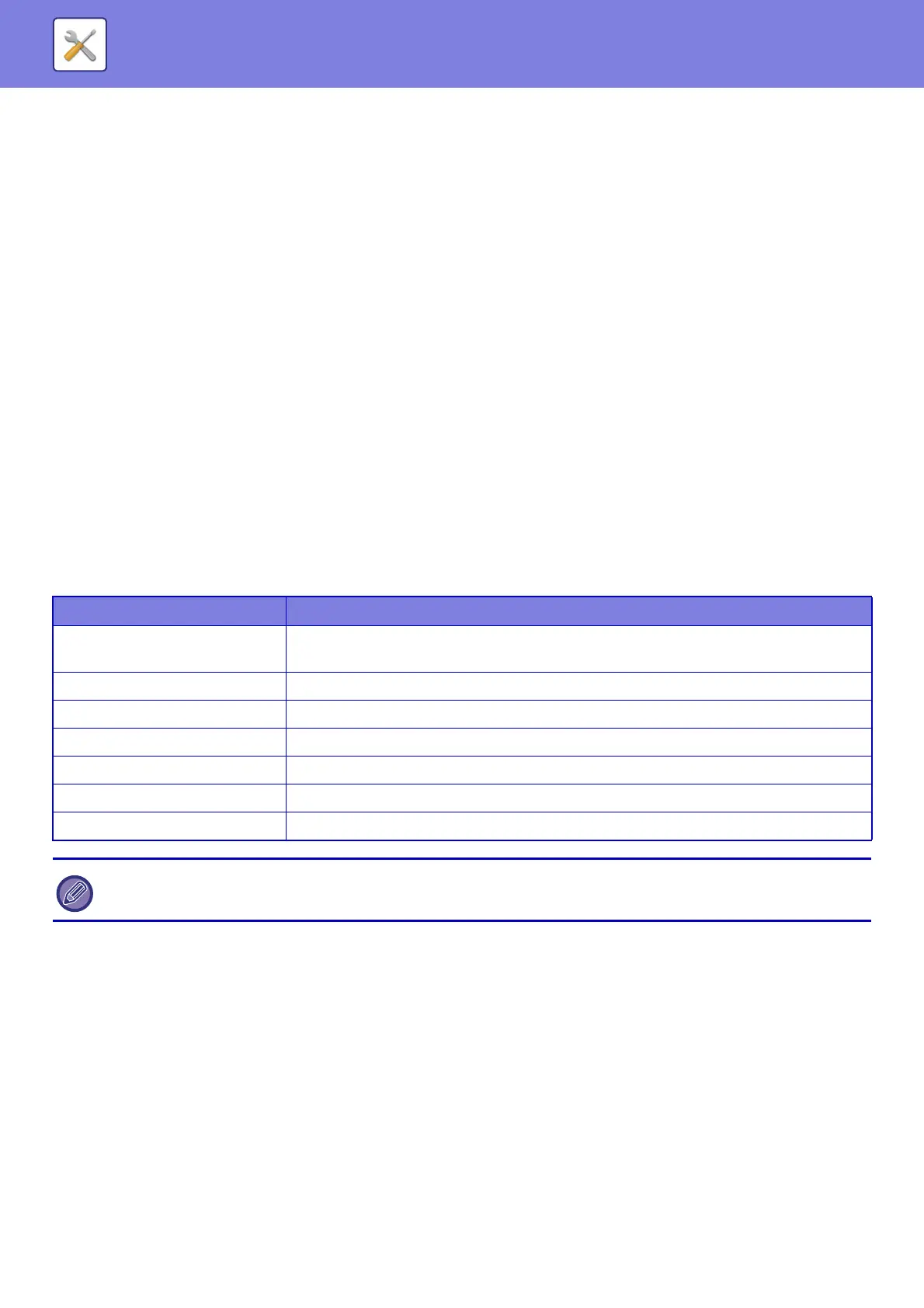7-116
SYSTEM SETTINGS►SYSTEM SETTINGS
CUSTOM SIZE REGISTRATION (BYPASS)
Paper tray and paper type settings are explained in this section.
If you frequently use a non-standard size paper in the bypass tray, register that paper size in advance.
Registering the paper size saves you the trouble of setting the size each time you need to use it.
Up to three paper sizes can be registered.
Tap the key ([Custom 1] to [Custom 7]) in which you wish to register or change a paper size, and the registration screen
appears.
Select whether you wish to enter the size in mm ("Size Input-AB") or inches ("Size Input-Inch"), and then set the X and Y
dimensions of the paper.
"Size Input-AB"
The X direction can be set between 5-1/2" and 18". The factory default setting is 17".
The Y direction can be set between 3-5/8" and 12". The factory default setting is 11".
"Size Input-Inch"
The X direction can be set between 5-1/2" and 17". The factory default setting is 17".
The Y direction can be set between 3-5/8" and 11-5/8". The factory default setting is 11".
Paper Type Registration
Store a paper type when the desired paper type does not appear as a selection or when you wish to create a new set of
paper properties.
Up to 7 paper types can be registered.
List name Description
Type Name
Register any name.
The factory default names are "User Type 1" to "User Type 7".
Fixed Paper Side Use this setting when paper with a front and reverse side is used.
Disable Duplex Use this setting when paper loaded cannot be used for 2-sided printing.
Disable Reverse Use this setting when using paper that cannot be reversed.
Disable Staple Use this setting when paper used cannot be stapled.
Disable Punch Use this setting when paper used cannot be punched.
Disable Fold Use this setting when paper used cannot be punched.
The settings that can be selected vary depending on the peripheral devices installed.
