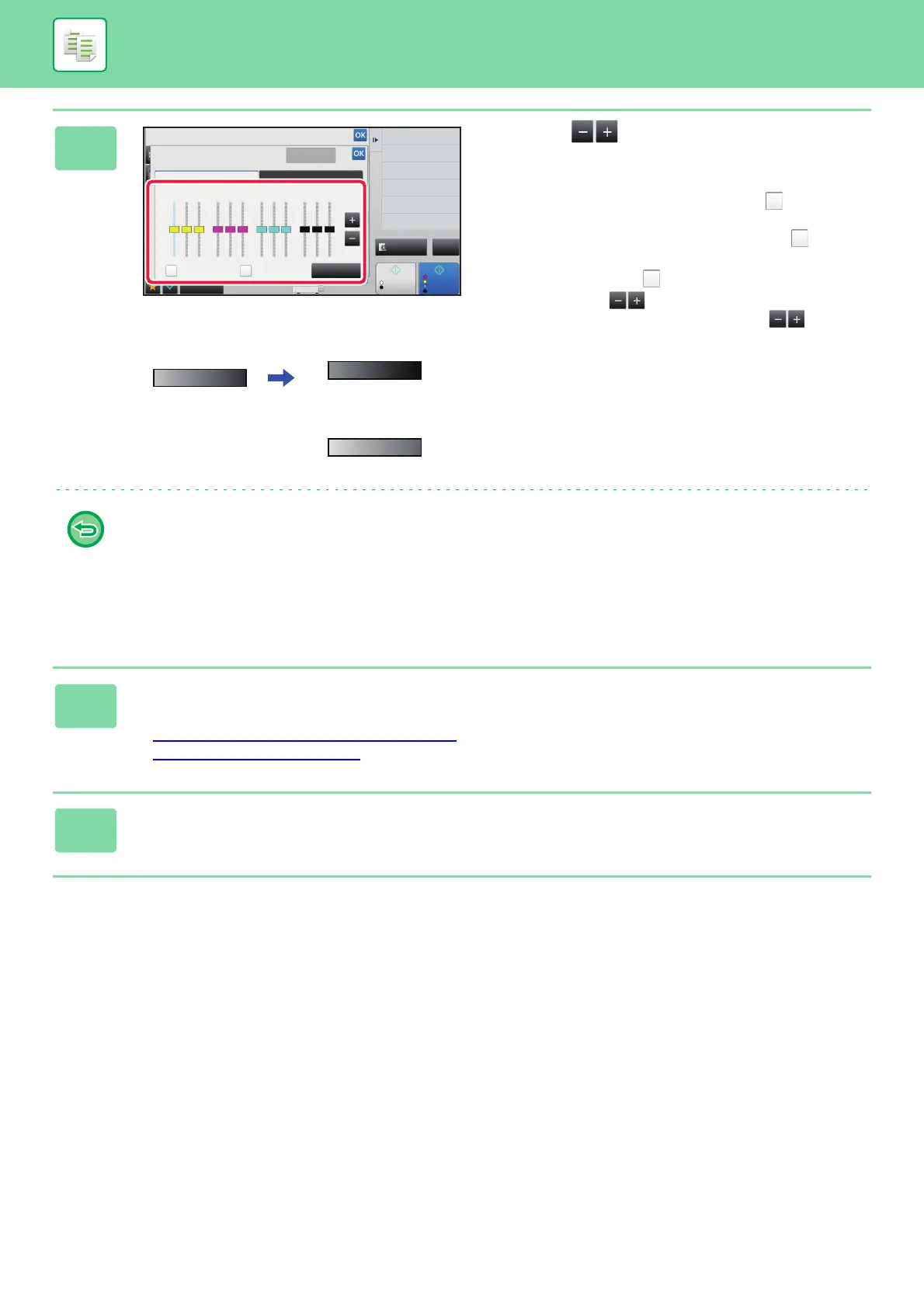2-130
COPIER►OTHER FUNCTIONS
3
Tap the key or slide the slider to
adjust the color balance.
• If you want to adjust each color individually on the [Color]
tab, set the [Set in a Batch] checkmark to . If you want
to further adjust each gradation of each color individually,
set the [Set in a Group by Color] checkbox to .
• To adjust each gradation on the [B/W] tab, set the [Set in
a Batch] checkbox to .
• When using the key to individually adjust eight
sliders, tap the required slider and tap the .key
• To return the color balance of the current tab to the default balance:
Tap the [Size Reset] key.
The values of all gradations currently being adjusted will return to their default color balance values.
• To return all color balances to defaults:
Tap the [Cancel All] key.
The default settings are the values set in "Setting mode (administrator)", [System Settings] →
[Image Quality Adjustment] → [Copy Image Quality] → [Color Balance (Color)] or [Color Balance (Black & White)].
4
Place the original.
Place the original in the document feeder tray of the automatic document feeder, or on the document glass.
► AUTOMATIC DOCUMENT FEEDER (page 1-67)
► DOCUMENT GLASS (page 1-69)
5
Tap the [Color Start] or [B/W Start] key to start copying.
Others
Preview
Start
Color
Start
Back
Color Balance
Adjust Color Tone for Copy.
Color Mode
Change Size/Direction.
Original
Cancel All
Exposure
Select Type/Exposure
Adjust Thickness of RGB
RGB
Color B/W
YM CBk
Set in a Batch
Set in a Group by
Color
Size Reset
4 11x17
0
+
-
LMH LMH LMH LMH
CA
B/W
The settings of all
gradations are moved
toward +
Color Balance Setting
The settings of all
gradations are moved
toward -
