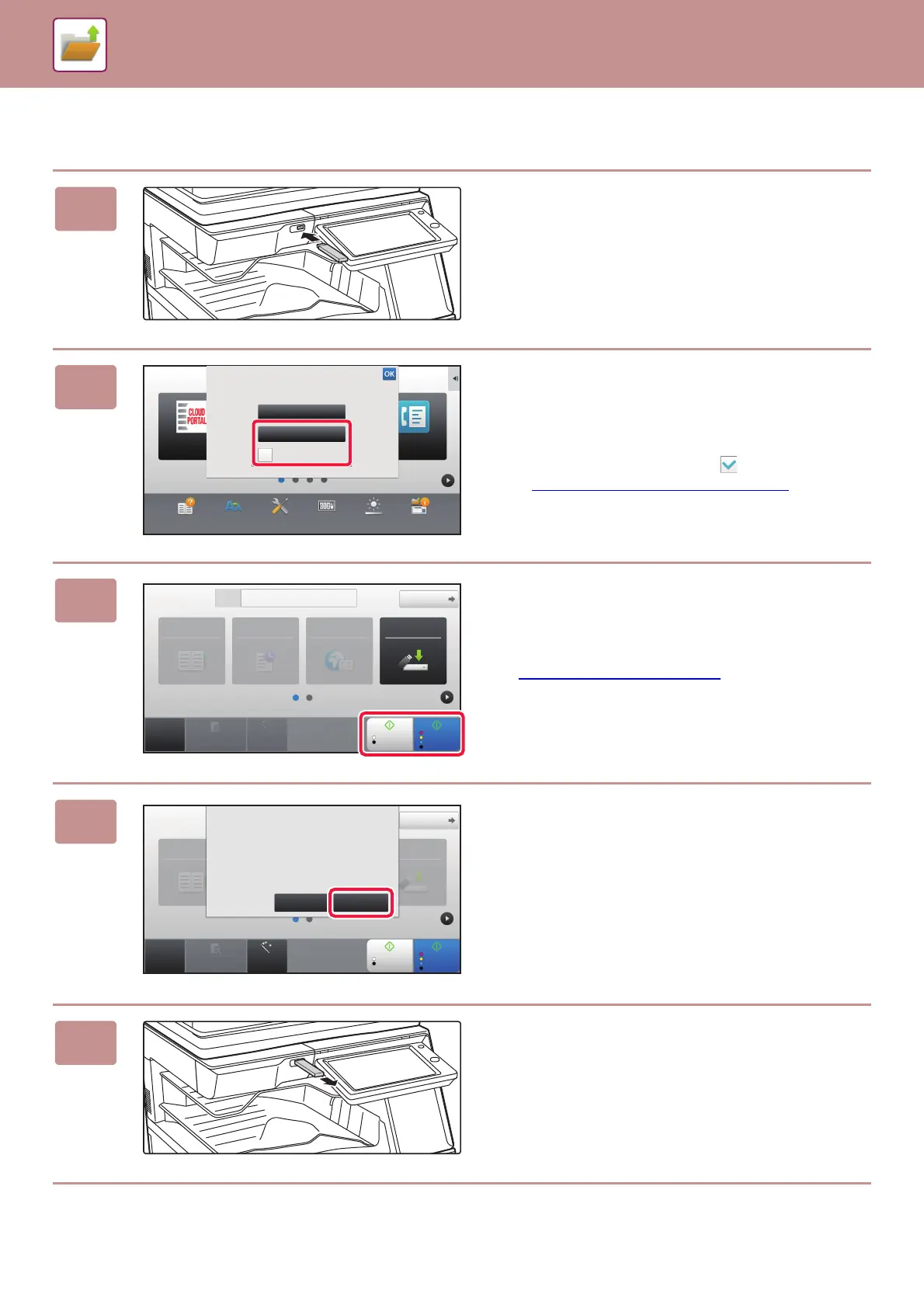6-18
DOCUMENT FILING►SAVING FILES WITH DOCUMENT FILING
Scan to USB memory device
1
Connect the USB memory device to
the machine.
2
When a screen for selecting the action
appears, tap [Scan to External Memory
Device].
• To select detailed settings in normal mode, select the
[Perform Detail Setting] checkbox .
► NETWORK SCANNER MODE (page 5-7)
• If the machine/device save screen is open, this screen will
not appear.
3
Tap the [Color Start] key or [B/W Start]
key.
To check a preview of a document scanned on the
automatic document feeder, tap the [Preview] key.
► PREVIEW SCREEN (page 1-17)
4
After scanning all originals, tap the
[Read-End] key.
5
Check the [Sending data has been
completed.] message, and remove the
USB memory device from the machine.
CLOUD PORTAL
Operation
Guide
Enlarge
Display Mode
Settings Total Count LCD Control
Easy
Fax
Job Status
Print from external
memory device (USB)
Scan to External
Memory Device
Perform Detail Setting
External memory device (USB) is connected.
10:15 AM
CA
Preview Auto Set
Original
A4
Address E-mail Address
Detail
B/W
Start
Color
Start
Address Book History
Global
Address Search
Scan to HDD/
USB
Address Book
Scan to HDD/
USB
CA
Preview Auto Set
Original
A4
Detail
B/W
Start
Color
Start
Place next original. (Pg.No.1)
Press [Start].
When finished, press [Read-End].
Change Setting Read-End
