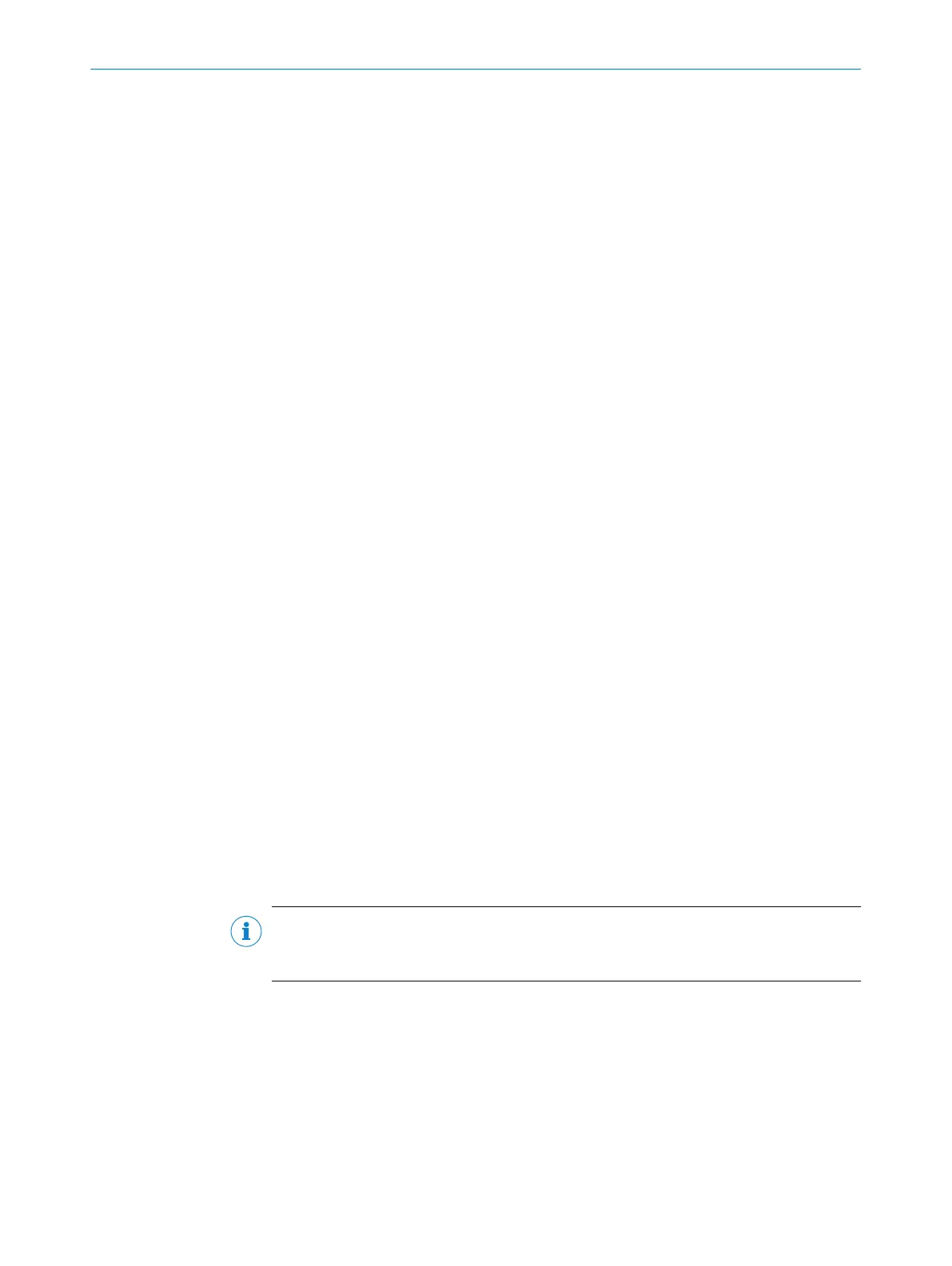The Transmit PDOs are implemented permanently in the MLG-2 (see "Objec
t library",
page 80). No other objects are mapped to the PDOs.
The minimum PDO cycle time is 250 µs.
Acyclic data (service data)
The ML
G-2 supports CAN application protocol over EtherCAT CoE and Ethernet over
EtherCAT EoE.
Service data objects (SDO) form the communication channel through which device
parameters are transmitted (e.g., programming the beam alignment). The transmission
of these parameters to SDOs is acyclic (i.e., takes place just once when starting up the
network).
The following MLG-2 objects can be accessed with the SDOs:
•
Standard objects (see "Object library", page 80)
•
Manufacturer-specific objects (see "Object library", page 80)
Prerequisites
The f
ollowing prerequisites must be met:
•
The MLG-2 must be connected correctly (see "T-connector for MLG-2 WebChecker
connection", page 45).
•
The MLG-2 must be integrated in the control.
Integration into the controls
An E
SI f
ile is available for the MLG-2 ProNet, and can be downloaded from www.sick.de.
Implemented objects are stored in the ESI file (see "Object library", page 80).
Refer to your configuration tool's documentation for how to import the file into your sys‐
tem.
Ethernet over EtherCAT (EoE)
The E
oE protocol can be used to transport any Ethernet data traffic in the EtherCAT
®
segment.
10.2.2 Integration in the control using an ESI file
The MLG-2 can be integrated in a Beckhoff control system. An ESI file is loaded in the
s
y
stem to this end.
The ESI file for the MLG-2 is available for download from www.sick.de (MLG-2 ProNet
ESI file).
NOTE
All confi
guration information relates to controls manufactured by Beckhoff, which are
configured and diagnosed with the TwinCAT™ configuration tool.
b
Cop
y the ESI file in the TwinCAT™ directory into the TwinCAT\IO\EtherCAT folder.
b
Then restart the TwinCAT™ system manager.
b
Insert the MLG-2 into the device tree as a box.
b
Select the MLG-2 under SICK AG.
✓
The MLG-2 is shown in the device tree as box n.
b
Then switch the TwinCAT™ system manager to configuration mode.
✓
You will be asked in sequence whether the TwinCAT™ system manager should be
switched to configuration mode, whether the data should be loaded from the I/O
device, and whether the system should be switched to Free Run operating mode.
THE MLG-2 WEBCHECKER IN THE FIELDBUS NETWORK 10
8025190/2020-01-13 | SICK O P E R A T I N G I N S T R U C T I O N S | MLG-2 WebChecker
67
Subject to change without notice