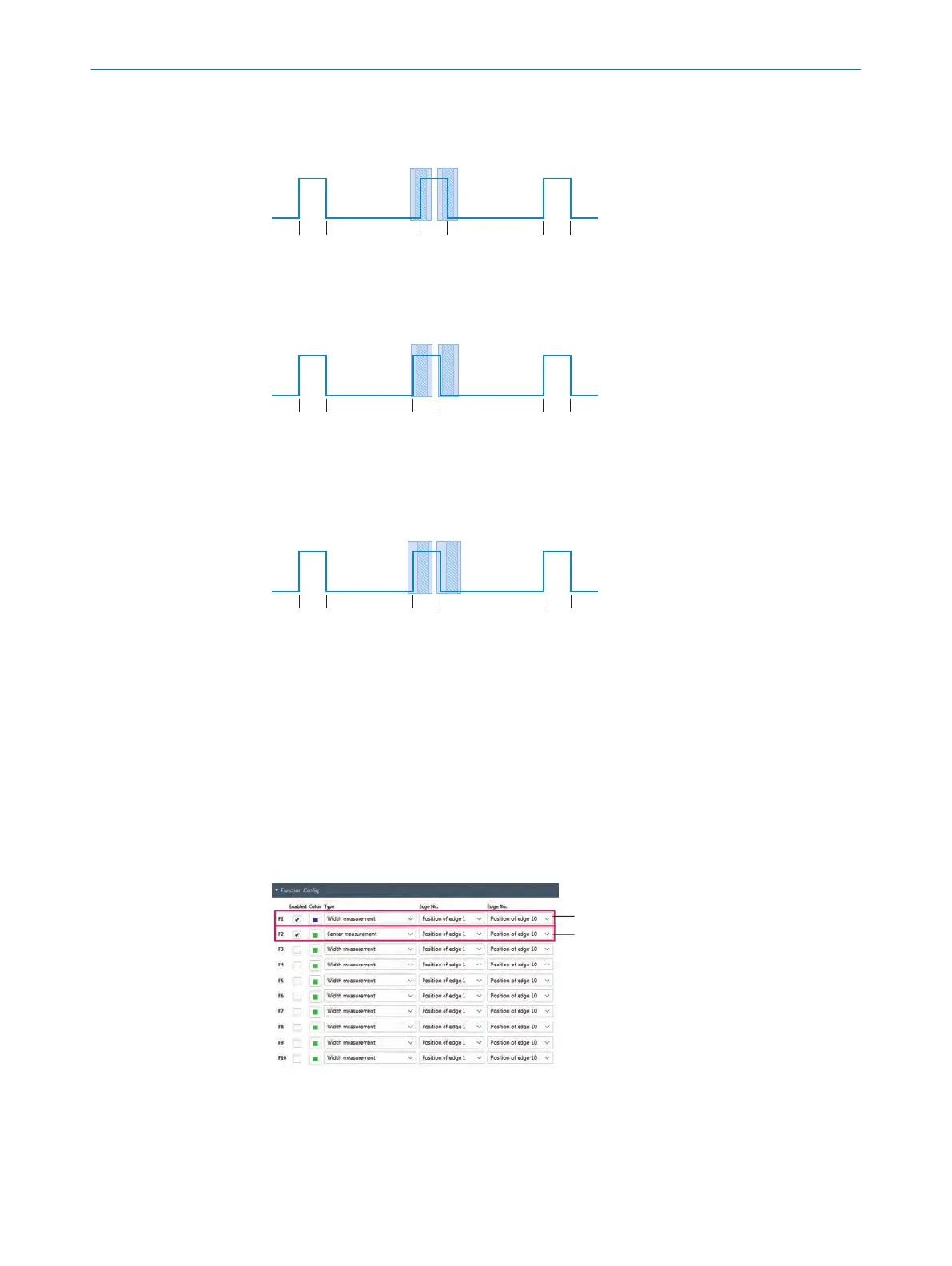Note that the switching points for the switching outputs are inside the se
arch field in
the case of “With search fields” (blue area) (displayed as window mode (crosshatched
area) for edge positions E3 and E4 in the image).
Figure 76: Switching points inside the search fields
If edg
es E3 and E4 leave the window, the switching output displays this since edges E3
and E4 are still in the search fields and are evaluated by the MLG-2.
Figure 77: Edges E3 and E4 leave the window
If this is no
t the case, switching can never happen since edges E3 and E4 are ignored
since the search fields are exited and these as well as assigned functions are no longer
defined.
Figure 78: Ignoring edges E3 and E4 (example)
11.4.5 “Functional configuration” menu
“Functional configuration” menu
You c
an parameterize the functions for your application via the “Functional configura‐
tion” menu.
You can see the results of the parameterized function in the following areas in SOPAS
•
On the "Start” page in the “Applications - functions” area
•
On the “Start” page in the “Graphic display” area
•
On the “Enhanced Sensing” page in the “Details” area
•
On the “Enhanced Sensing” page in the “Graphic display” area
Figure 79: “Enhanced Sensing” page, “Functional configuration” menu
1
Example for “Width measurement” function
2
Example for “Center measurement” function
CONFIGURATION WITH SOPAS 11
8025190/2020-01-13 | SICK O P E R A T I N G I N S T R U C T I O N S | MLG-2 WebChecker
101
Subject to change without notice