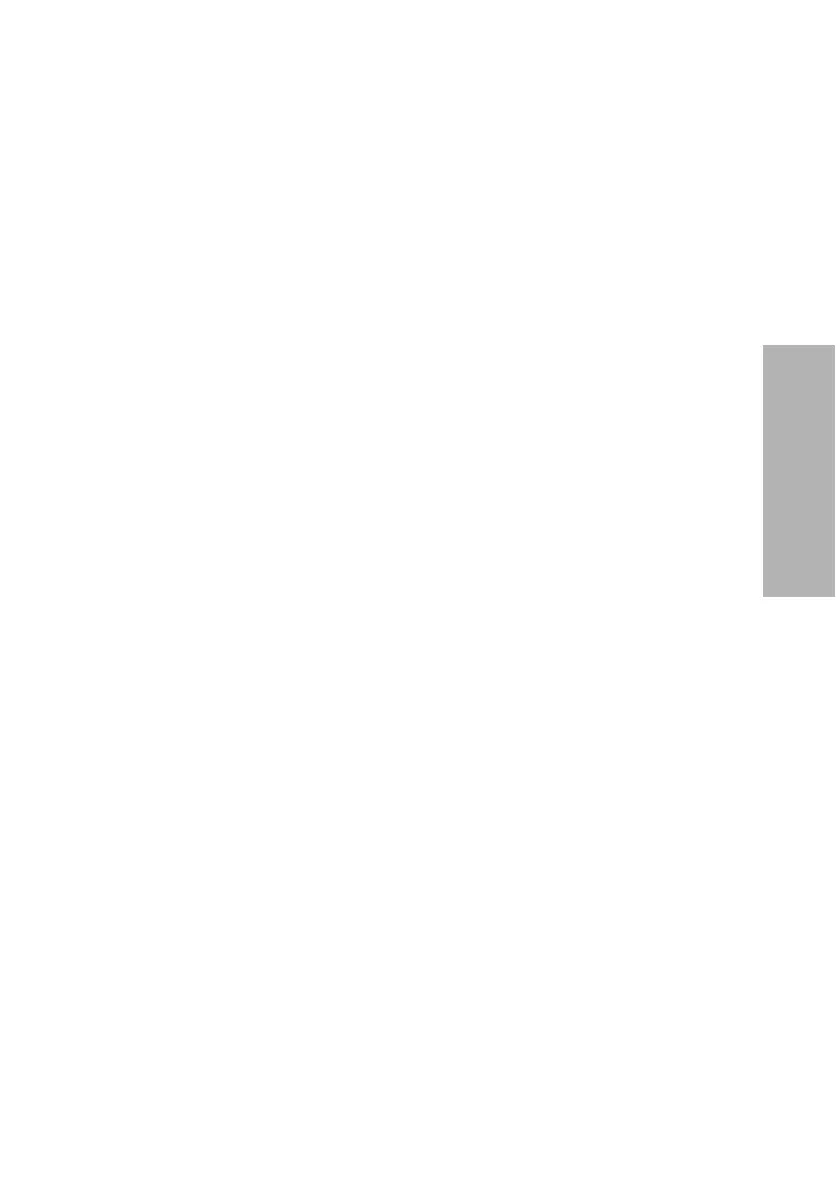CLINITEK Status+ Analyzer Operator’s Guide 81
File Management
5. Select View all results.
The Recall Results Search Results screen displays with the stored
patient results, arranged in chronological order. The most recent
test results display at the top and the oldest test result displays at
the bottom of the list. The most recent test result is highlighted in
the list.
The first page of the patient test results display. If the test results
display on more than one page, the More button displays. Select
More to view additional pages of test results.
6. Select the up and down arrow keys to scroll through the results.
7. To print all the results, select Print All.
Any information you entered for a patient displays on the printout.
8. Select Back > Done to return to the Select Ready screen.
To view and print individual patient test results, perform the following
steps:
1. Highlight the result you want to recall.
2. Select Select to view the result details.
3. Select Print to print the result.
4. When you finish viewing the result, select Done.
The Select Test Results screen displays.
5. Select Back > Done to return to the Select Ready screen.
Sending All the Test Results to a Computer
You can send all the test results to a PC or host computer.
To send all the test results to a computer, perform the following steps:
1. Verify that you connected the analyzer to a PC or a host computer.
2. Display the search results on the screen (see Recalling the Patient
Test Results‚ page 80).
3. Select Send all data.
