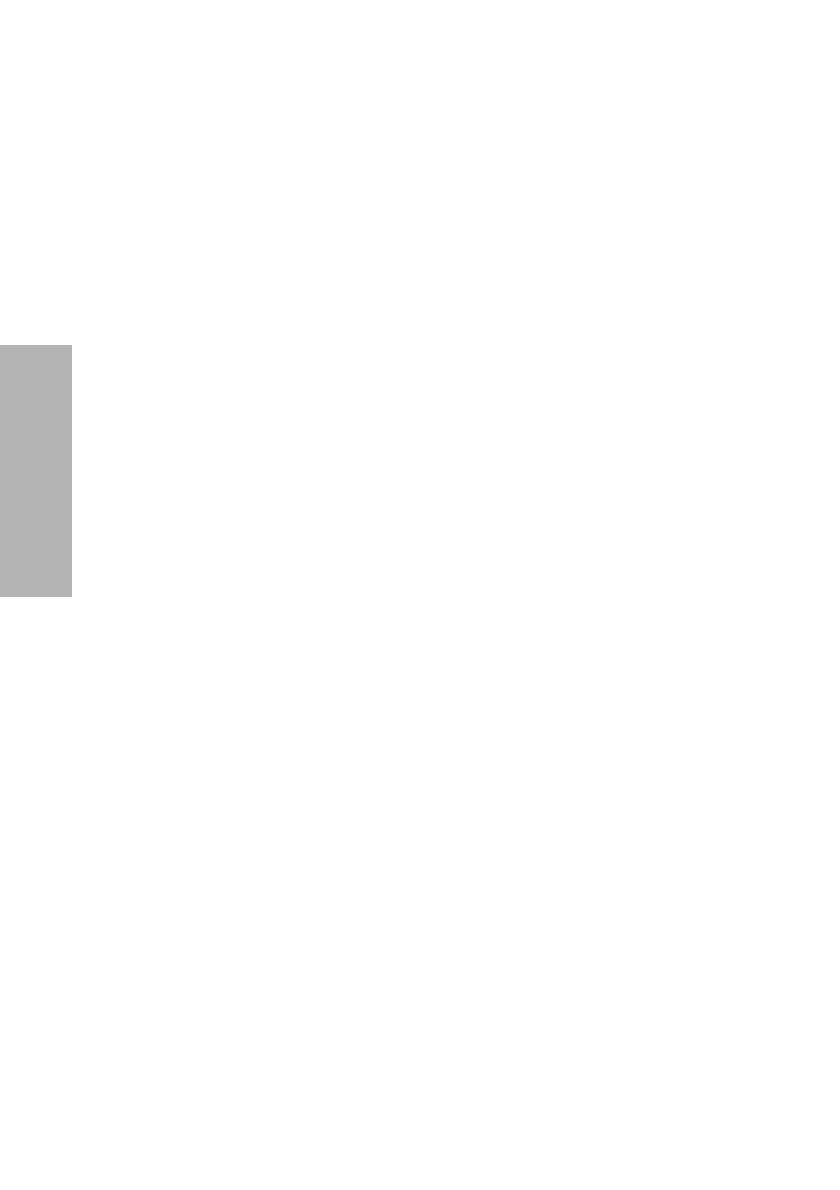82 CLINITEK Status+ Analyzer Operator’s Guide
File Management
To automatically send the test results to a PC, host computer, or
Laboratory Information System (LIS), enable a Connectivity setting, as
explained in Section 7, System Configuration.
Note After you set the analyzer to transmit the results automatically,
the Send all data button remains enabled. If you inadvertently select
Send all data, the system transmits all data contained in the system
memory, and might duplicate the patient records on the host
computer or LIS.
Sending Individual Test Results to a Computer
To send individual test results to a computer, perform the following
steps:
1. Enable the Allow results to be sent to PC option in Instrument Set
Up.
2. On the Select Ready screen, select Recall Results.
The Recall Options screen displays.
3. Select Recall Results.
The Recall Results Search Results screen displays with the stored
patient results.
4. Using the scroll arrows, scroll down to highlight the patient record
and then select Select.
The system resends the data.
5. To return to the Select Ready screen, select Done > Back > Done.
Deleting Patient Results
You can delete all the patient test results for any of the following
reasons:
• Download the results to a host computer
• Move the analyzer from one site to another
• Send the analyzer for repair
• Protect patient confidentiality and comply with HIPAA regulations
• Discard the analyzer
