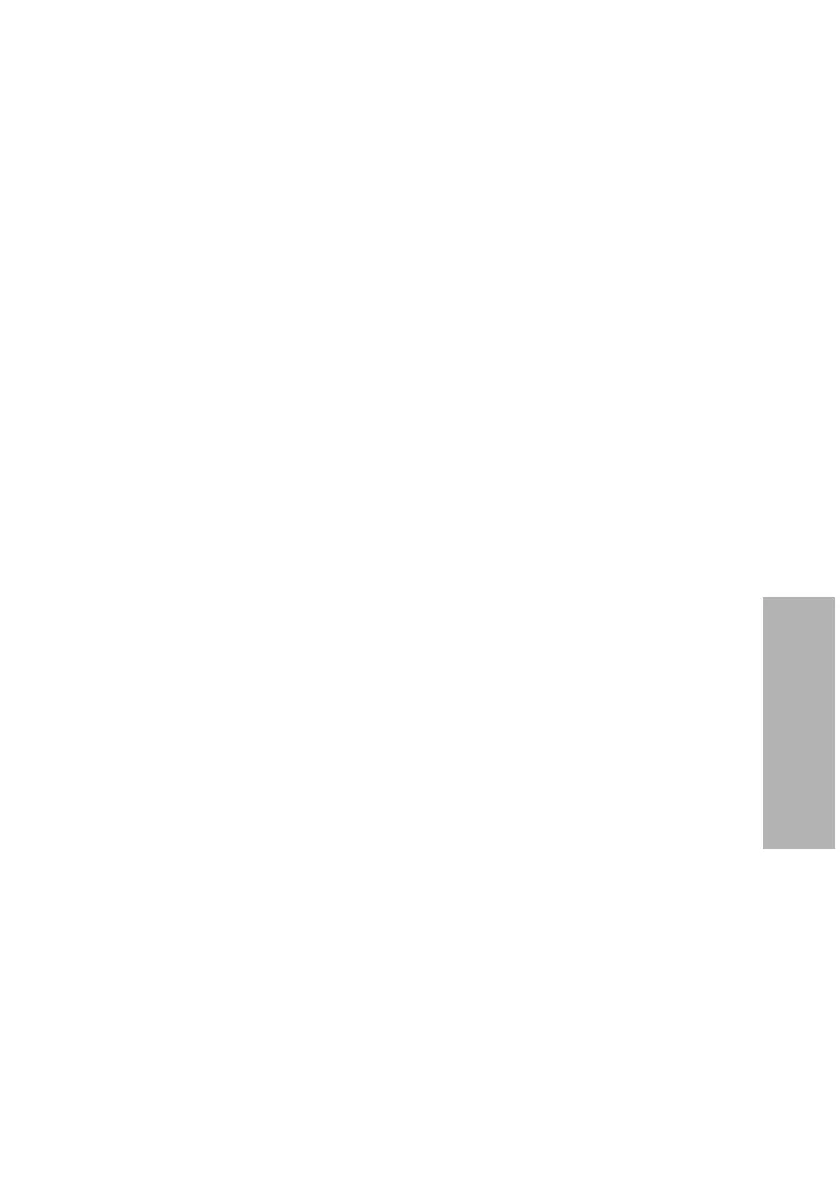CLINITEK Status+ Analyzer Operator’s Guide 119
System Configuration
2. Select Yes.
Note If you want to keep the operators list, select No. The
Authorized operator screen displays.
The system deletes all the operators in the list and disables the
Authorized Operator setting.
Setting up Sample Interference Notes
Sample interference notes inform you about test results that can be
affected by components detected in the urine sample. By default,
sample interference notes display and print.
Depending on the strip and sample, sample interference notes could
include the following statements:
• High SG may cause falsely lowered GLU results.
• Elevated GLU may cause falsely lowered LEU results.
• Visibly bloody urine may cause falsely elevated PRO results.
• High SG may cause falsely lowered LEU results.
• High pH may cause falsely elevated PRO results.
To set up sample interference notes, perform the following steps:
1. On the Select Ready screen, select Instrument Set Up.
2. On the Choose Settings screen, select Instrument Settings.
3. On the Instrument Settings screen, select Sample Interference
Notes.
4. On the Notes Settings screen, perform the following steps:
• To include sample interference notes, select Enabled
(default).
• To exclude sample interference notes, select Disabled.
5. Select Done twice.
Changing the Printer Settings
You can customize the printed test results by including or excluding
the following printout options. By default, all printout options are
enabled except the Custom Header option, which is disabled. You also
need to configure the printout options.
