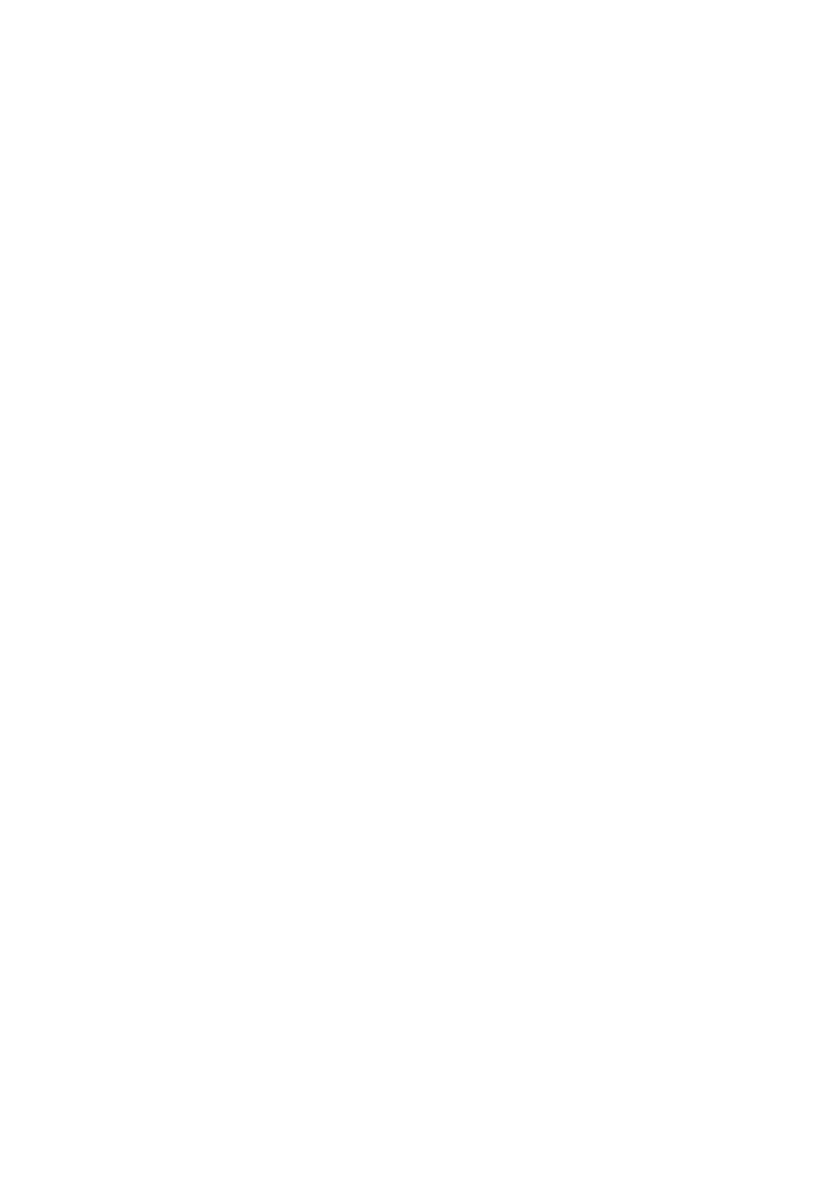CLINITEK Status+ Analyzer Operator’s Guide 27
Entering Information
Some options require you to enter information. For example, the
analyzer prompts you to enter an Operator ID, Patient Name, and
Patient ID. Depending on how you set up your analyzer, an alphabetic
or numeric keyboard displays on the screen.
To switch between the onscreen keyboards, follow these steps:
• To display the numeric keyboard, select 123.
• To display the alphabetic keyboard, select ABC.
To specify which onscreen keyboard you want to display by default,
use the Keypad Priority option, as explained in Section 7, System
Configuration, Custom Set Up‚ page 96.
Note By default, some screens display an alphabetic or numeric
keyboard, and override the keyboard default you specify.
If you run a CLINITEK Status+ analyzer with a CLINITEK Status
connector, you can connect a handheld bar-code reader to the
analyzer, and scan information for some values.
You also can connect a keyboard to the analyzer, where the analyzer
recognizes only the keyboard input equivalent to the alphabetic and
numeric characters on the onscreen keyboards. For example, to enter a
name, number, or birth date, select the alphabetic or numeric
characters on the keyboard. Those selections display in the data entry
box.
Note When you switch between the alphabetic and numeric onscreen
keyboards, the analyzer retains the values in the data entry box on
both keyboard screens.
For most data entry boxes, you can enter a minimum of 6 and a
maximum of 63 characters, depending on the type of entry. An audible
tone sounds when you exceed the maximum number of characters.
After you finish entering the information, select Enter (from either
onscreen keyboard).
