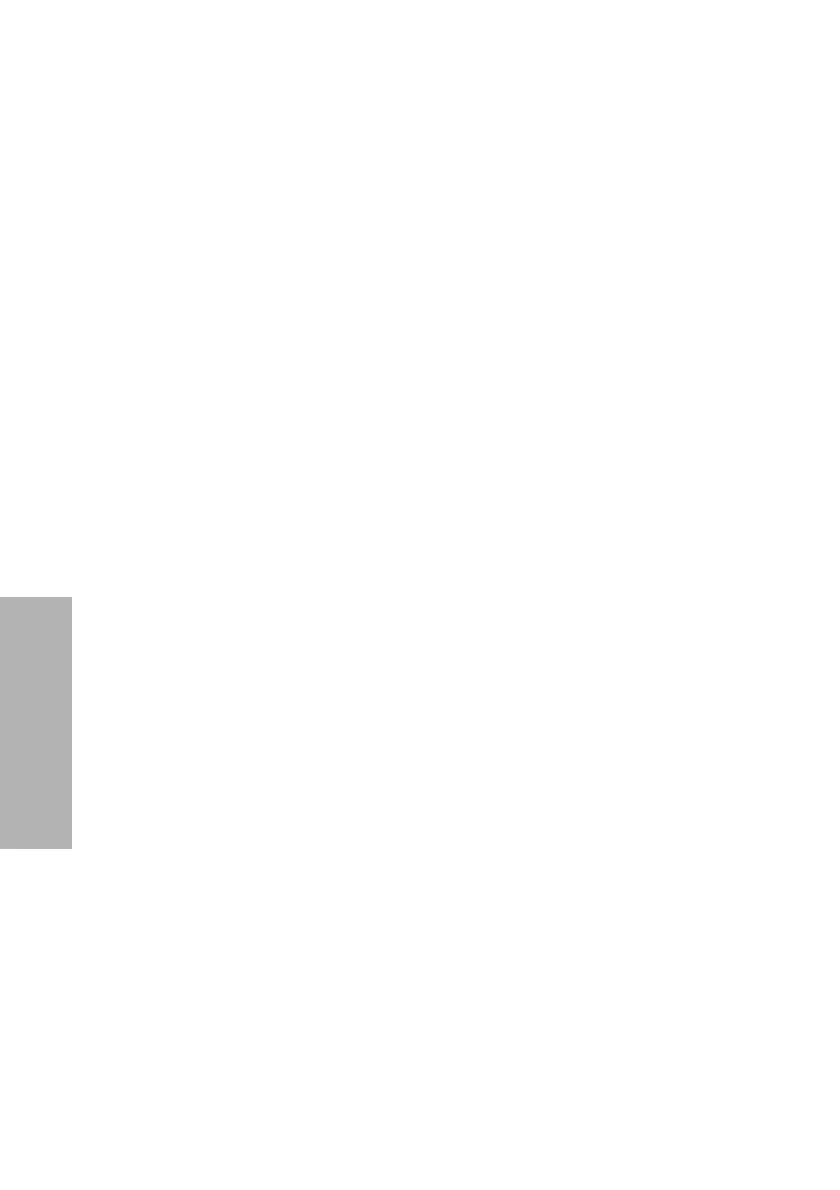110 CLINITEK Status+ Analyzer Operator’s Guide
System Configuration
Changing the Display Contrast
You can increase or decrease the display contrast to suit your work
area and lighting where you operate the system. A higher contrast
level makes the screen easier to read. The contrast levels range from
the darkest at +3 to the lightest at -3. The default contrast level is 0.
To change the display contrast, perform the following steps:
1. On the Select Ready screen, select Instrument Set Up.
2. On the Choose Settings screen, select Instrument Settings.
3. On the Instrument Settings screen, select Display Contrast.
4. On the Display Contrast screen, use the up and down arrows to
view each contrast setting.
5. When you find the contrast setting you want, select Select.
6. Select Done twice to return to the Select Ready screen.
Changing the Connectivity Settings
You can connect the analyzer to a PC or host computer through a serial
port. If you have a Status connector, you can connect the analyzer to
an LIS using a wired (Ethernet) or wireless network, or send data
through the serial port. To change the connectivity settings for the
connector, see the CLINITEK Status Connect System Operator's Guide.
Selecting the Connectivity Settings
To select the connectivity settings, perform the following steps:
1. On the Select Ready screen, select Instrument Set Up.
2. On the Choose Settings screen, select Instrument Settings.
3. On the Instrument Settings screen, select Connectivity.
The Connectivity 1 of 2 screen displays.
