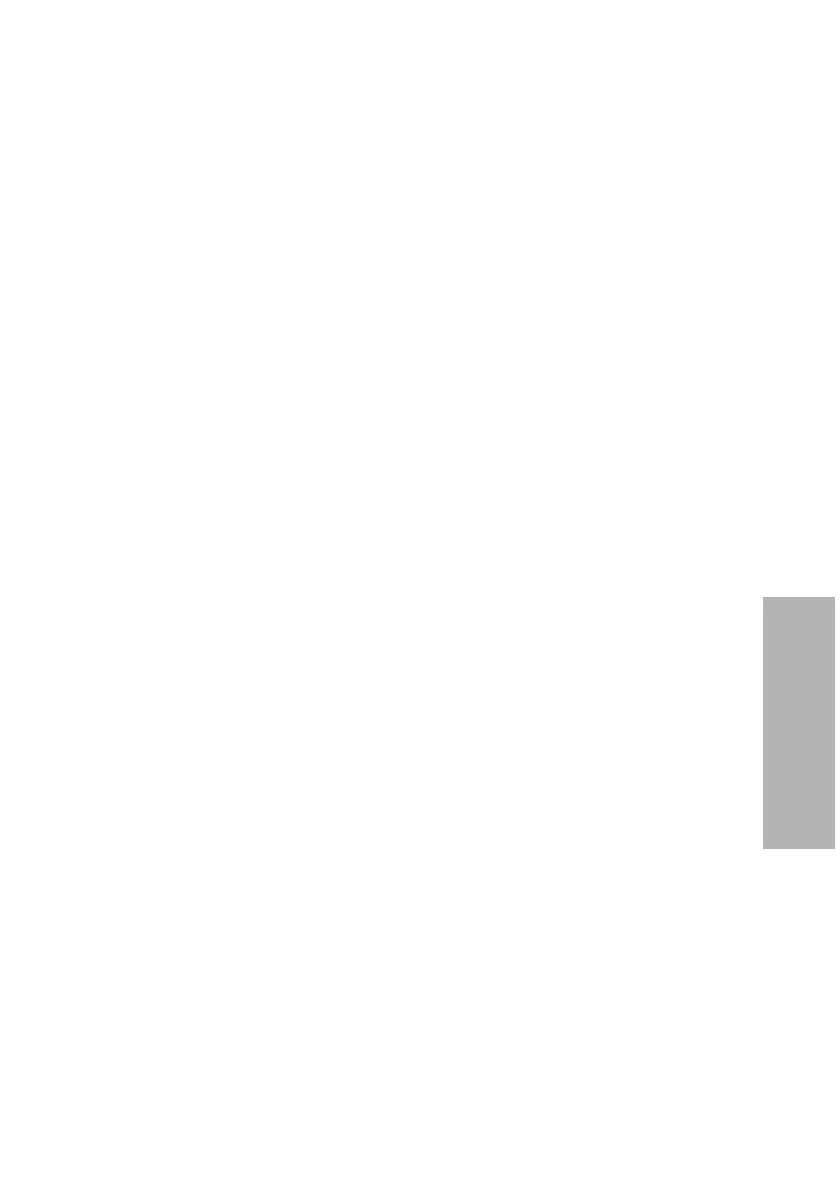CLINITEK Status+ Analyzer Operator’s Guide 127
System Configuration
To view the system information, perform the following steps:
1. On the Select Ready screen, select Instrument Set Up.
2. On the Choose Settings screen, select Instrument Settings.
3. On the Instrument Settings screen, select System Information.
The System Information screen displays with the serial number
and software version.
Viewing and Printing the System Configuration
Settings
You can view and print the system configuration settings.
Note If you run an analyzer with a CLINITEK Status connector, you can
copy the configuration settings to and from a memory stick. For more
information, see the CLINITEK Status Connect System Operator’s
Guide, Section 6, System Configuration.
To view and print the system configuration settings, perform the
following steps:
1. On the Select Ready screen, select Instrument Set Up.
2. On the Choose Settings screen, select Instrument Settings.
3. Select System Configuration.
The System Configuration screen displays with the current
system configuration details for the options you can change
through Input Settings and Instrument Settings.
4. Scroll through the list to view the details.
5. Select Print to print the system configuration information.
Note If you need to replace the printer paper roll, the Print option
is disabled. For instructions on replacing the printer paper, select
Help or see Introduction‚ page 7, Loading the Printer Paper‚
page 14.
6. Select Done twice.
