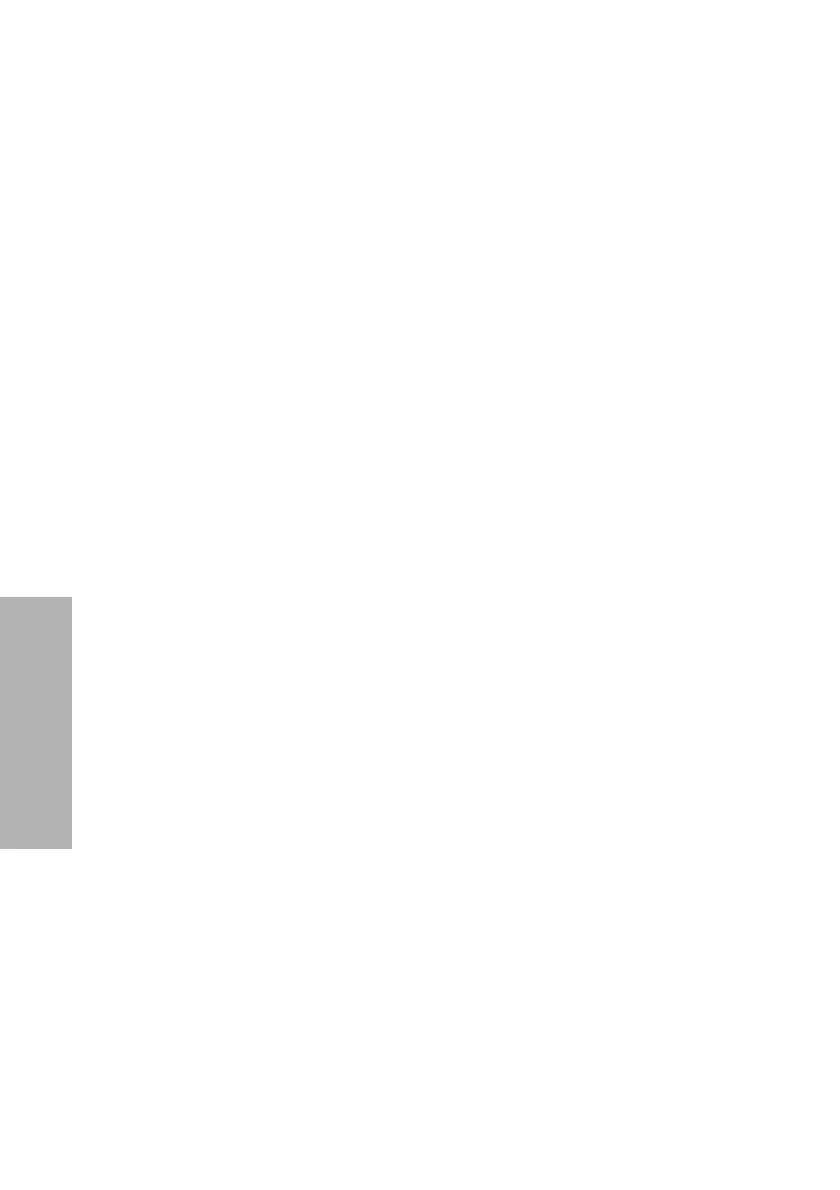96 CLINITEK Status+ Analyzer Operator’s Guide
System Configuration
Full Test
By default, when you run a Full Test, the system prompts you to enter
operator, patient, and sample appearance information.
However, if you need to set the prompt for a Full Test, perform these
steps:
1. On the Select Ready screen, select Instrument Set Up.
2. On the Choose Settings screen, select Operator and Patient
Information.
3. Select Full Test.
4. Select Next.
5. Select Done.
Custom Set Up
You can select any of the following custom settings:
•Operator name
• Alphabetic or numeric keypad priority
•Patient name
•Patient ID
• Bar-code reader
• Patient name or patient ID in the Results list
• Last operator’s name displayed
• Sample appearance
• Custom field for frequently used information, such as Physician
Name
To customize the patient, operator, and sample appearance
information, perform the following steps:
1. On the Select Ready screen, select Instrument Set Up.
2. Select Custom Set Up.
3. Select Next.
The Custom Settings 1 of 5 screen displays.
