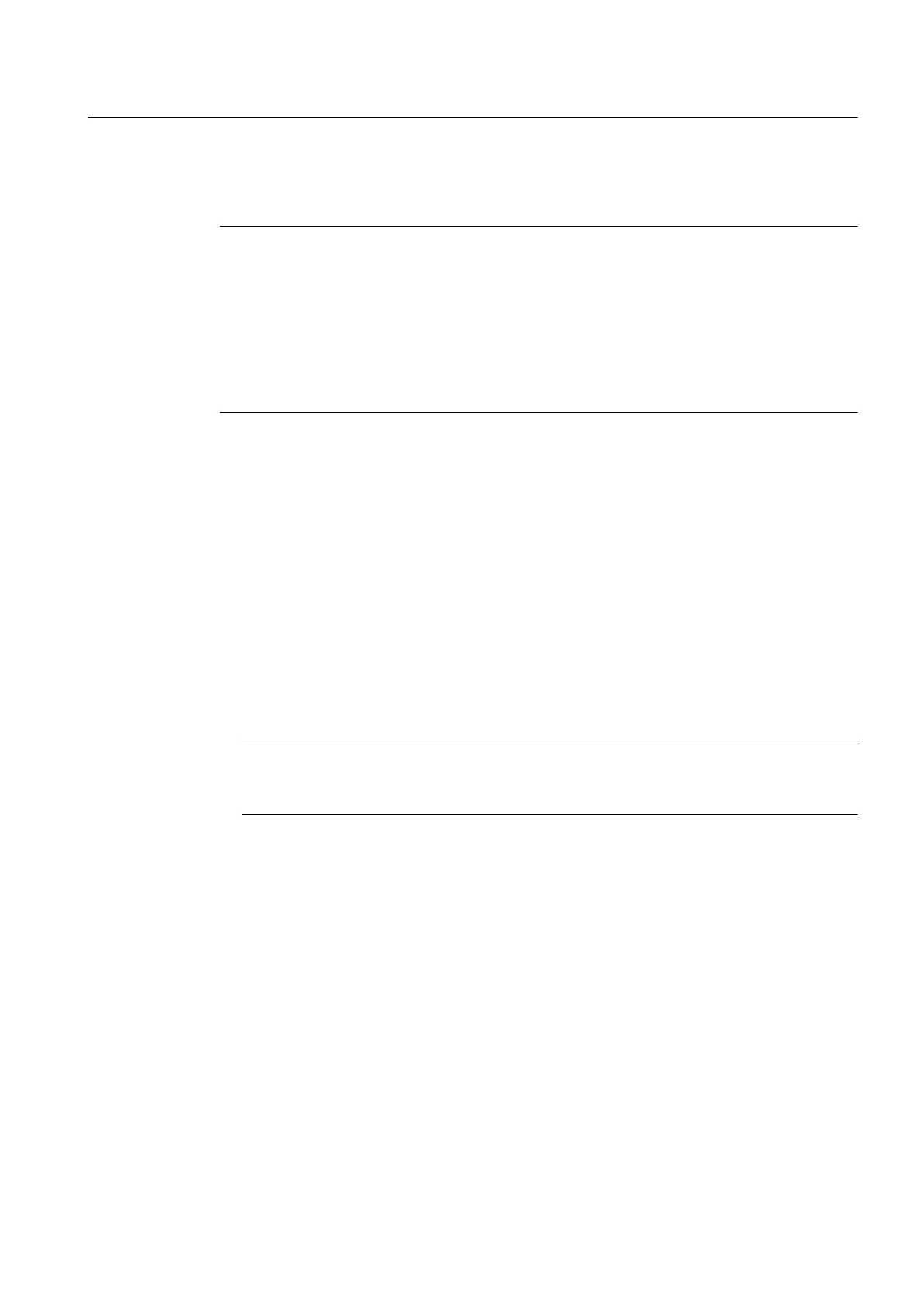The hardware configuration of SIMOTION D410 and the retain variables are also saved to the
"nonvolatile SIMOTION data" area.
Note
Using the menu:
● "Target
system" > "Load" > "Load project to target system" loads all of the project data to
the target system.
● "Target system" > "Load" > "Load CPU / drive unit to target device" only loads the data of
the selected device / drive element to the target device.
Volatile SIMOTION data are lost if you shut down the SIMOTION D410 module after the
download.
Additional references
Additional information about the SIMOTION SCOUT engineering system can be found in the
SIMOTION SCOUT
Configuration Manual.
Saving user data
The "Copy RAM to ROM" function is used in SIMOTION SCOUT to save the following data
from RAM to the CF card:
● Technology packages and user data (units, configuration data, parameter assignments,
task configuration) from the "volatile SIMOTION data" area
● Current data values are copied to the "volatile SIMOTION data" area, depending on the
settings in SIMOTION SCOUT.
Note
The "Copy RAM to ROM" command cannot be used to save the current values of retain
variables to the CF card.
You have the following options for backing up the current values of retain variables to the CF
card:
●
In the user program
Use the "_savePersistentMemoryData" system function for this purpose.
● Using a switch setting (SIMOTION D410 service selector switches) or SIMOTION IT web
server
For information on this, see Section Diagnostic data and non-volatile SIMOTION data
(Page 203)
With the SCOUT functions "Save variables" and "Restore variables," you also have the option
of backing up to your PC and restoring data that were changed during operation and only
stored in the runtime system.
Execute the "Copy RAM to ROM" function separately for the SINAMICS Integrated. This
requires that the drive element has been selected in the Project Navigator.
Commissioning (software)
5.15 Downloading and saving SIMOTION user data
SIMOTION D410
Commissioning Manual, 04/2014 151
