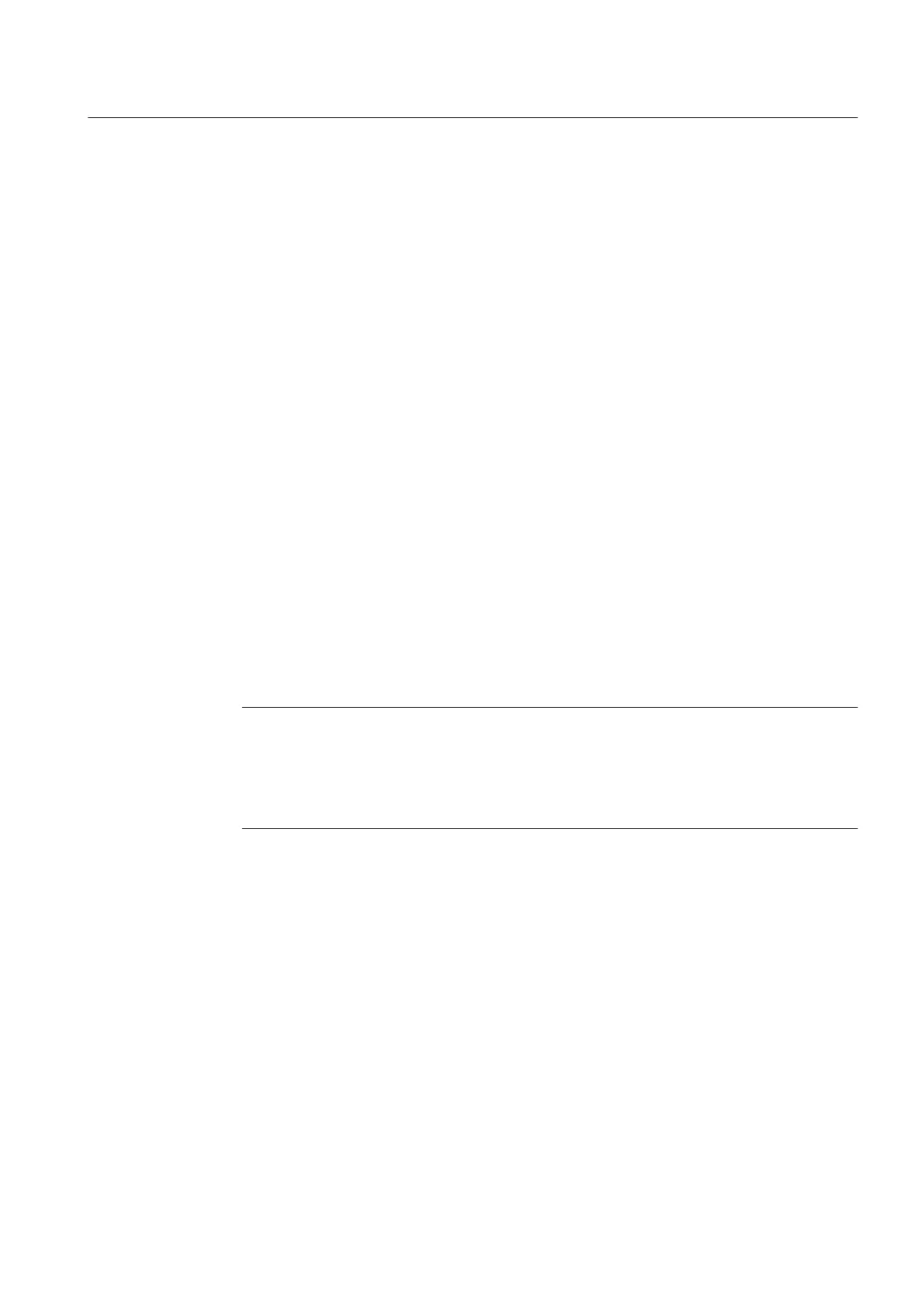Procedure
How to replace the CF card:
1.
Switch off the power supply.
2. Remove the CF card from the plug-in slot on the SIMOTION D410.
To do this, grasp the gripping cavity between your thumb and forefinger and pull the card
out.
3. Gently insert the new CF card into the empty plug-in slot until it clicks into place. The
direction of insertion of the CF card is indicated by an arrow located on both the plug-in slot
and the CF card.
The properly inserted card does not protrude from the SIMOTION D410 housing.
4. Switch the power supply on again.
6.5.2 Writing to a CompactFlash card
Overview
You have the following options of writing data to a CompactFlash Card:
● Writing to a CompactFlash Card that is inserted in a SIMOTION D
The programming device / PC must be online to SIMOTION D410 in order to execute this
function.
● Writing to a CompactFlash Card without a SIMOTION D module
This function requires a CompactFlash Card adapter.
Note
CompactFlash Card are always shipped in formatted state. It contains the SIMOTION
Kernel (D4xx firmware).
Trouble-free operation of the CompactFlash Card can only be guaranteed if you do not
modify its partitioning.
Writing to a CompactFlash Card that is inserted in the SIMOTION D
The CompactFlash Card can be used as storage volume for technology and user data
(programs, configuration data and parameters) from the "volatile data" area. Proceed as
follows:
1.
Establish the connection between the SIMOTION D410 and the PG/PC (refer to section
Creating a SIMOTION project and inserting a SIMOTION D410 (Page 53)).
2. Select the "Copy RAM to ROM" command in SIMOTION SCOUT to write the data to your
CompactFlash Card.
Maintenance and service
6.5 SIMOTION CompactFlash Card
SIMOTION D410
Commissioning Manual, 04/2014 195
