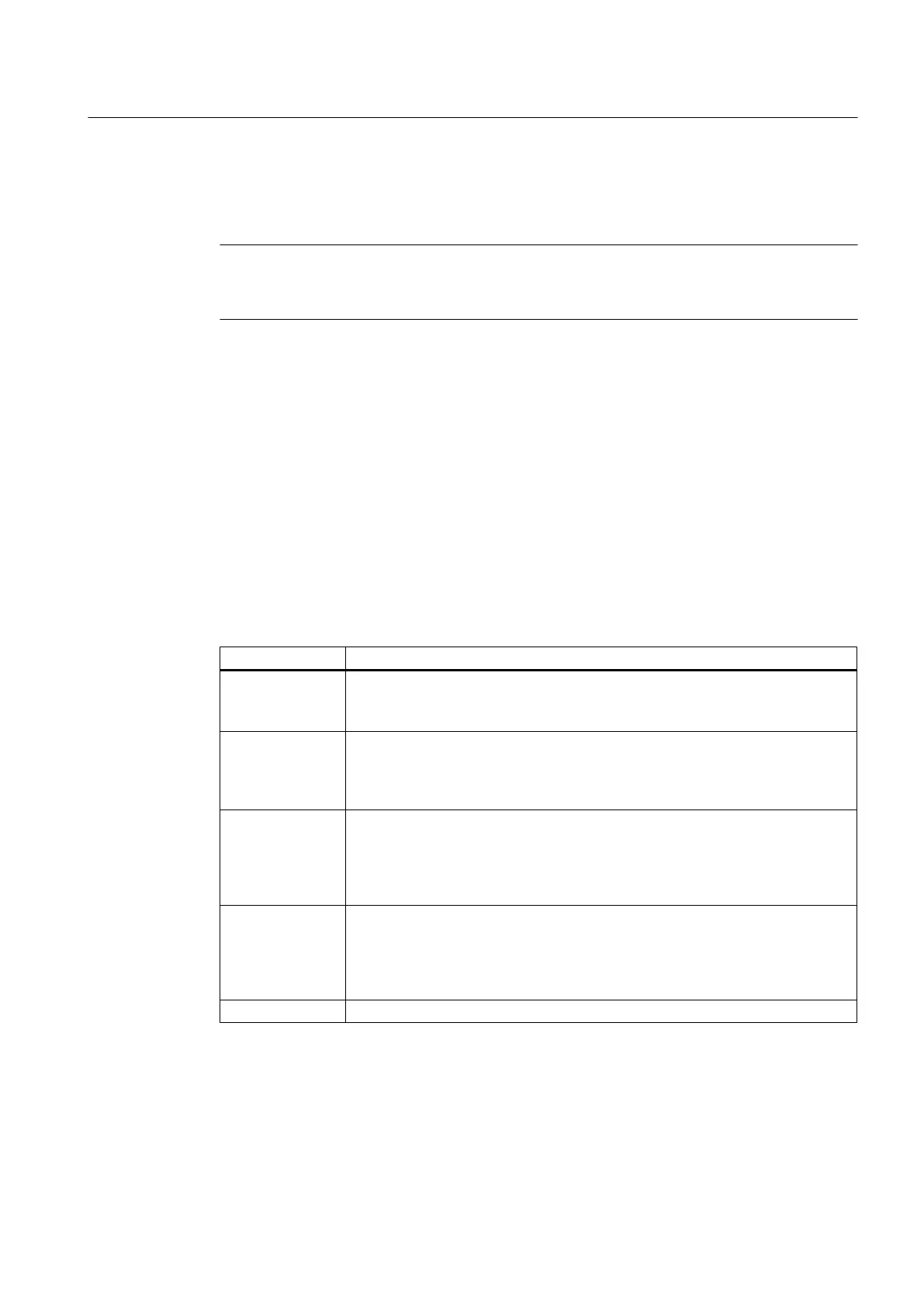6. Once the backup is complete, switch off the SIMOTION device.
7.
Remove the CF card.
Note
To
suppress startup in diagnostics mode again, you must delete the simotion.ini file from the
CF card.
7.2.2.5 Storing data
Storing diagnostic data and non-volatile SIMOTION data
You can find diagnostic data and non-volatile SIMOTION data on the CF card in the
directory: \USER\SIMOTION\HMI\SYSLOG\DIAG.
Copy
these data and transfer them to Technical Support when requested to do so. A standard
card reader can be used to transfer the diagnostic data from the CF card via standard
SIMOTION IT web server pages or via FTP.
The following data are stored:
Table 7-5 Diagnostic data on the CF card
File Application
DIAGBUF.TXT Diagnostic buffer in a simple text format:
Numerical values; no specific plain text. A text editor is used for evaluation
purposes.
PMEMORY.XML Non-volatile SIMOTION data (retain data)
You can restore the backed up non-volatile SIMOTION data "via an operator
action" after a CPU has been replaced.
(See section
Deleting/restoring non-volatile SIMOTION data (Page 209))
TOALARMS.TXT Text file containing the pending TO alarms. Only TO IDs, alarm numbers, and
associated HEX values.
Note:
The TO alarms are only created if diagnostic data have been created during
operation (STOP / STOPU / RUN) .
HTML page If the diagnostic data are backed up, the URLs are requested from the text file
(DIAGURLS.TXT) and stored as HTML pages together with their contents.
(See Section
Diagnostics via websites (Page 208))
Note: The HTML pages are only stored if diagnostic data are created during
operation (STOP / STOPU / RUN) .
Other files All other files stored in the directory are only of relevance to Technical Support.
Diagnostics data
7.2 Diagnostic data and non-volatile SIMOTION data
SIMOTION D410
Commissioning Manual, 04/2014 207
