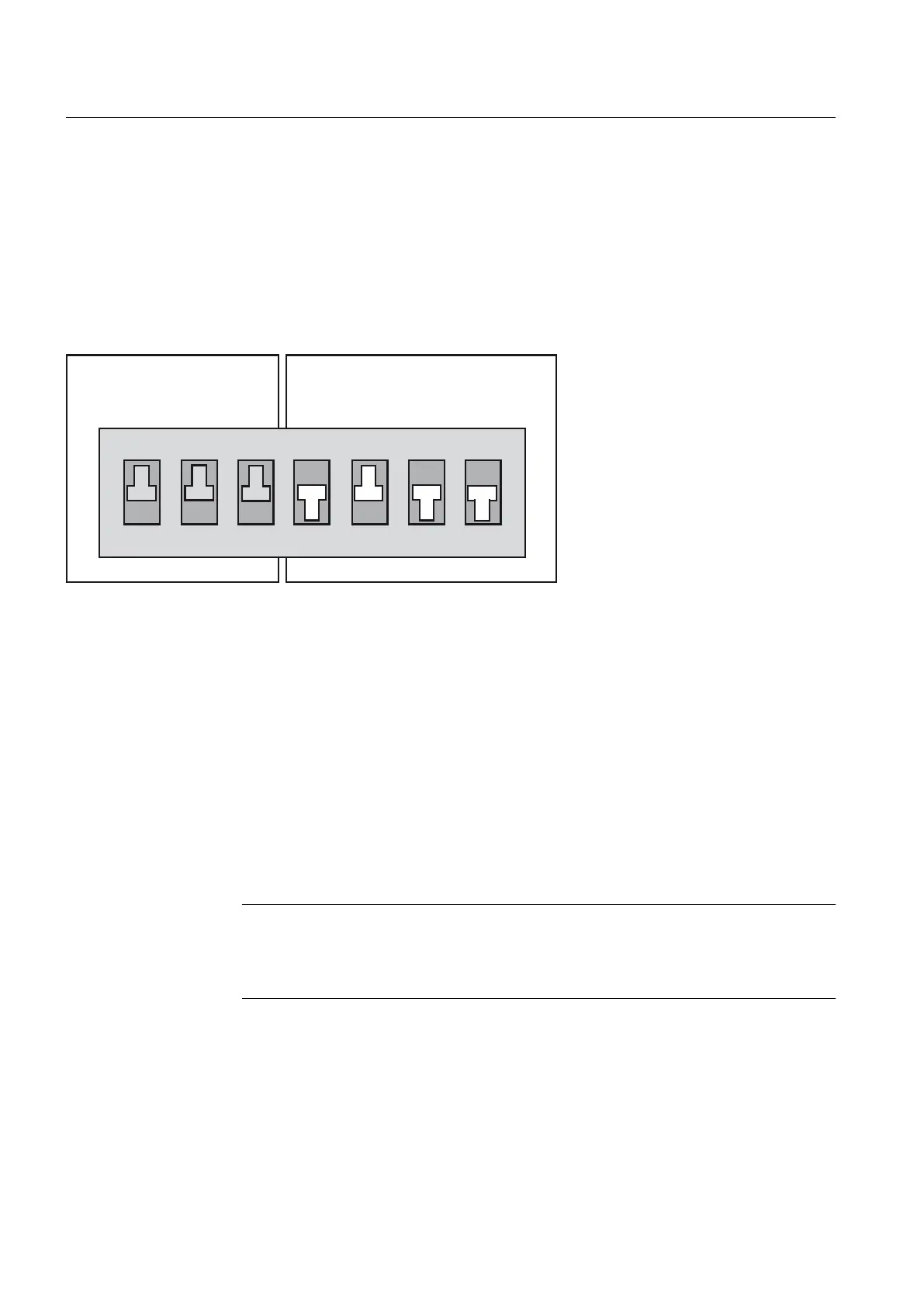Procedure
To restore non-volatile SIMOTION data after a CPU has been replaced, proceed as follows:
1. Insert
the CF card into the new SIMOTION D410 (the SIMOTION D410 must be switched
off!)
2. Set the switch to the "Delete/restore non-volatile SIMOTION data" setting, i.e. set DIP
switch S5 to ON.
The positions of the mode selector are not relevant (i.e. the operating mode set remains
unchanged).
6ZLWFKVHWWLQJ 21
6ZLWFKVHWWLQJ 2))
0RGHVHOHFWRUVZLWFK
6WR6
6HUYLFHVHOHFWRUVZLWFK
6WR6
2
1
Figure 7-6 Switch position for restoring non-volatile SIMOTION data
3. Allow
the SIMOTION D410 to start up; during the start-up, the non-volatile SIMOTION data
are first deleted and then restored.
If the "PMEMORY.XML" backup file is contained in the "USER/SIMOTION" directory on
the CF card, it will be restored (rather than the PMEMORY.XML file in the directory \USER
\SIMOTION\HMI\SYSLOG\DIAG" saved with "backup via diagnostic data and non-volatile
SIMOTION data").
The following priority sequence governs the restore:
– /USER/SIMOTION/PMEMORY.XML
– /USER/SIMOTION/PMEMORY.BAK
– /USER/SIMOTION/HMI/SYSLOG/DIAG/PMEMORY.XML
If, for example, you want to restore data backed up via the switch/web server, you may
have to delete existing PMEMORY.XML and PMEMORY.BAK backup files in the \USER
\SIMOTION\ directory on the CF card.
Note
If
the "Delete non-volatile SIMOTION data" switch position is selected, the non-volatile
SIMOTION data of the SIMOTION D410 is first deleted and then restored by means
of the PMEMORY backup file.
4. After the SIMOTION D410 has started up, switch the SIMOTION D410 off.
5.
Reset the service selector switch to its original setting.
6. Switch the SIMOTION D410 back on.
Diagnostics data
7.2 Diagnostic data and non-volatile SIMOTION data
SIMOTION D410
210 Commissioning Manual, 04/2014
