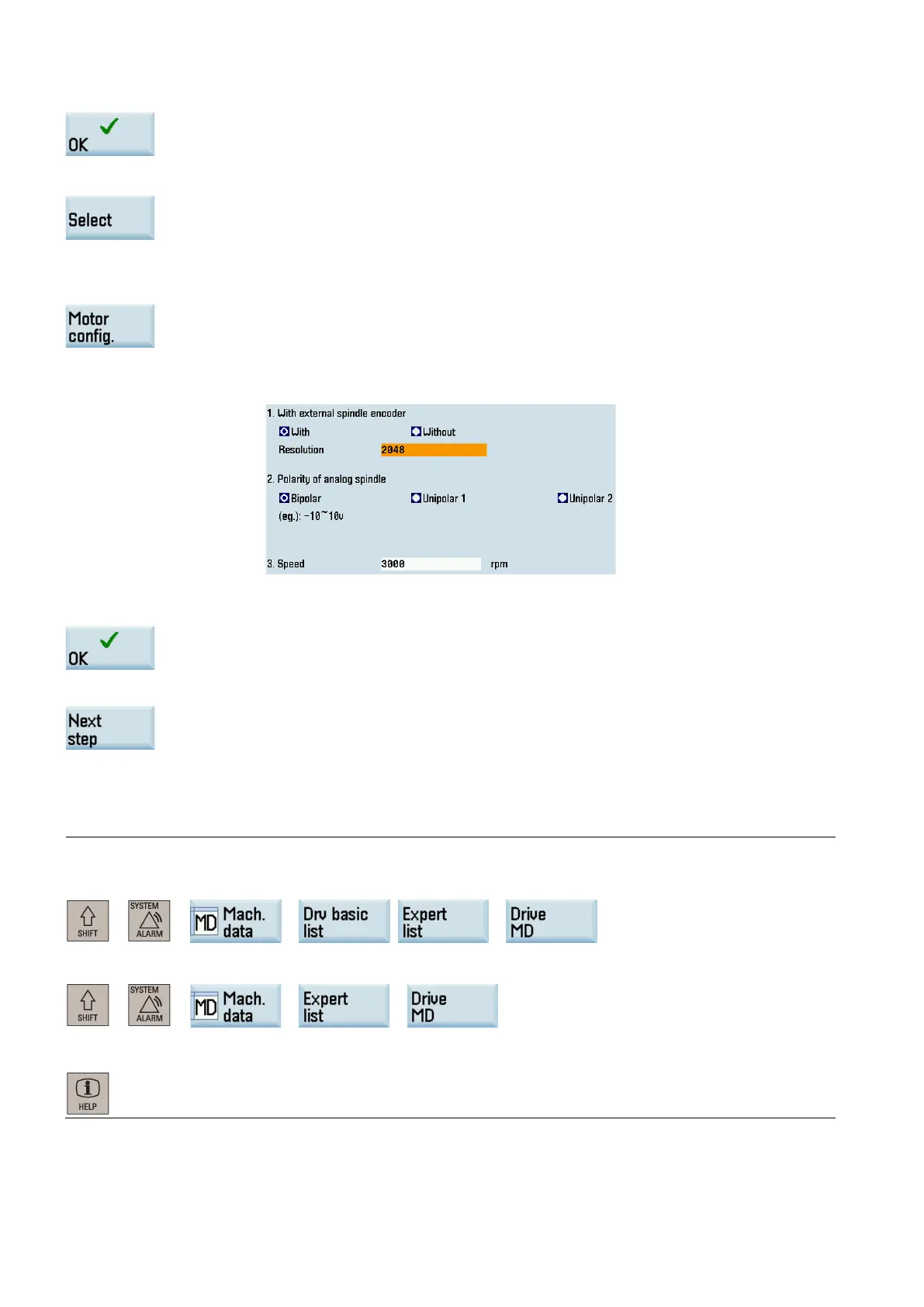Commissioning Manual
234 01/2017
Press this softkey to confirm your settings and go to the motor configur
ation window.
Use the cursor keys to select the right motor ID according to the motor rating plate.
Press this softkey to confirm your selection and return to the drive list window.
●
Configuring the analog spindle
Use the cursor keys to select the spindle MSP1 in the drive list window.
Press this softkey to open the spindle configuration win
dow.
Use the cursor keys to make the desired selections in the following window a
c
cording to the
actual application, and enter relevant values where applicable:
For more information about the polarity of analog spindle, see Section "
Analog spindle inter-
face - X54, spindle encoder interface - X60 (Page 99)".
Press this softkey to confirm your settings and return to the drive list window.
After you finish configuring all axes and the spindle, press this softkey to save the conf
iguration
results on both CNC and drives and proceed to the next st
ep.
The control system restarts after you press this softkey. In this case, for the drive connected
to a motor with an incremental encoder, immediately after the "RDY" LED on the drive lights up
green, the motor makes a short buzzing sound indicating
that the motor is identifying the magnetic
pole position of the rotor.
Note
You can change the motor direction of rotation by setting the drive parameter p1821. The parameter p1821 is accessible on
the PPU th
rough the following operations:
+ → → /( → )
Before changing the parameter p1821, first set the drive
parameter p10 = 3 when the drive is in "S OFF" state. Parameter
p10 is accessible on the PPU th
rough the following operations:
+ → → →
For detailed explanation about the drive parameters, you can call the online help by pressing the following key on the
corresponding drive parameter
screen:
