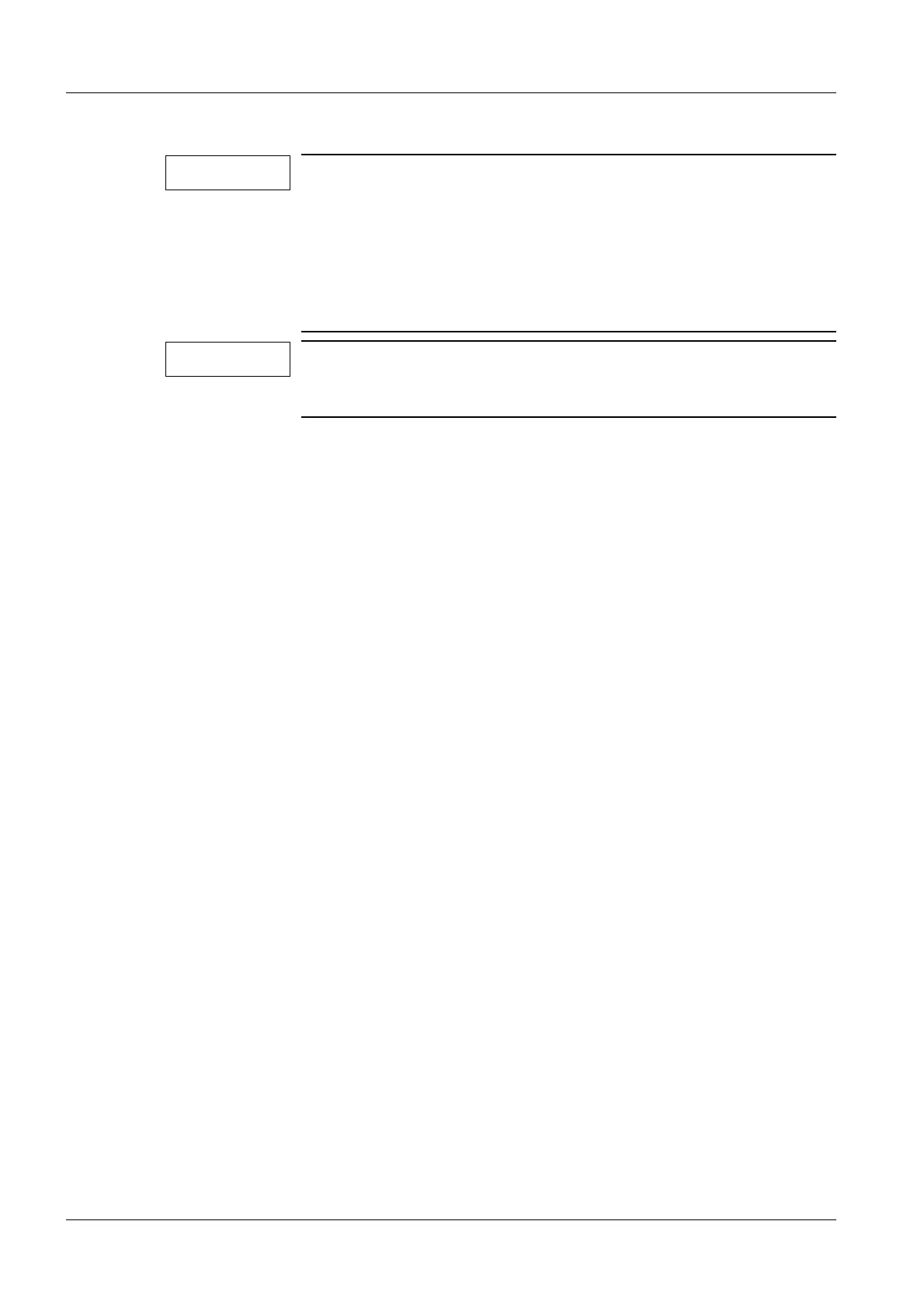SIREMOBIL Iso-C SPR2-230.061.01 Page 24 of 48 Siemens AG
System Manual Rev. 13 12.04 CS PS 24 Medical Solutions
6 - 24 Replacing boards / replacing components
MEMOSKOP C-E
• Replace the MEMOSKOP C-E.
The attachment screws are on the underside of the storage device.
• Check the software status of the MEMOSKOP. Download the system software to the
MEMOSKOP if necessary.
• Use the MEMOSKOP Service Software to import the language file.
• Configure the MEMOSKOP C-E for the correct video frequency and the number of moni-
tors present.
Refer to chapter 5 "MEMOSKOP C-E without Keyboard, Emulation ...", "Configuring the
Video frequency" and "MEMOSKOP-Configuration for the number of existing monitors".
• Configure the following parameters in Technical Setup for the MEMOSKOP:
Check the software status of the newly delivered MEMOSKOP.
If the software status of the MEMOSKOP differs from that of the
system, the system software status must be downloaded to the
MEMOSKOP.
The MEMOSKOP software status can be read out in the 2nd line
of the User Setup.
The first number describes the MEMOSKOP type.
(2=CE; 3= CE-100/ C/ C & MOD; 4=C-SUB/ C-SUB & MOD).
Read and record the parameters for MEMOSKOP C-E if you are
able to select User setup. After replacing the Memoskop, con-
figure the MEMOSKOP C-E according to the parameters recorded.
Number of Monitors Configure 1 for SIREMOBIL with 1 monitor.
Configure 2 for SIREMOBIL with 2 monitors.
Hardcopy Check whether 5000 is programmed in "4 Max Hardcopy
time". If not, program this value.
Edge 1 coef set Check whether 3 is programmed, if not, program this value.
Edge 2 coef set Check whether 8 is programmed, If not, program this value.
Motion detection setup Check whether the following are programmed MD1:
Threshold 100 and at MD2: Threshold 120.
If not, program these values.
Date / Time format Set to country-specific format.
Keyboard Set to the keyboard layout being used.
Display of realtime clock Configure Yes. Configure No only upon customer request.
Display of rotated images Configure Yes.
Monitor zoom Configure No.
Default LUT Configure 2. Program a different LUT curve only upon cus-
tomer request.
Default Edge Configure 1. Program a different Edge enhancement value
only upon customer request.
Monitor split Configure Yes.
Monitor text Configure Yes.
NOTE
NOTE
