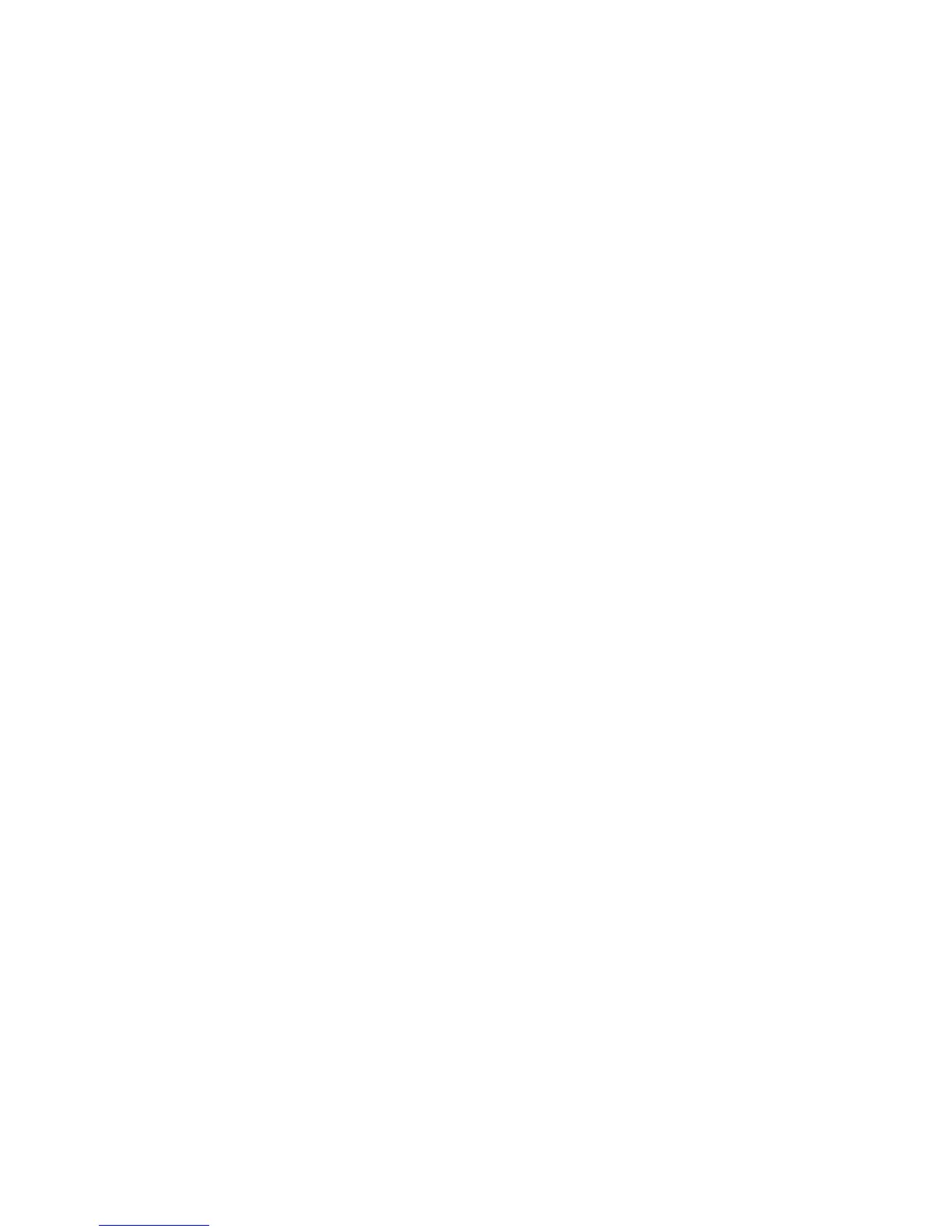• Select
Accept conditions of use.
• If there is no GPS signal going into the GB40 an alarm may
appear. If so, select
Acknowledge.
• A full-screen
Chart pane is displayed. If you have a GPS signal
going into the system your position is centered on-screen.
¾
Start the Radar:
A radar scanner typically has a warm up period before signals can
be adequately processed.
• Select
Pages on your OP30 controller OR select Pages on
the USB mouse menu at the top of the screen. (Throughout
this manual, this action is abbreviated to "Select
Pages.")
• Select
Radar.
The Radar Mode button will display its current status.
• Select
Radar Mode if the status needs to change.
¾
Check the Instruments:
• Select Pages.
• Select
Instruments.
Your default instruments pane contains some basic information
which you can customize, depending on the sensory data your
vessel receives.
¾
Show/hide the Instruments bar:
You can show or hide the instruments bar at the bottom of the
screen.
• If you want to change the current setting, select
Pages.
• Select
Show/Hide Instruments Bar to toggle to the
other setting.
You can customize the instruments bar.
¾
Start the Echosounder:
• Select Pages.
• Select
Echo.
You can customize the
Echosounder.
¾
Select a palette:
You can select a palette to suit sunlight, day time, or night time
conditions.
10 | Welcome to the GB40