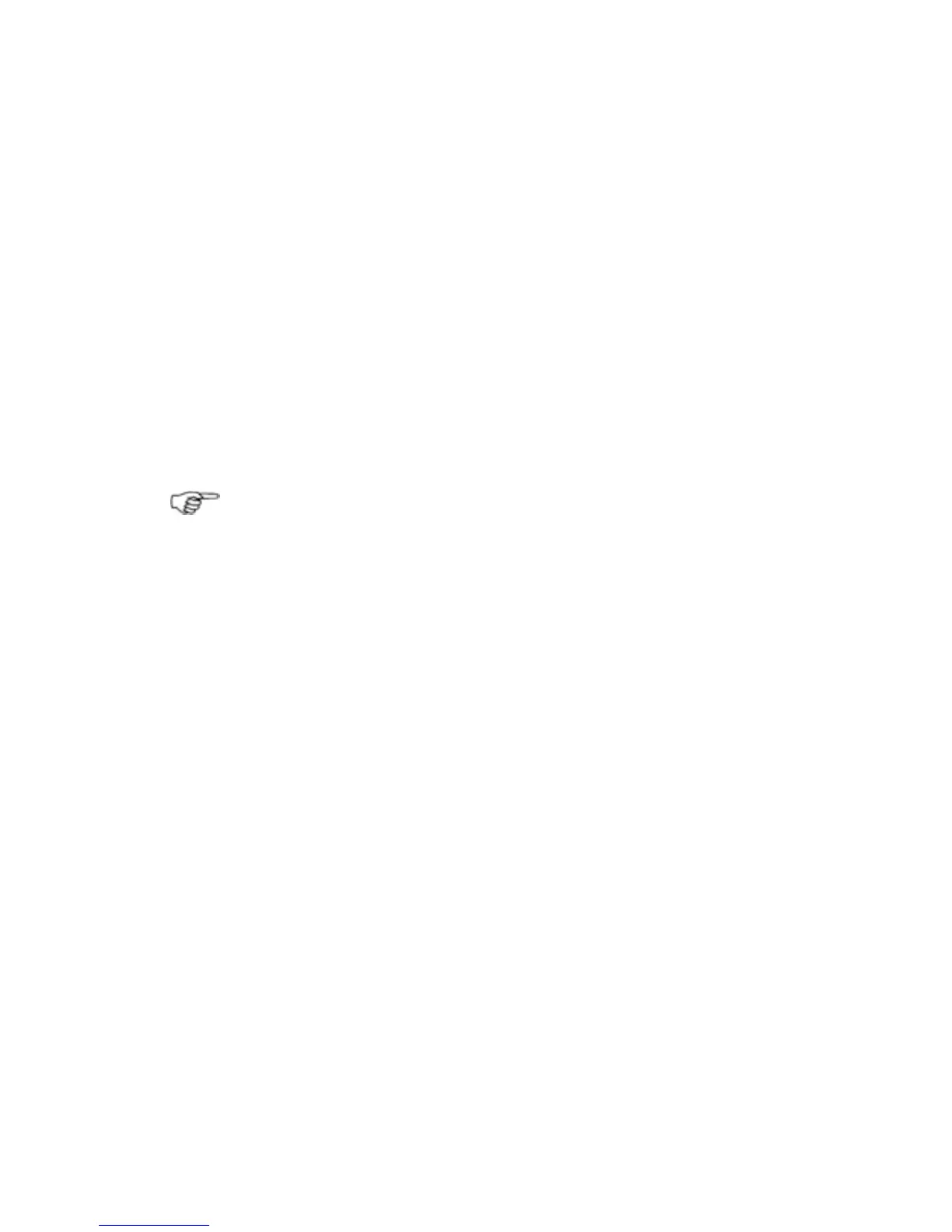¾
To set the alarm delay:
◦ Select Set Delay. The GB40 shows the current delay
setting as a line within a solid box of color and as a number.
Each number corresponds to the number of sensor data
readings to be ignored.
◦ Drag the line to change the setting. Select OK.
¾
To change the Alarm If No Data setting:
◦ The Alarm If No Data button shows the current setting.
Select it to change the setting. This alarm is triggered if
there is a loss of input data.
• When you are finished, select
Return. Select Return again.
11.3 Alarms: Acknowledgement
Note: Acknowledging an alarm is NOT the same as turning it
Off.
Depending on the type of alarm, the main menu area may be
overlain by the Alarm Notification box. For some alarms, you must
acknowledge an alarm to remove it from the screen. (You don't
need to acknowledge the Waypoint Arrival alarm or the Waypoint
Arrived End of Route alarm as these are cleared automatically.)
If there is no Alarm Notification box, you must acknowledge the
alarm through the alarm log.
If another alarm is triggered when an alarm is already show in the
Alarm Notification box, the GB40 checks the priority level of the
new alarm. The alarm with the highest priority is displayed over
any lower priority alarms.
If two (or more) alarms with the same priority level are activated
they will be listed in the order they occur. The alarm activated first
will be at the top.
Alarms |147