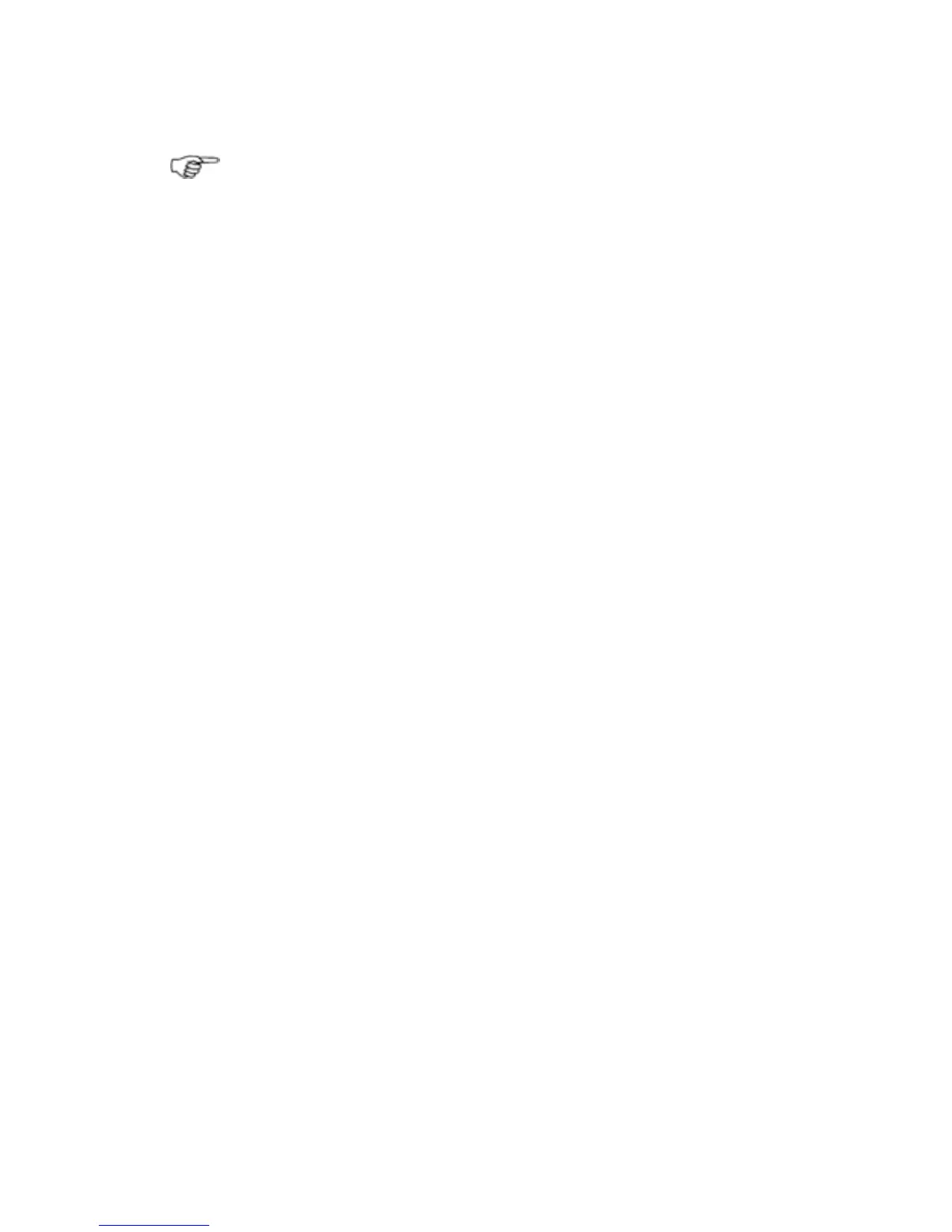10.3 Entertainment: Video Juke Box
Note: DVDs cannot be stored in the Video Library until they
have been converted into a suitable file format.
¾
To select and play a video:
• Select Pages then Video JB.
• Choose
Select Video from the video main menu.
• If you can't see the video that you're looking for, browse
through the video jukebox:
◦ use the single arrow buttons to step up or down through
the video library items one at time.
◦ use the double arrow buttons to page up or page down
through the video library items.
◦ use the double arrow and bar buttons to go to the
beginning or end of the video library items.
• Select the video that you want to play.
• Select
Play Selected Video.
The GB40 shows a track progression box at the bottom of the
screen.
• You can use the following buttons to control the video display:
◦ Pause/ Play.
◦ Stop.
◦ F/Forward. Each button press will increase the video
fast-forward speed by one step (x2, x4, x8, x16, x32, x64,
then normal speed).
◦ Rewind. Each button press will change the video rewind
speed by one step (1/2, 1/4, 1/8, 1/16, 1/32, 1/64, then
normal speed).
◦ Full Screen. Fills the screen proportionately with the
video. Press any button to return to the main menu.
• On the video jukebox ONLY:
◦ Repeat. Repeat the video. Select it to change the setting.
◦ Select Video. Stops the current video and shows the
Video JB list for you to select a different video.
• Select
Pages to exit the video jukebox.
138 | Entertainment