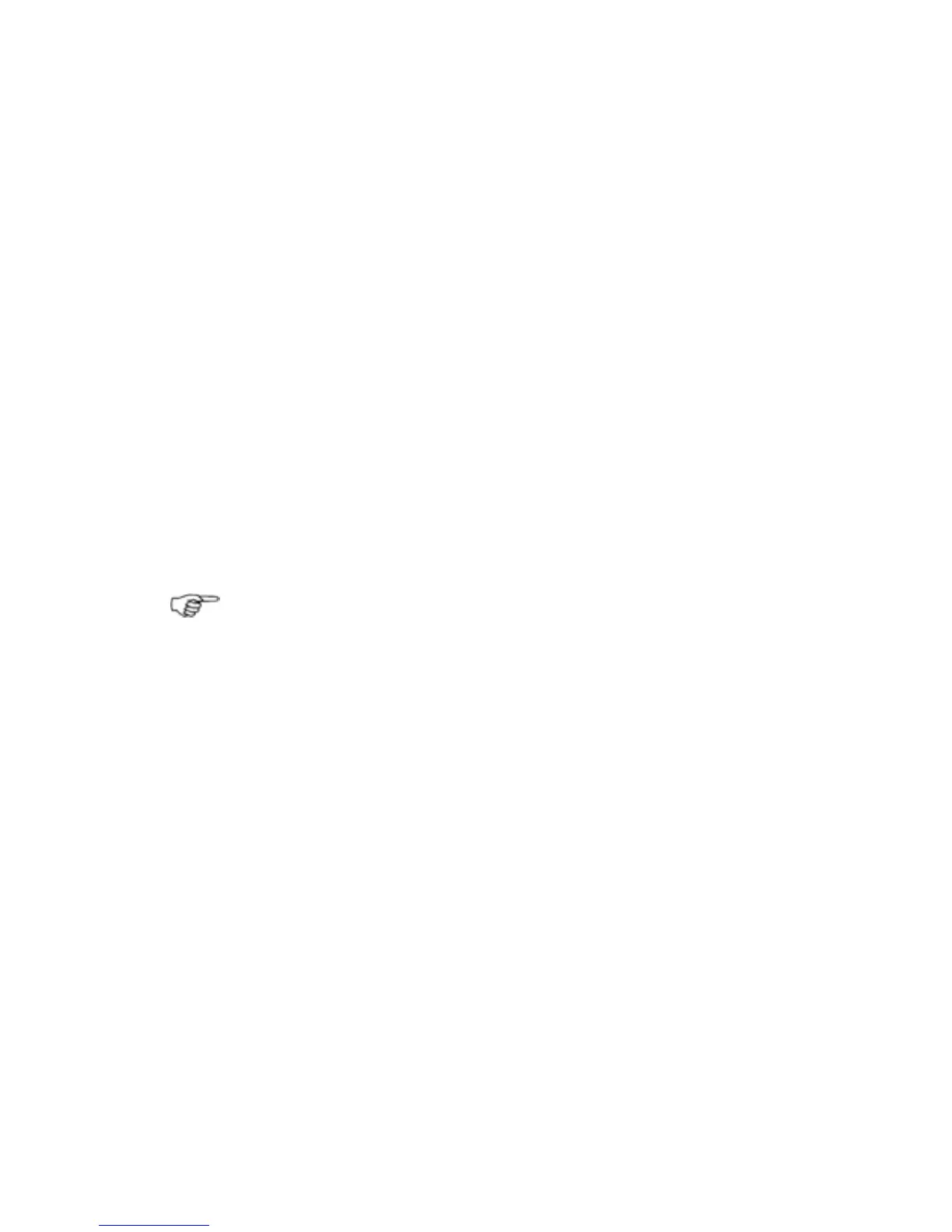• If you select
Set Offset, a message asks you to select the
new position for the PPI center.
• Enter the new position. The PPI center immediately moves to
the new location.
• If you want to return the PPI center to Look Ahead, just select
Vessel.
8.9 Radar: True or Relative Motion mode
(TM/RM)
The motion mode is shown in the status bar at the top of your
Radar screen.
•
Relative (RM). Your vessel remains in a fixed location on the
Radar screen and all other objects move relative to your
position. You can choose the position of the fixed location. RM
is the default.
•
True (TM). Your vessel, and moving targets, move across the
Radar screen as you travel. All stationary objects remain in a
fixed position.
Note: You can change the motion mode ONLY when the radar is
transmitting. If there's no heading data or COG, only Relative
Motion mode is available.
¾
To select the motion mode:
• Display the Radar screen and main menu. If you can't see the
Orientation button, select Return.
• Select
Orientation.
• The
Motion Mode button shows the current setting. Select it
to change the setting.
8.10 Radar: True Motion - reset TM position
This works only when heading data or COG is available.
The current motion mode is shown in the status bar at the top of
the
Radar screen.
¾
To reset the TM position:
• Display the Radar screen and main menu. Then either:
◦ press the Vessel key to immediately reset the TM position
OR
◦ select Orientation then Reset TM Position.
110 | Radar
