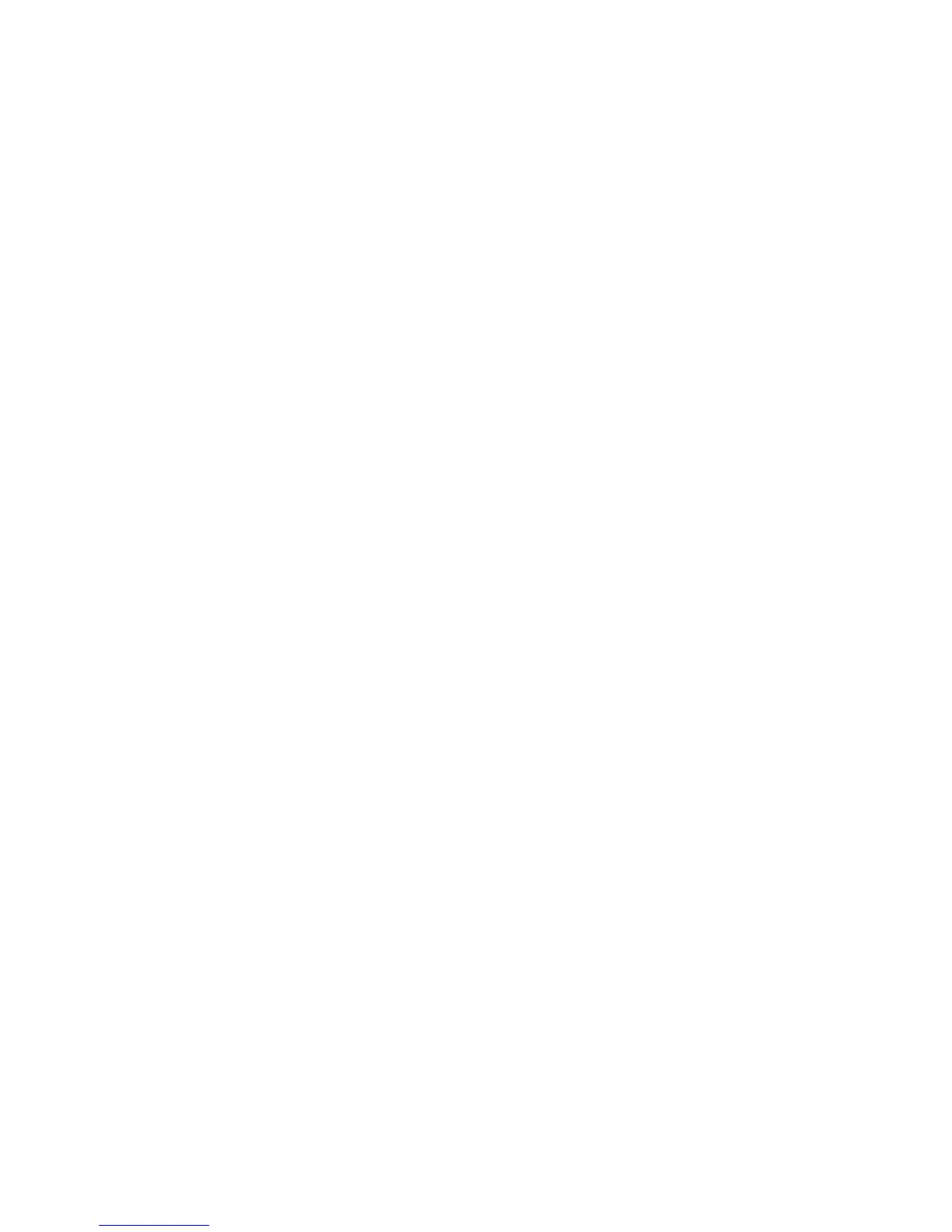◦ Rain (rain clutter setting)
• When you are finished, select
Return.
3.31 Chart: Overlay ports & marinas
You can overlay the location of the ports and marinas on your
Chart.
You can also show detailed information about a marina and an
aerial photo of the marina if this is available.
¾
To overlay the ports & marinas:
• Make the Chart pane active.
• Select
Chart Overlays. (If this button is not in the main
menu, make the
Chart pane active, or select Return /
Settings
.)
• The
Ports & Marinas button shows the current setting.
Select it to change the setting.
¾
To show details about a marina on the chart:
• Select the marina that you want information on. A new menu is
displayed.
• Select
Query Chart. The GB40 displays the Chart Object
Details box which shows more information about the marina.
There may be a scroll bar at the side of the right hand box.
Drag the scroll bar to see any other information.
• Select
Photos if there is an aerial photo of the marina
available.
• Select
Return twice.
3.32 Chart: Overlay tide information
You can show or hide the tide stations and the tidal flows and
currents.
Tide stations are shown as small yellow boxes with a stylized wave
symbol inside them. The tidal flow and currents are shown by
broad yellow arrows.
If you change this setting, it's also changed on any other display
units that show the same
Chart view.
64 | Chart
