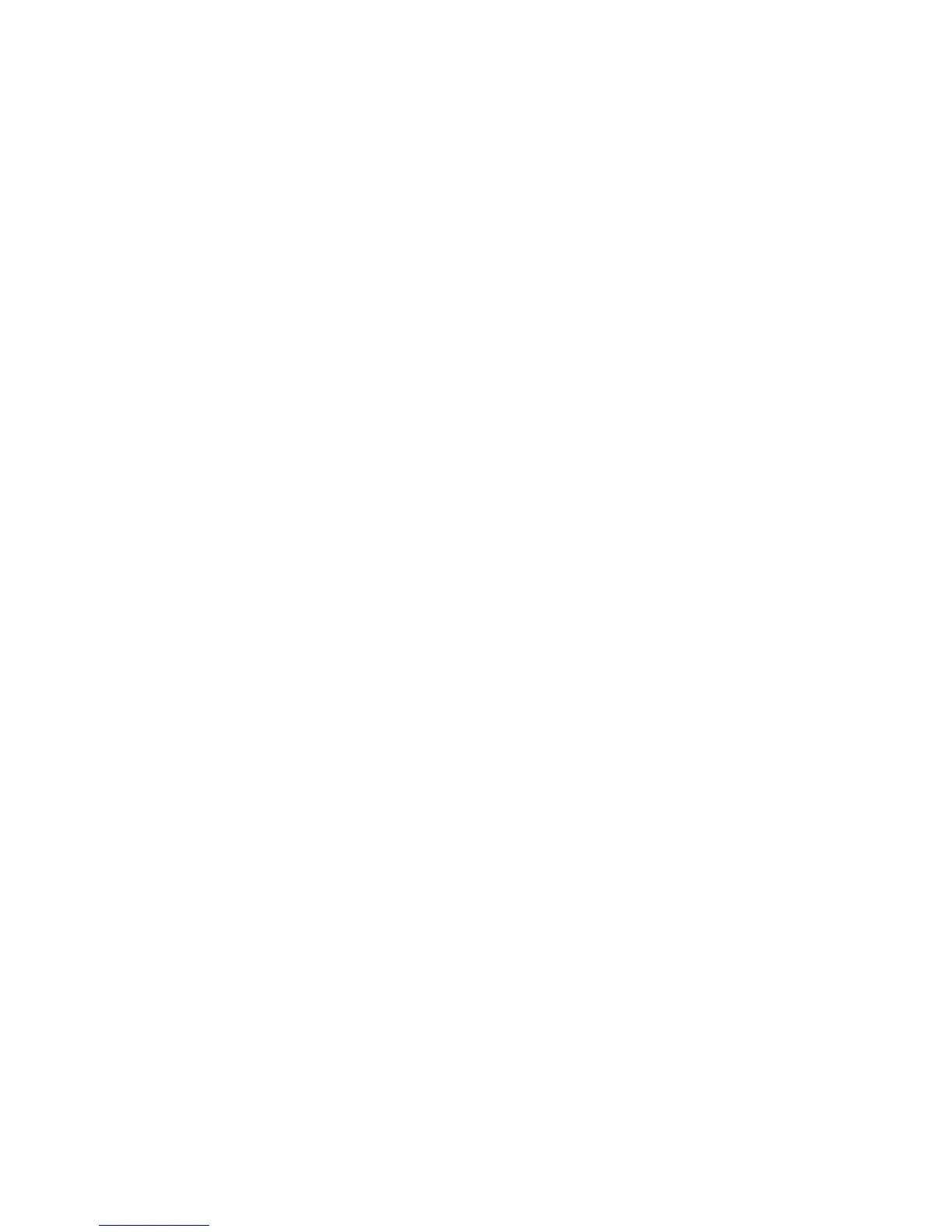4.2 3D Chart: Display
¾
To display the 3D Chart:
• Select Pages.
• Select
3D Chart, or select a Page that contains the 3D Chart
in one of the panes.)
If position data is available, the GB40 acquires your vessel's
position then displays the local area as a
3D Chart with your
vessel shown on it and the
3D Chart main menu on the right
side of your screen.
The status bar is the gray bar along the top of your
3D Chart.
If position data is available, it's shown as Lat/Long coordinates.
If Phantom Loran is On, the current GRI and the preferred TDs
are also shown below the Lat/Long coordinates.
4.3 3D Chart: Synchronize with Chart
If you display the Chart and the 3D Chart side-by-side in two
panes of a page, you can synchronize the two panes to show
different perspectives of the same area.
When the two screens are synchronized, the
Chart settings are
always applied to the
3D Chart. For example, if you want to zoom
in on the
3D Chart, you must zoom in on the Chart; then the
changes are duplicated on the
3D Chart.
¾
To synchronize 3D Chart and the Chart:
• Select Pages. If you:
◦ don't have a page that shows 3D Chart in one pane and
Chart in the other pane, you must edit or create a page that
shows these two screens.
◦ do have a page that shows 3D Chart in one pane and Chart
in the other, select it.
• Select the
3D Chart pane so that it becomes the active pane. If
you can't see the
Sync to Chart button, select Return.
• The
Sync to Chart button shows the current setting. Select
it to change the setting.
◦ On. The two screens are synchronized. The settings from
Chart, such as the zoom level, position, and orientation are
also applied to
3D Chart. Any changes to the Chart, such as
when you turn onto a new heading, are automatically
shown in
3D Chart too.
◦ Off. Chart and the 3D Chart operate independently.
82 | 3D Chart