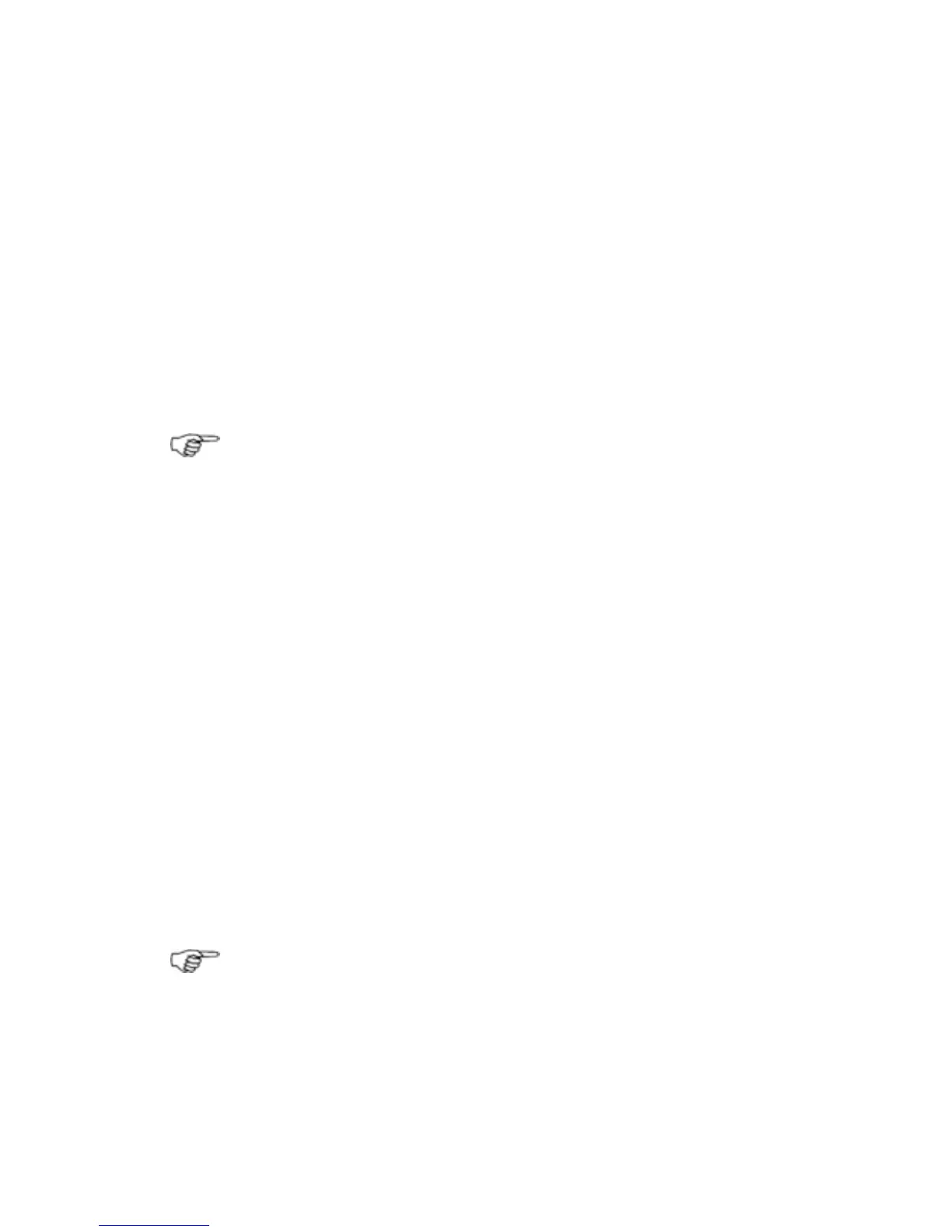3.48 Chart: Manage the Track Library
¾
To enter the Track Library:
• Select Waypoints Routes & Tracks. (If this button is not
in the main menu, make the
Chart pane active, or select
Return / Settings.)
• Select
Tracks Library.
¾
To start a new track:
• Select Start New Track.
A new track entry is immediately shown in the Tracks Library
box. You can change any of the settings, such as the track
name, if you want.
Note: New track points will be automatically appended to the
new track which is the current track. A new track point is
created if the vessel deviates from the line recorded from the
last two track points.
¾
To delete a track from the Track Library:
• Select the track to delete.
• Select
Delete Track. The GB40 asks for confirmation.
• Select
OK.
¾
To rename a track:
• Select the track you want to rename.
• Select Rename Track.
• Use the onscreen keyboard to enter the new name and select
OK.
¾
To show/hide the arrow directions on a track:
• Select the track.
• The
Arrows button shows the current setting. Select it to
change the setting.
¾
To display a track from the Tracks Library:
Note: This works only if the Show Tracks button is On.
• Select the track you want to display.
• The
Display on Chart button shows the current setting.
Select it to change the setting. (The current track cannot be
switched to No.)
76 | Chart