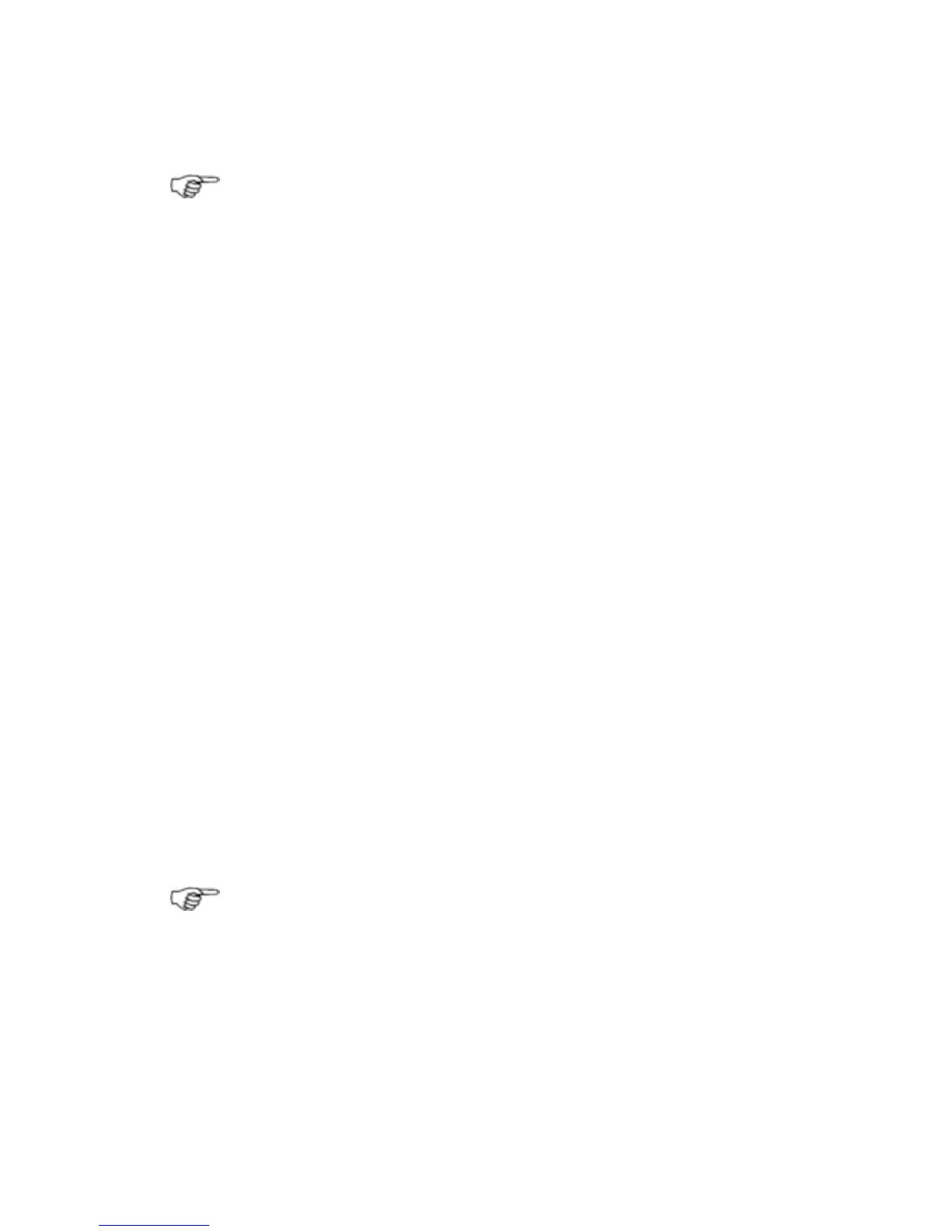you make any changes to the
Chart settings, those changes
are saved when you exit that preset
Chart view.
Note: When you select a preset chart view for the first time,
the default settings for that preset chart view are applied.
3.14 Chart: Orientation - Head Up/North
Up/Course Up
Whatever the Chart orientation, an indicator in the top left corner
always shows True North.
If you change the
Chart orientation, it's also changed on any other
display units that are showing the same
Chart view.
There are three choices of
Chart orientation:
•
Head Up. The Chart rotates under your vessel, so the
direction in which you're travelling is always at the top of the
screen. This means that you can easily compare the view in
front of your vessel with the
Chart. If you're using Head Up
with the compass as the heading sensor, Head Up will operate
all the time, even when you're not moving. However, if you're
using GPS to provide the heading, Head Up operates only when
you're underway so when you stop, the
Chart displays the
North Up orientation until you get underway again because
there is no meaningful COG when you're stationary.
•
Course Up. The Chart rotates under your vessel as you
travel, so the active leg of your route is always pointing to the
top of the screen. This means that when you're on course, the
boat symbol is also pointing to the top of the screen. If there's
no active route, the chart will temporarily display the Head Up
orientation.
•
North Up. North is always at the top of the screen. The vessel
symbol rotates on the
Chart to show the direction in which your
vessel is heading.
Note: In Head Up or Course Up mode, the chart rotates ONLY
when your vessel changes course by more than the amount
specified. This avoids continuous re-adjustments.
¾
To change the chart orientation:
• Make the Chart pane active.
• Select Chart View. Select the preset Chart view that you
want to change.
Chart |51