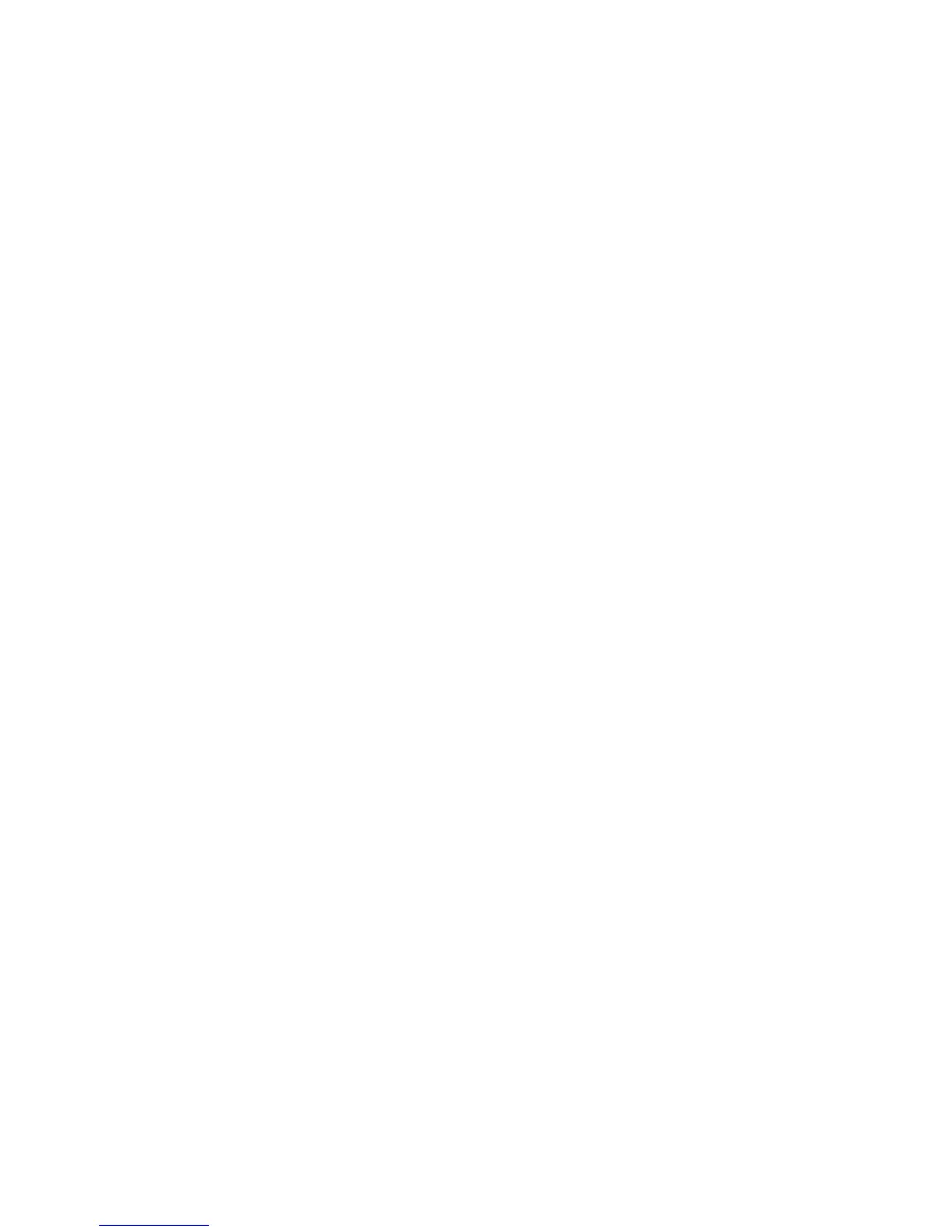¾
To show or hide the tidal flow and currents:
• Select Chart Overlays. (If this button is not in the main
menu, make the
Chart pane active, or select Return /
Settings
.)
• The
Tidal Flow & Currents button displays the current
setting. Select it to change the setting.
¾
To show the tide details:
• Select the tide station. A new menu is displayed. Select Tide
Details.
The Tide box shows a graph of the expected tidal rise and fall
over a 24 hour period. The present time is indicated by a
vertical red line.
◦ Next Day to view tomorrow's tide details
◦ Previous Day to view yesterday's tide details
◦ Select Date to view the tide details for a date that you
specify using the onscreen keyboard
◦ UTC/Local Time to switch between showing the tide
details in local time or UTC time.
• When you are finished, select
Return.
3.33 Chart: Overlay roads, terrain, bathymetry,
SAR, GMDSS
If land is drawn on your Chart or overlain with satellite photos or
aerial photos, you can overlay any or all of the following:
◦ GMDSS - Global Maritime Distress and Safety System.
These regions are displayed on the
Chart as circles shaded
in green.
◦ SAR - Search and Rescue areas. These areas are displayed
on the
Chart as yellow stars
◦ Roads - the main road network and other symbols that
show sites of interest, such as tourist spots and public car
parks. (If you overlay the roads and other symbols, you can
select a symbol and show more details of that site of
interest.)
◦ Terrain - a shaded relief map that shows topographic
information.
◦ Bathymetry - a shaded relief map that shows bathymetric
information.
Chart |65