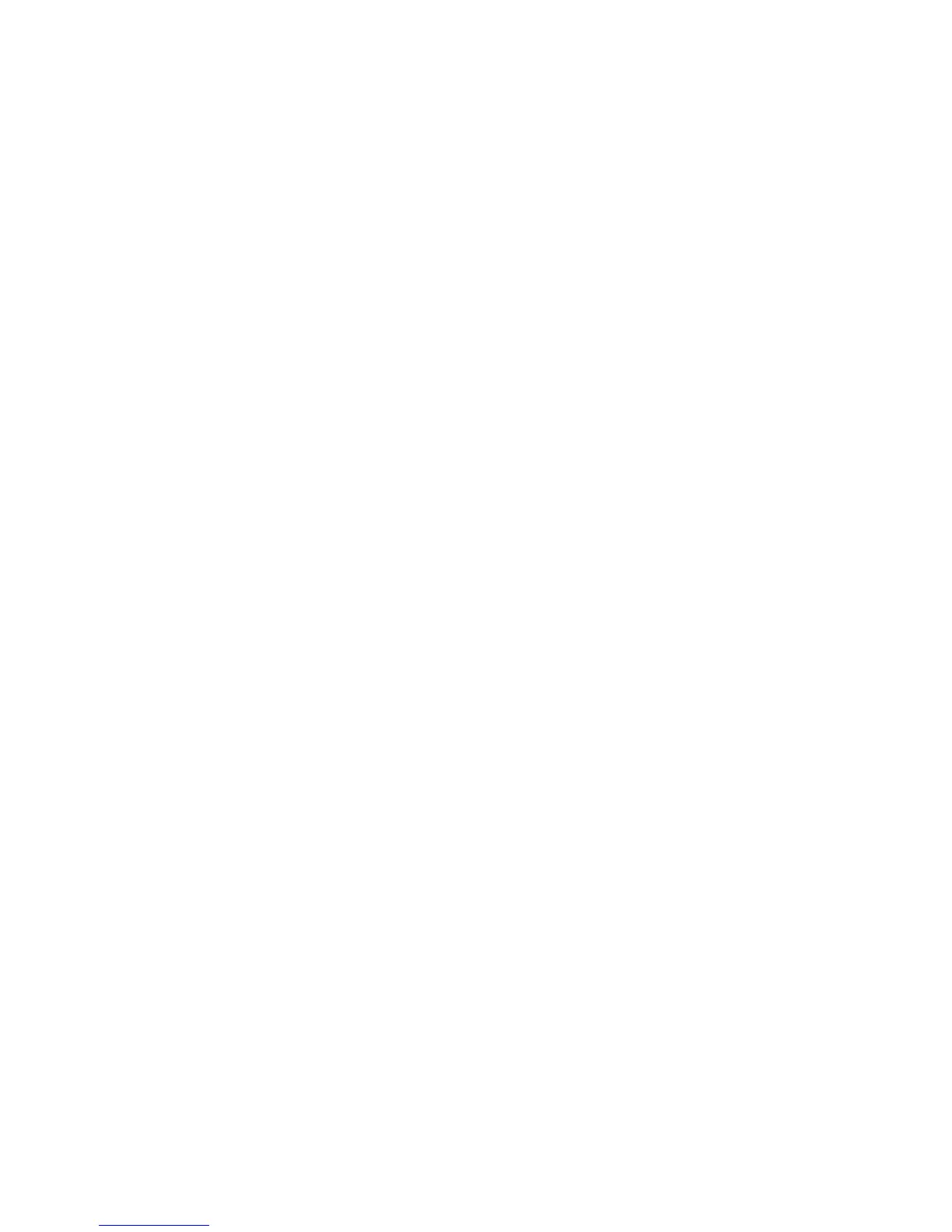•
Standard is the default.
•
Full shows the most detail.
If you change this setting, it's also changed on any other display
units that show the same
Chart view.
¾
To select the level of chart detail:
• Make the Chart pane active.
• If you can't see the
Chart Presentation button, select
Settings.
• Select Chart Presentation.
• The Chart Detail button shows the current setting. Select it
to change the setting.
• When you are finished, select
Return.
3.17 Chart: Customise the chart screen
You can make the following choices and changes to your Chart.
These changes are global, meaning that they'll be applied to any
other display unit that's showing the same
Chart view as yours.
You can change the vessel symbol.
You can show or hide the:
• course predictor line
• current track
• chart boundaries
• chart guard zone
• safe depths
• safe soundings
• light sectors
• Lat/Long grid overlay
• text labels on the chart
You can change the:
• chart guard zone (On/Off)
• chart guard zone settings
• default icon for a waypoint
• default icon for an event mark
These default values for these four items are defined in the
Chart
setup. See the Setup: Chart section to change the default values.
Chart |53