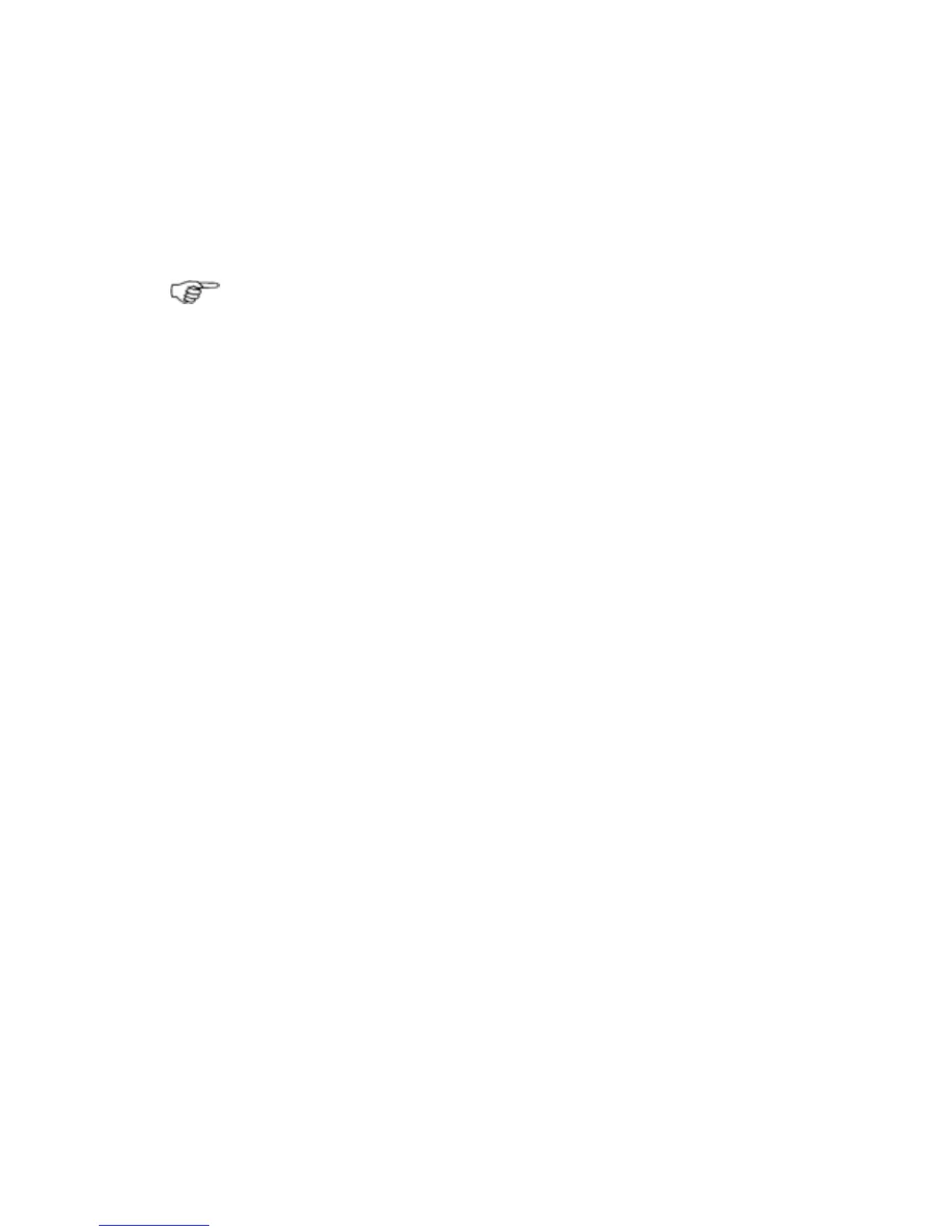3.36 Chart: Create/name a new route
You can create a new route even when there's an active route or
waypoint already on the
Chart. You can pan or zoom the Chart
while you are creating a new route.
If you want to create a new route that is similar to an existing
route, just copy the existing route.
Note: Only named waypoints are stored in the Waypoints
Library.
¾
To create a new route:
• Select Plot then Plot Route.
• The
Share Waypoints button shows the current setting.
Select it to change the setting.
◦ On - allows you to share existing waypoints.
◦ Off - creates a new waypoint where you choose, even if a
waypoint already exists at this position in another route.
There are two ways to add waypoints to your route:
Use Existing Waypoints
• Select
Add Waypoint from List.
• Select the waypoint.
• When you are finished, select
Return.
• Repeat as necessary.
Use the Chart
• Select the position of the first waypoint on the
Chart pane.
The GB40 immediately draws a blue circle at this position.
• Select the location of the second waypoint.
The GB40 marks this position with another blue circle, names it
w2, and draws a line between the first and second waypoints.
• Repeat as necessary.
• If you want to make changes to the new route, select
Edit
Route.
• Select
Finish to confirm the route is complete.
The GB40 immediately shows a summary of the new route in a
Route Details box.
Chart |67