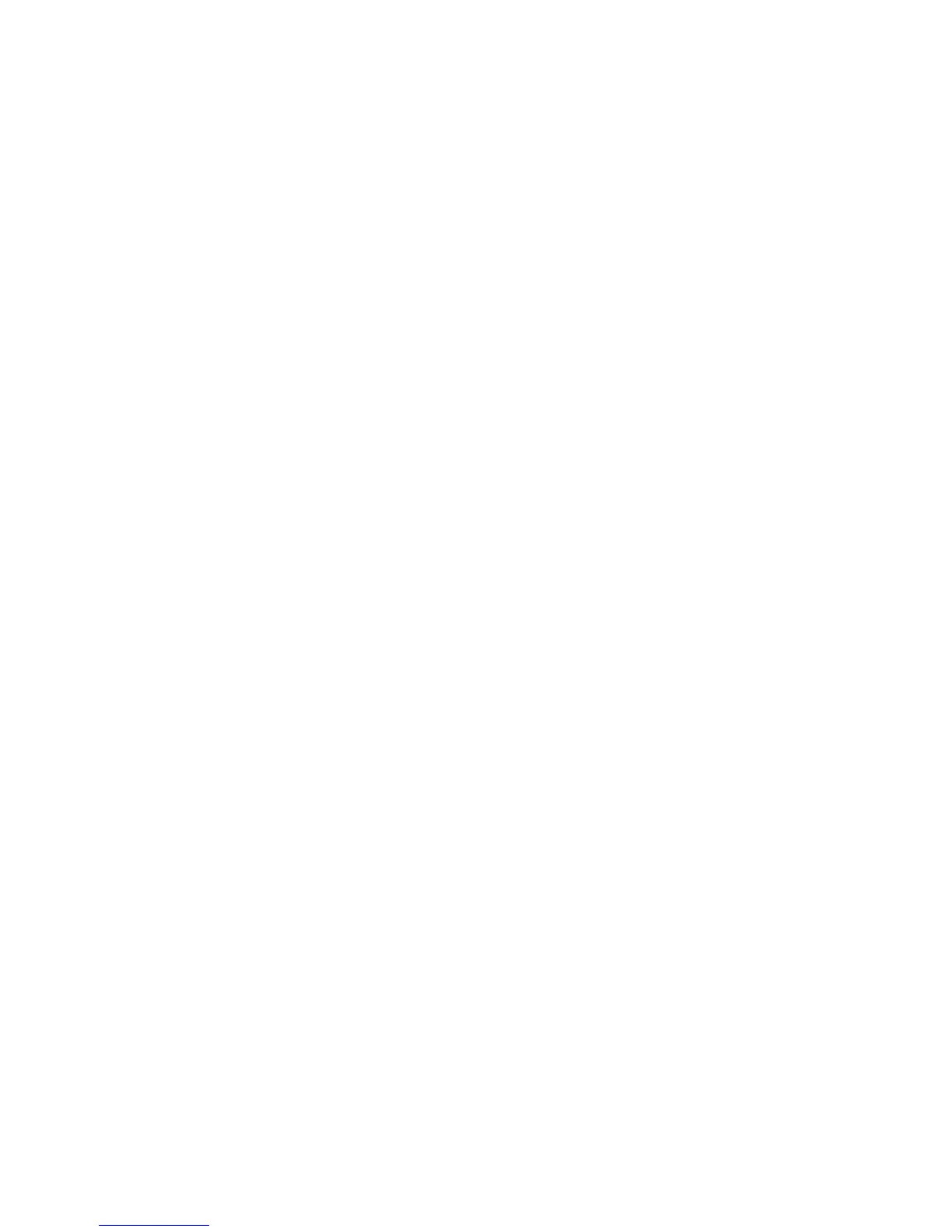• When you've amended your route waypoints, select
Finish.
Any changes are stored in the Routes Library.
¾
To add an existing waypoint to a route:
• Select the route.
• Select
Route Details.
• Select the waypoint that is positioned before the waypoint that
you're adding.
• Select
Add Waypoint from List.
• Select the existing waypoint that you want to add to the route.
• When you are finished, select
Return.
3.41 Chart: Manage with Routes Library
Adding, deleting, moving or editing route waypoints is usually done
directly on the
Chart, but you can also access routes and route
waypoints through the Routes Library.
¾
To access route waypoints:
• Select Plot. (If this button is not in the main menu, make the
Chart pane active, or select Return / Settings.)
• Select
Routes Library then select the route.
• Select
Route Details to display all the waypoints in the
chosen route. The Total Time for the route is shown (estimated
on your specified cruising speed) and the TTG between each
waypoint is also shown.
• The
Display On Chart button in the main menu shows the
current setting. Select it to change the setting.
¾
To add an existing waypoint to a route:
• Select Routes Library then select the route.
• Select
Route Details.
• Select the waypoint that is before the waypoint that you're
adding.
• Select
Add Waypoint from List.
• Select the existing waypoint that you want to add to the route.
• When you are finished, select Return.
Chart |71